Applies to Event Management & Employee Training Management
Managing Time Zone and Regional Settings on a SharePoint Online site
In a global work environment, working with teams on different time zones on a global SharePoint Online site can get complex when scheduling events and training. Our custom webpart Time zone and regional settings simplifies this by adjusting event times to each user’s local time zone, providing clarity and personalized settings for each user. Adding the webpart on your SharePoint Event or Training site, will help manage time-sensitive information across multiple time zones, ensuring all team members get the proper and correct information.
What is the default time zone Behavior on SharePoint Online?
By default, SharePoint shows times and dates based on the site’s time zone settings. As a result, time and dates displayed on the site might be different for users located in other regions creating confusion when it comes to scheduled events and meetings.
How to change the time zone of a SharePoint site?
While users can adjust their personal settings to display their local time zone on a SharePoint Online site, it isn’t always straightforward and many users are not familiar with the process, leading to scheduling errors.
For more details on changing personal settings on SharePoint, you can visit Microsoft’s support page & here Change regional settings for a site or you read further and learn more about the using our Time zone and regional settings webpart on your SharePoint site.
Benefits of our Time zone and regional settings webpart for your SharePoint site
Once configured, our Time zone and regional settings webpart allows users to set and view scheduled events and training permanently in their preferred time zone. Moreover, it offers them the flexibility to update this information accordingly should they relocate. This adjustment helps avoid misunderstandings and ensures everyone is correctly informed, no matter where they are located.
- Visibility & clarity: Our webpart clearly displays the site’s time zone to all users.
- User Control: If allowed and by clicking on the Modify button, users can adjust their time zone permanently and view events in their local time.
- Customizable: Event/Training organizers can adjust the settings to fit different needs.
- Flexible placement: It can be added it anywhere on the site, as many times as needed.
How to add & use the Webpart Time zone and regional settings
Prerequisites
Make sure you have one of the following apps in this version or higher installed:
- SharePoint|sapiens Employee Training Management Version v3.3.14 OR
- SharePoint|sapiens Event Management Version v3.3.14 OR
- SharePoint|sapiens Modern User Interface Version v3.3.14
After installing the latest version, open the For Administrators page, open the app settings and click on Save.
Add & configure the webpart
To edit your SharePoint page, click on Edit.

Select the ‘+‘ to add a new webpart to the spot of your choice. Search for and select our time zone webpart to add it on your page.

Click on Edit to configure the webpart to your users’ needs
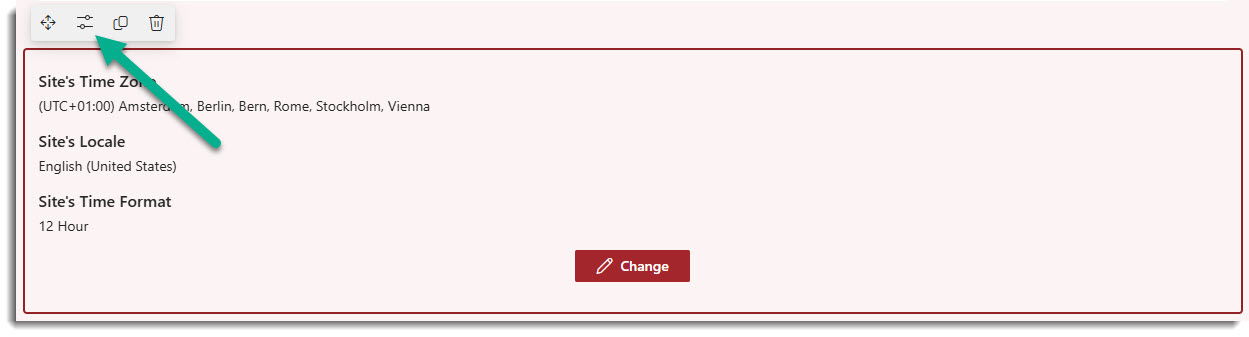
Now you can configure what and how to show it on your site:
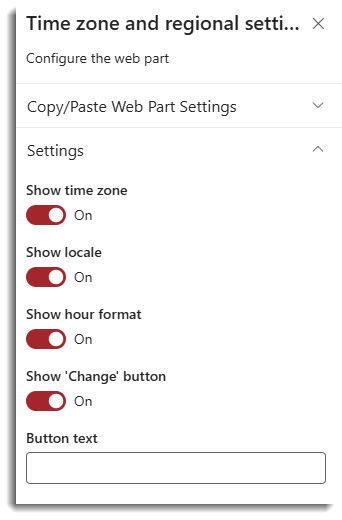
In the webpart’s settings, admins can decide what to show and what to hide:
If the toggle is turned to On: the information will be visible to users.
If the toggle is turned to Off: the information will not be visible to users.
Let’s have a look at the different options and what they mean for users and admins:
- Show time zone: show in which time zone the site is set up.
- Show locale: show how the site displays numbers, dates, and time.
- Show hour format: show the site’s time format.
- Show “Change” button: if the Change button is visible, users can easily apply and modify their personal time zone, time format etc…
- Button text: by default, the button will show “Modify” but this can be adapted and modified in the text box. By clicking on this button, users can update their settings directly on the site (and not through their personal settings).
To save and apply the changes, click on Republish.
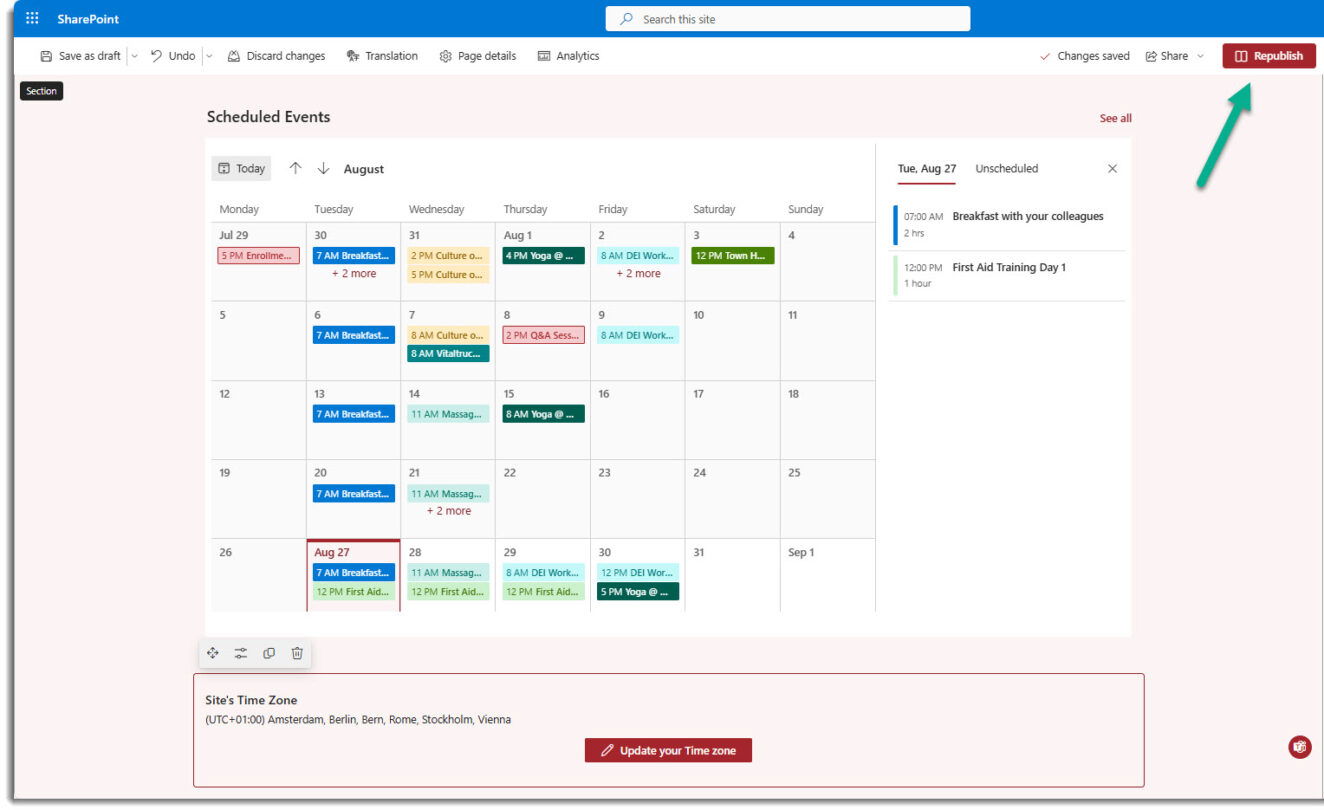
That’s it! Users can not see the Site’s Time zone and update their settings directly on the site.
How does it look like for end users?
Once added, the webpart is visible on the site.
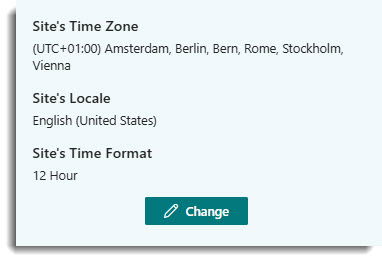
If enabled and by clicking on the button displayed, they are able to modify their settings: by selecting Always use my personal settings, each user’s personal time zone will apply once and for all. Users will see the published events in their own time zone permanently and can change it accordingly should they relocate.

Change time zone settings directly on an event page on a SharePoint site
There is an other easy way for users and administrators to update their personal time zone settings.
For End Users
Users can apply their personal settings once and for all directly on the event page when enrolling into a training or an event:
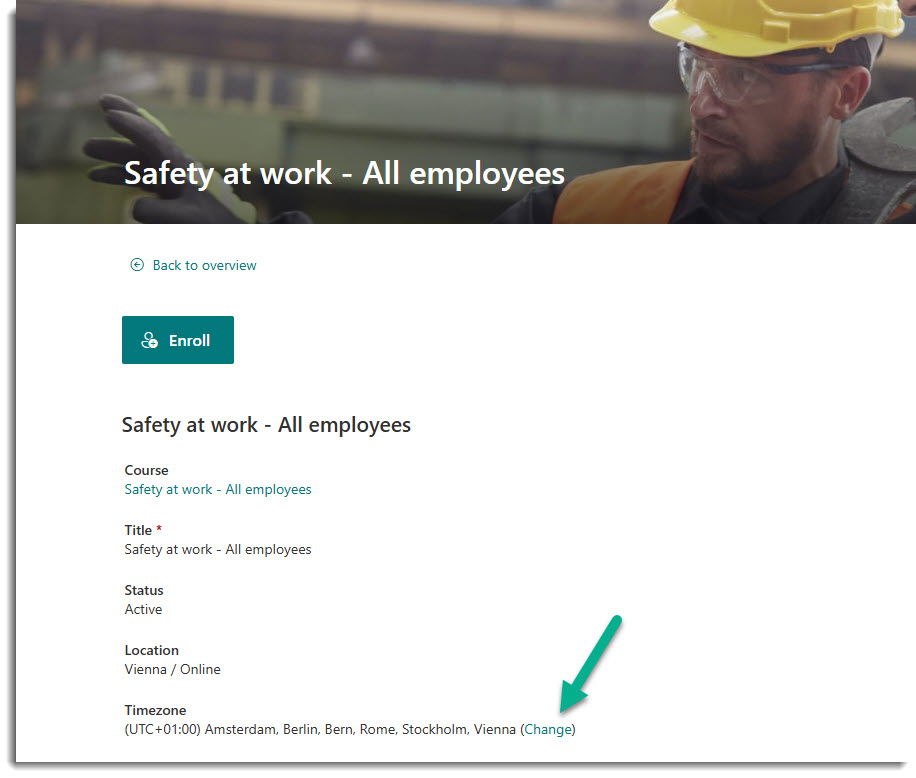
For Event/Training Organizers
Organizers can also switch to their personal time zone in the form when opening an event on the For Organizers section:

By clicking on Change the following option will be available:
By selecting Always use my personal settings, each user’s personal time zone will apply once and for all. Users will see the published events in their own time zone permanently and can change it accordingly should they relocate.

That’s it! Thanks to our time zone features, users can now easily adjust their settings to see events in their time zone. This prevents confusion and keeps everyone on the same page, which is especially useful for companies with teams in different time zones. If you have any questions or need assistance, please contact our support team.