Applies to Event Management & Employee Training Management
How to: Create a MS Teams meeting in your SharePoint Event Form
Follow this guide if you want to create a Teams Meeting directly in your SharePoint event form and automatically integrate the Teams meeting link in the calendar invitation users receive once they enroll in an event.
Prerequisites
Make sure you have the app SharePoint|sapiens Modern User Interface version 1.4.0.0 or higher installed. After installing the new version, open the Site Contents view on your SharePoint site, click on the app SharePoint|sapiens Event Management or SharePoint|sapiens Employee Training Management , click on Change Settings and save the settings again.
Error message: The team meeting could not be created
If the following error message appears, you’ll need to approve the request for Microsoft Graph API once. The app uses this API to create the teams meeting.

If you are not a SharePoint administrator: forward the below instructions to your administrator.
If you are a SharePoint administrator: Open https://admin.microsoft.com/, open the SharePoint Admin Center, click on API access in Advanced and approve the request for the Graph API. The app uses this API to create the teams meeting.
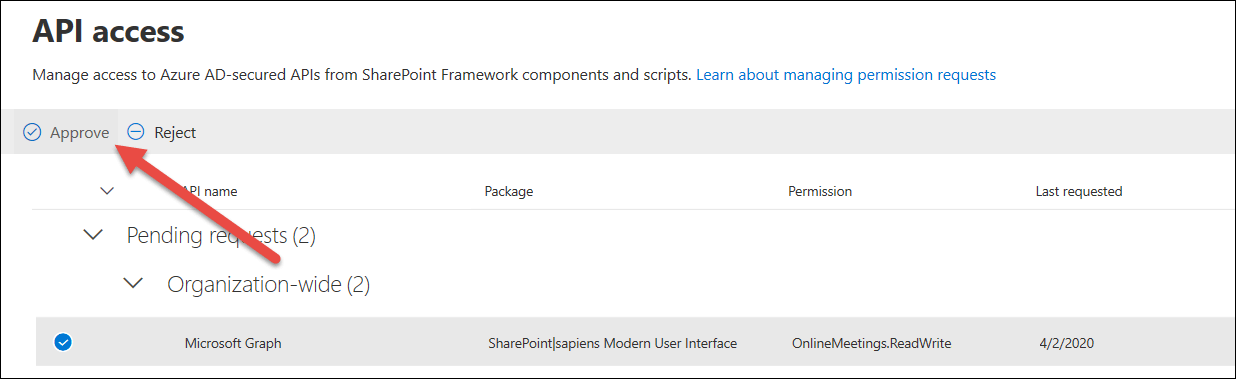
Add the Teams Meeting column to the event form
In the For Organizers section, open the event or create a new event. Click on Edit Form on the top right hand side of the form.
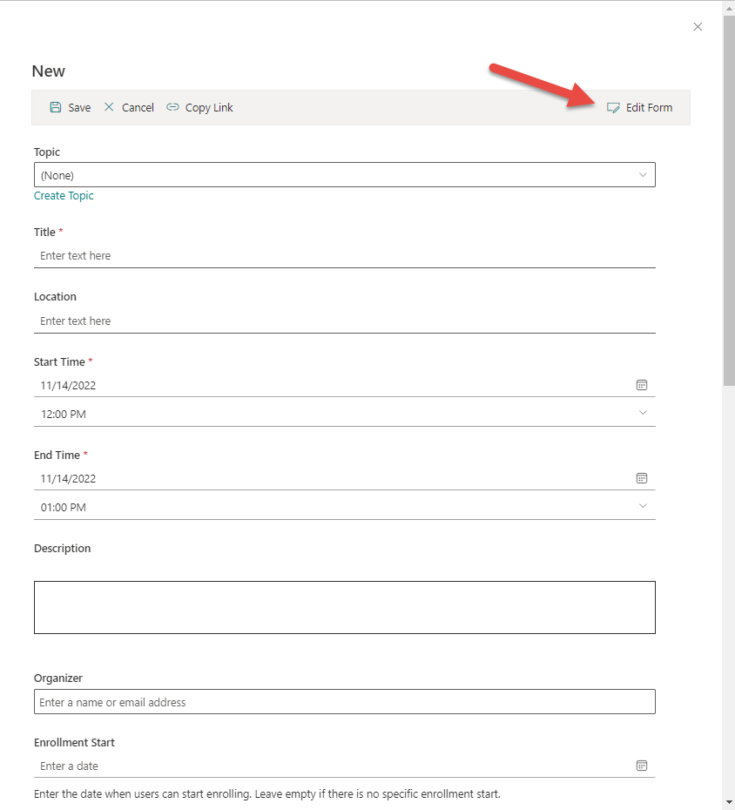
Scroll down and click on the + and choose the column Teams Meeting. Drag and Drop to place the column higher in the form (if requested) and click on Save Form Changes.
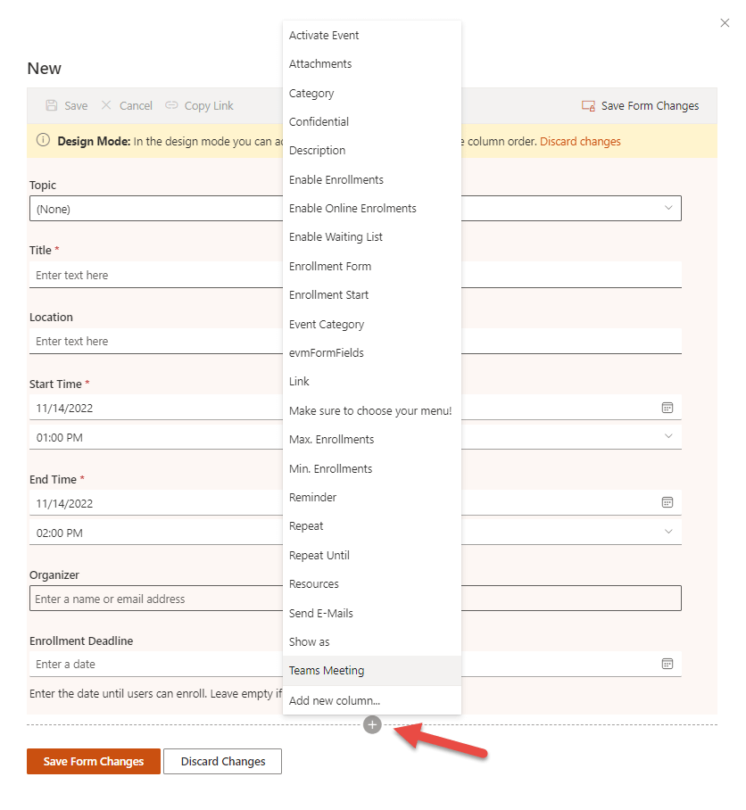
If you want to know more about editing the form: check our article on How-to: Editing forms for events, topics, courses, etc.,.
Create a new Teams Meeting
If you now create or modify an event, you can create the Teams meeting directly in the form.
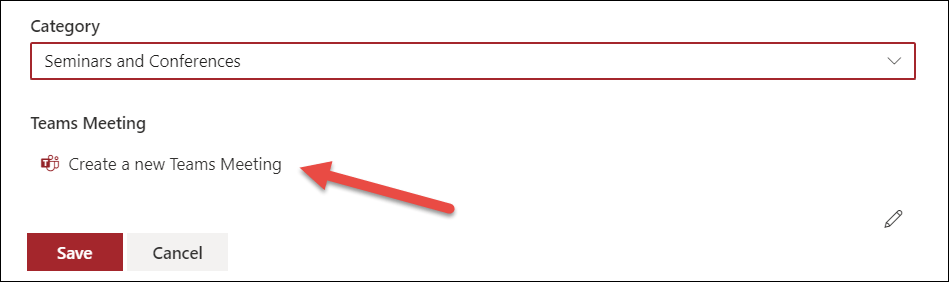
If you click on Create a new Teams Meeting, you’ll see a dialog that displays all user columns in the form with the entered users, by default organizers and instructors. Once the Teams Meeting is created, you can select presenters from the following users. If you want to use other users as presenters, close the dialog and change the users in the columns visible in the dialog.

If you click on Create a new Teams Meeting, the app will create the teams meeting and update the event with the join link and meeting options. Click on Meeting options to verify the meeting options and select presenters for this meeting.
Note: from SharePoint|sapiens Modern User Interface version 1.4.14.0 on, all organizers and instructors (for Employee Training Management) will automatically be added as Co-Organizers.
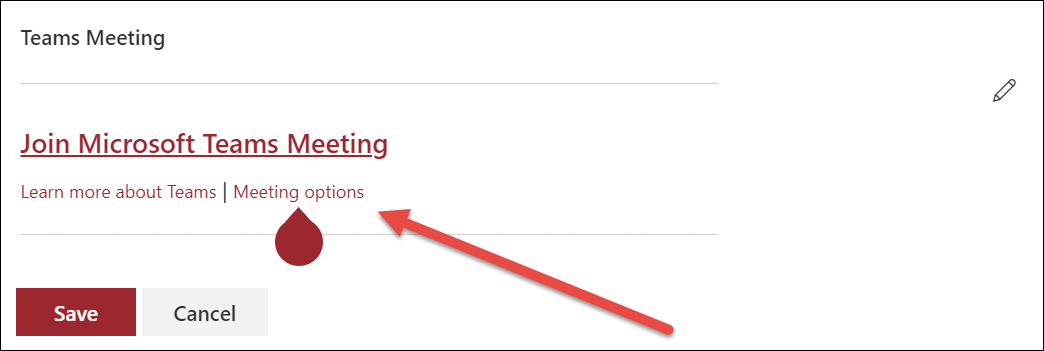
Create a Live Event instead of a Teams Meeting
If you want to create a Live Event instead of a Teams Meeting and since Live Events have more set-up options, we recommend that you set up the Live Event in Microsoft Teams first and copy the invitation link to the SharePoint event manually. To copy the link to SharePoint, click on the Edit icon and copy and paste the link from Teams to the dialog in SharePoint using the Insert Hyperlink option.
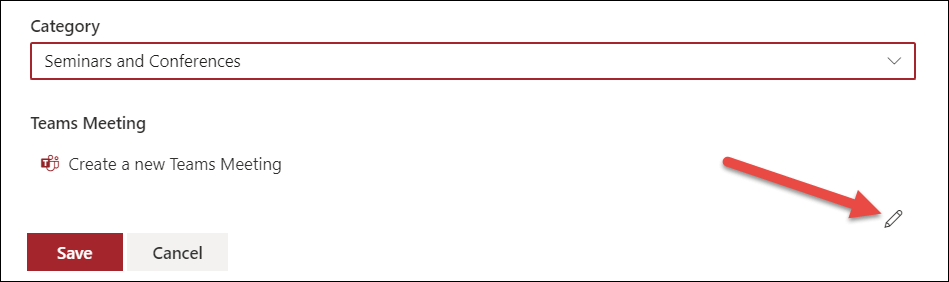
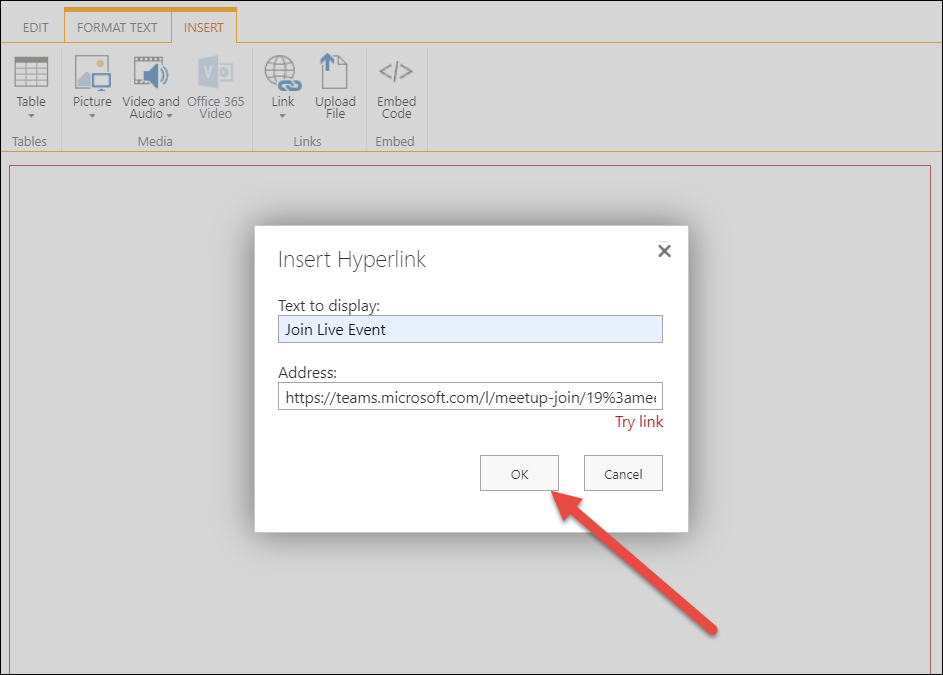
Send the Teams meeting link to attendees
Attendees will receive an email invitation as soon as they enroll in the training event in SharePoint. If you want to include the teams meeting information in your email invitation, add the placeholder {evmTeamsMeeting} to your email template.

You can find the invitation template if you open the site contents view in your SharePoint site, click on the app SharePoint|sapiens Employee Training Management, click on Change Settings and select the E-Mail templates section on the left.
Copy a training event with a Teams meeting link
In the Scheduled Training Events list you can copy existing events.
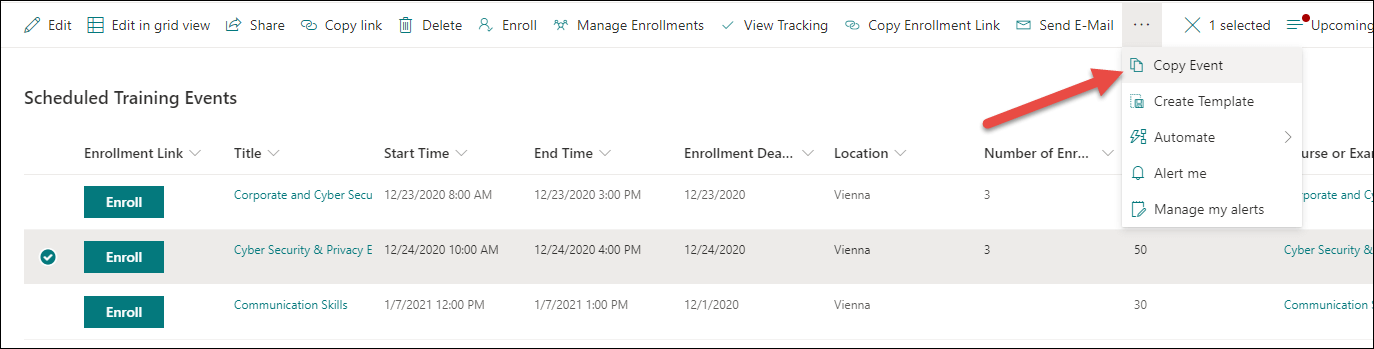
If the training event has a Teams Meeting, the teams meeting information is not copied to the new event form. In addition, the following message shows up in the form.
Important: Please use the link ‘Create a new Teams meeting’ below to create a new Teams meeting for this event.
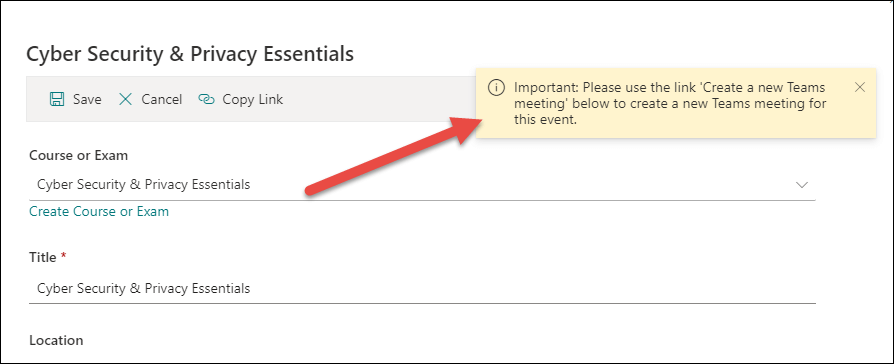
Click on Create a new Teams meeting to create a new Teams meeting for the new training event.
Set up a recurring event with a Teams meeting link
Note that if you set up a recurring event with a Teams Meeting link. The same link will be used for each session. If you use the Split recurrence option, the link will remain the same in each event and the link can manually be updated in each session if needed.
Want to know more about recurring events? Check our article How to Create Recurring Events in SharePoint with Our App.
I hope you found this guide useful. If you have any questions, please send an e-mail to support@sharepointsapiens.com.