Applies to Event Management & Employee Training Management
Publish your Teams Meeting Recording in a Teams channel (instead of your Personal OneDrive)
Managing Teams meeting recordings can be tricky, especially when it comes to storing, accessing, and sharing them efficiently. Typically, these recordings are saved in the Teams meeting creator’s personal OneDrive (or the user that started the recording). This means that others can only access recordings if the creator shares a link. By using our app, you can store your Teams Meeting Recording in Teams channels where all channel members can easily access and share the recording. This solution removes unnecessary steps and streamlines access for everyone involved.
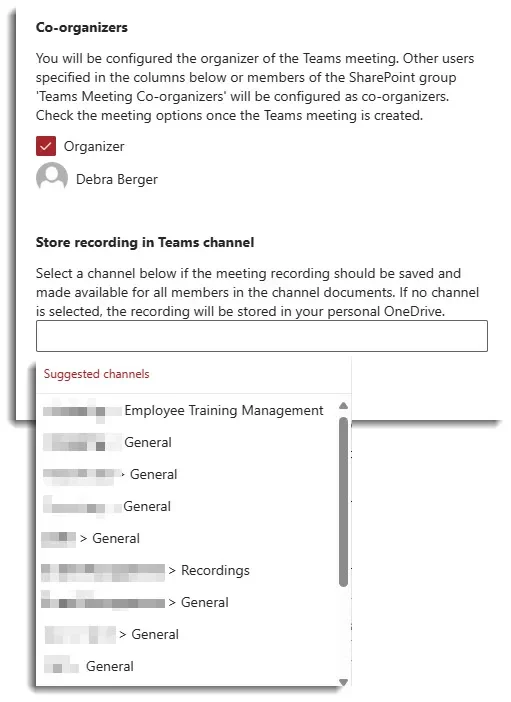
Where are Teams meeting recordings stored?
By default, meeting recordings land in the personal OneDrive of the Teams meeting creator (or the user that started the recording). This limits access to the recording to one user, who must then share a link for others to view.
Who can share and view the MS Teams Meeting recording?
By default, only the user that started the recording (not even other co-organizers) can access the recording after a teams meeting in her/his personal OneDrive. This means that the teams meeting creator access the recording in their own OneDrive and can share the access link to the other participants or organizers from there.
Why Store Recordings in a Teams Channel?
Saving your meeting recordings in a Teams channel is a game-changer. It allows everyone in the channel to easily find, view, and share recordings as needed, eliminating extra steps like emailing or sharing links. Ideal for any team needing regular access to recordings, this feature streamlines procedures. It’s about making life easier and keeping everyone in the loop.
How can I publish the Meeting Recordings in a Teams Channel?
Follow this guide to store the Teams Meeting recordings in the Teams Channel of your choice. You can even set up a default Teams channel where all recordings are stored automatically once and for all!
IMPORTANT: In channel meetings, all channel members can see and add to the chat conversation whether they attend the meeting or not. The conversation will be on the channel’s Posts page, under the meeting title. People who aren’t part of a channel but are invited to a meeting won’t be able to use the chat (Chat in Microsoft Teams meetings – Microsoft Support).
Is this part of the app? YES
Make sure you have one of the following apps in this version or higher installed:
- SharePoint|sapiens Employee Training Management Version 3.0.0.0 OR
- SharePoint|sapiens Event Management Version 3.0.0.0 OR
- SharePoint|sapiens Modern User Interface Version 3.0.0.0
After installing the latest version, open the For Administrators page, open the app settings and click on Save.
Make sure that the API Access Permission Microsoft Graph: Channel.ReadBasic.All is approved in the SharePoint admin center:
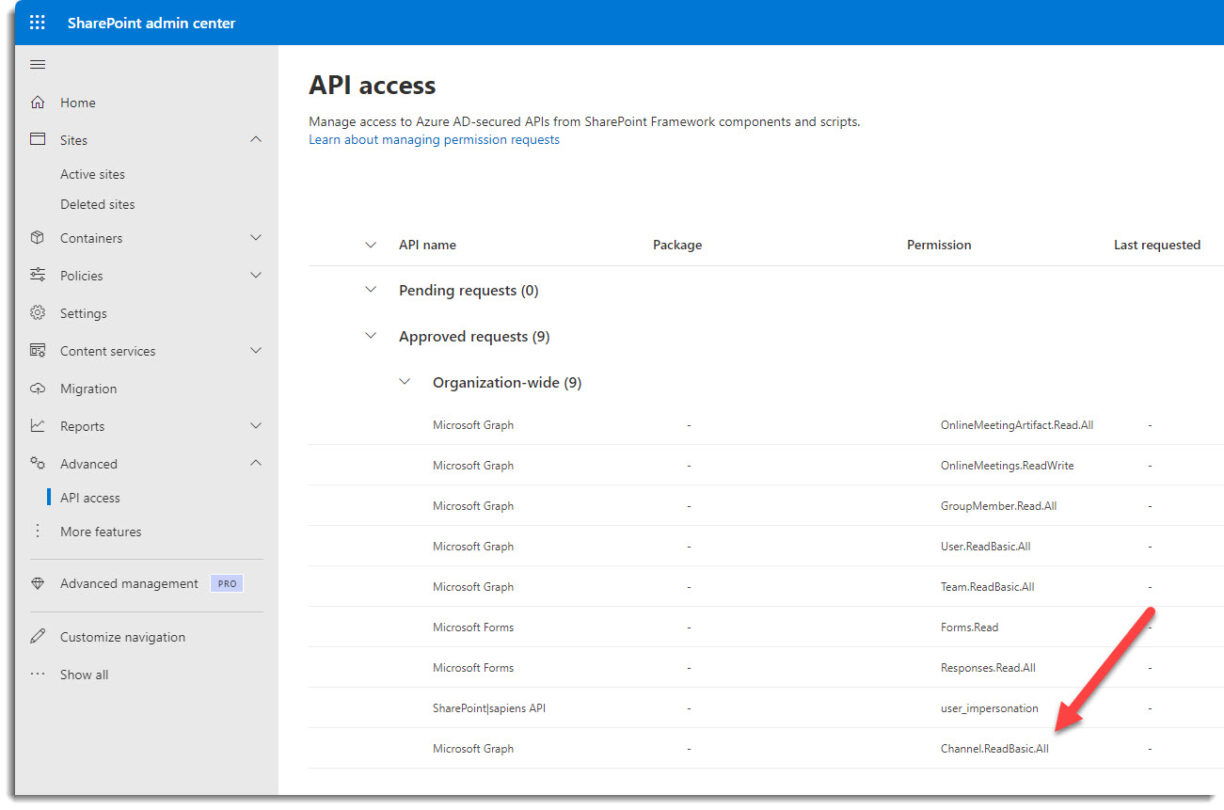
A Teams meeting created directly in your event Form with the SharePoint|sapiens Employee Training or Event Management app. Read here how to do this How to: Create a MS Teams meeting in your SharePoint Event Form.
Create a Teams meeting
To use the Teams Attendance Report feature, you need to create a Teams meeting in the event form. Learn more about how to create a Teams meeting here How to: Create a MS Teams meeting in your SharePoint Event Form.
Select a Teams Channel to store the Teams meeting recording
Upon Teams Meeting Creation
When setting up a Teams meeting through our event form, you can pick a specific Teams channel for storage right away.
Click on Create a new Teams Meeting and click on the search bar in the dialog.
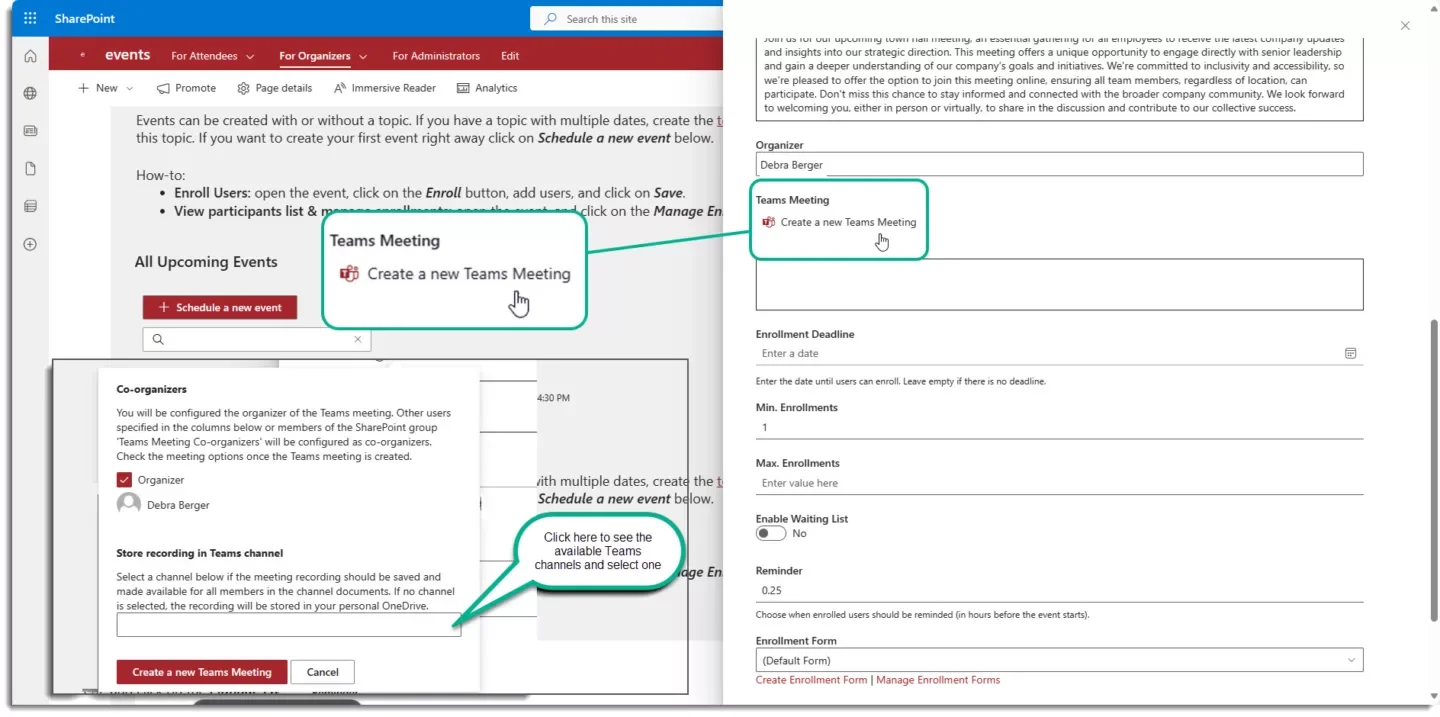
And select one channel from the menu. Note that you cannot select multiple channels.
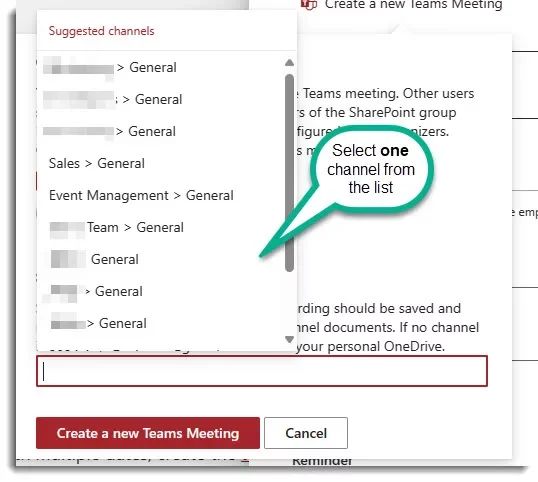
Once selected, click on the Create a new Teams Meeting button.
Edit an existing Teams Meeting
It’s possible to change the selected Teams channel of an upcoming Teams meeting. To achieve this, just open the event & click on Edit:
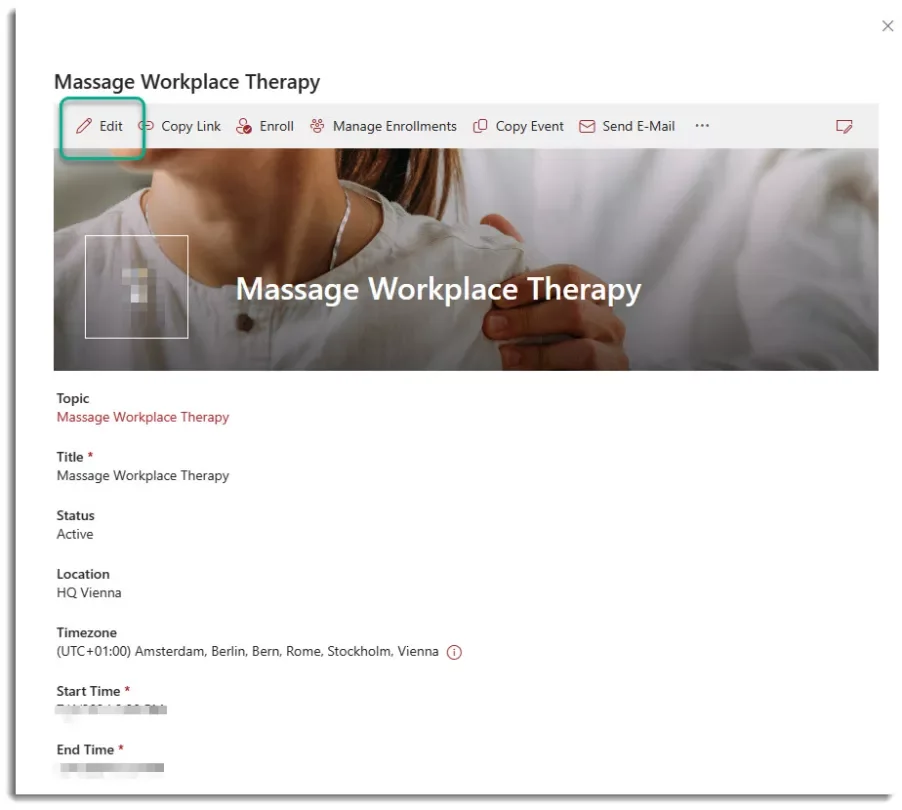
Scroll down to the Teams Meeting field and click on Remove Teams Meeting.
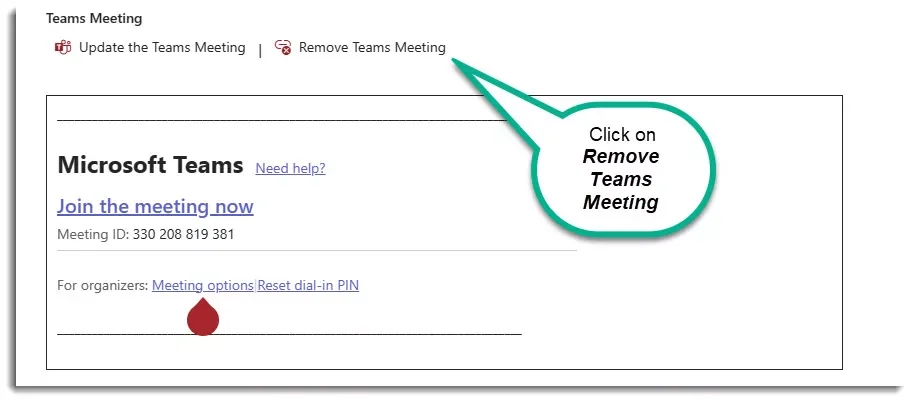
And (re)create a new Teams Meeting by clicking on Create a new Teams Meeting
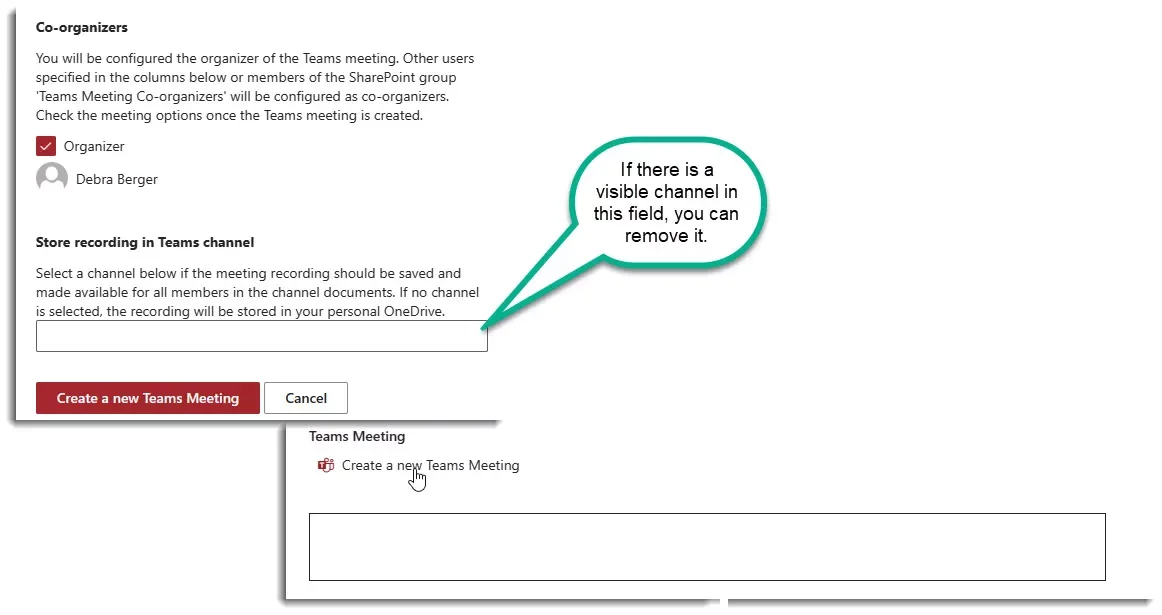
Now you can add the Teams Channel of your choice by clicking on the drop-down menu. All Teams channels will appear.
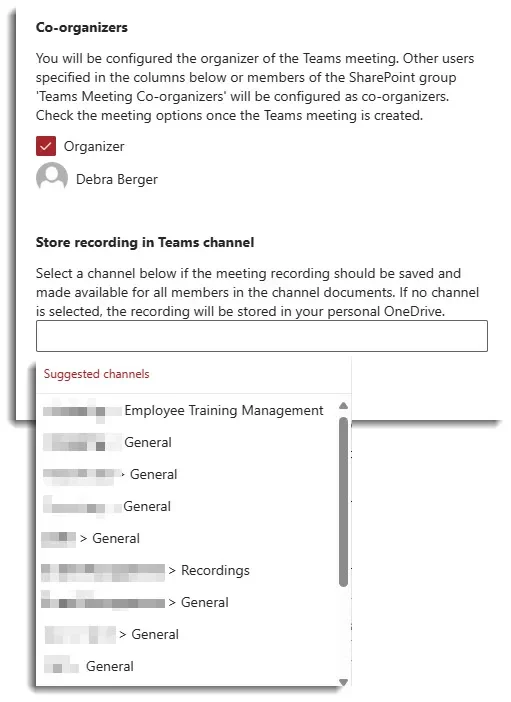
All the enrolled users will receive a meeting update with the new Teams meeting information.
Where do I find the recording on the selected Teams channel?
Easy!
You can find the recordings in the selected teams channels’ files:
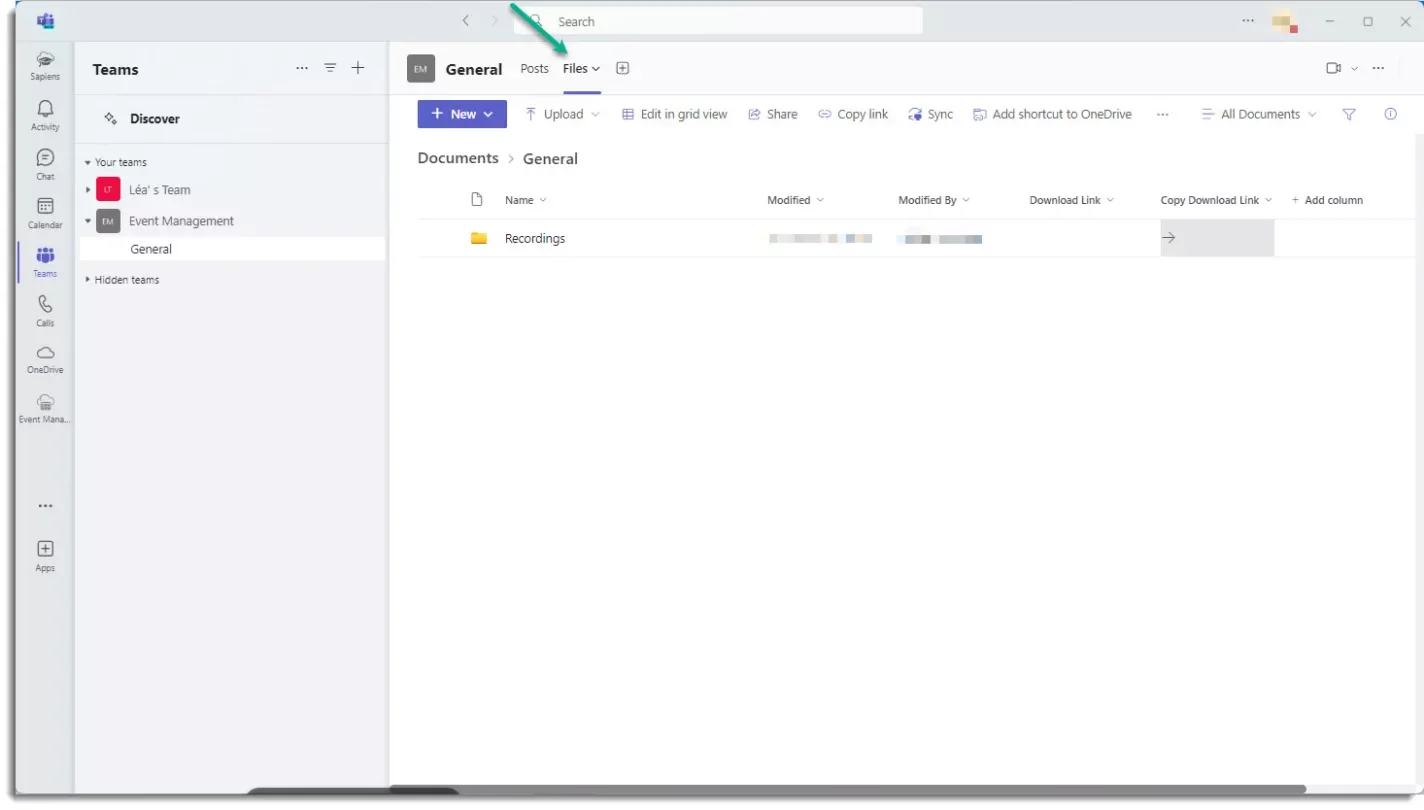
Set a default teams channel to store all recordings in 4 easy steps
You want to keep things even simpler? You can select a default Teams channel to hold all your recordings. Unless you pick a different channel for a specific meeting, your recordings will automatically land in the default one.
Follow this 4 steps to set up a default teams channel:
- Copy the link to the teams channel
In the Teams channel, click on … and on Get link to channel
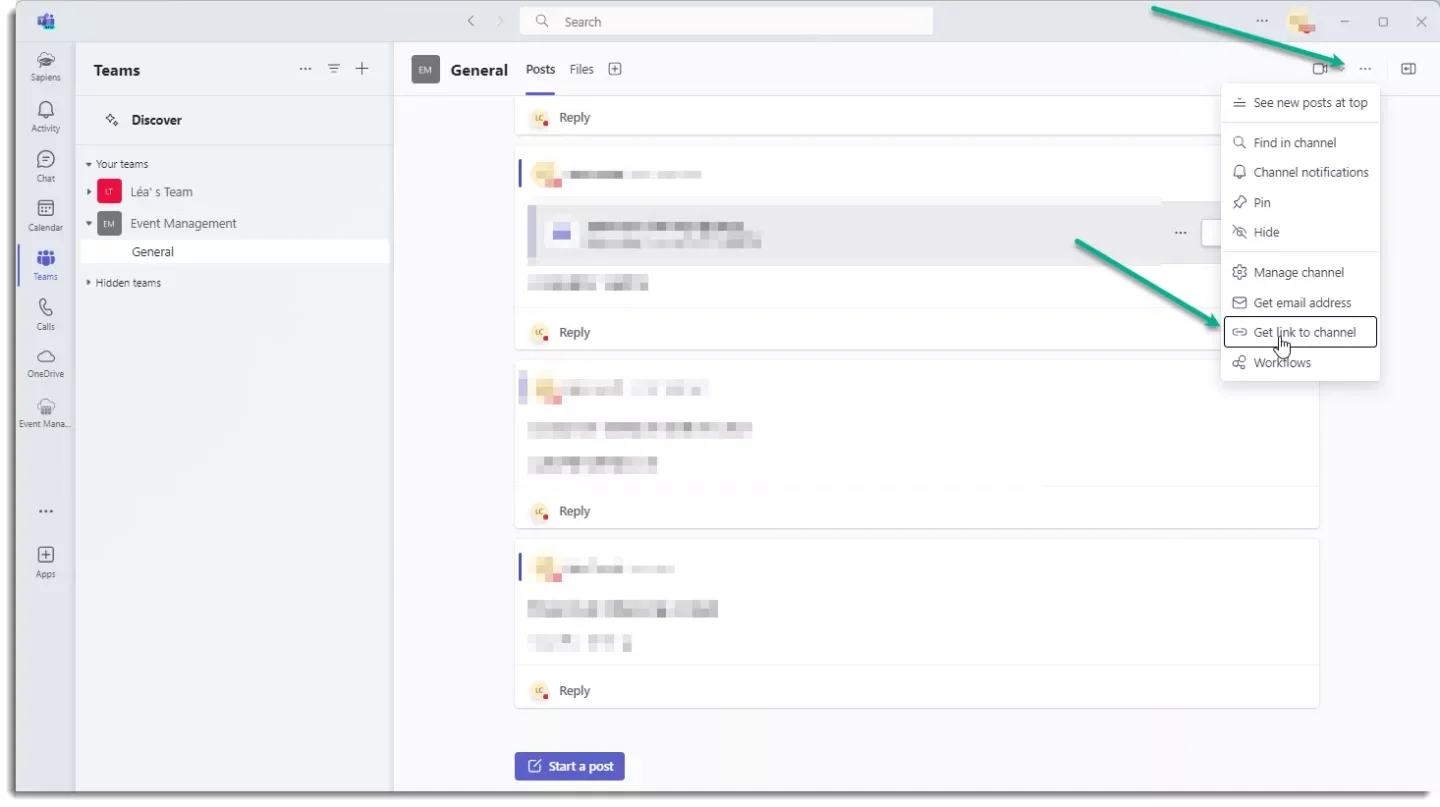
And click on Copy:
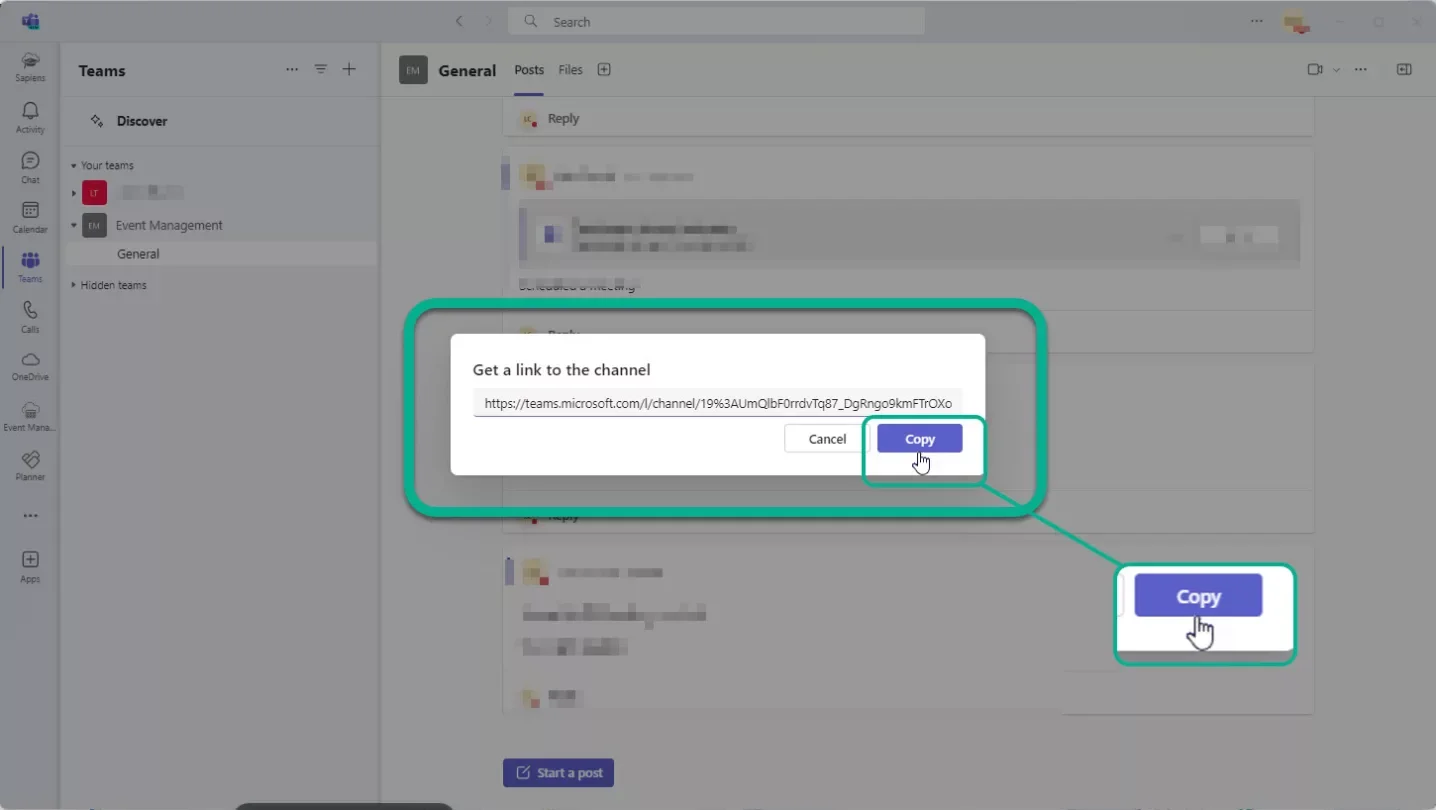
2. Now Open the following list using this URL: https://yourtenant.sharepoint.com/sites/yoursite/Lists/sapiensSettings/AllItems.aspx
3. Click on New & enter the following in the title field: TeamsMeetingDefaultChannel. Paste the link to the Teams channel in the Value field:
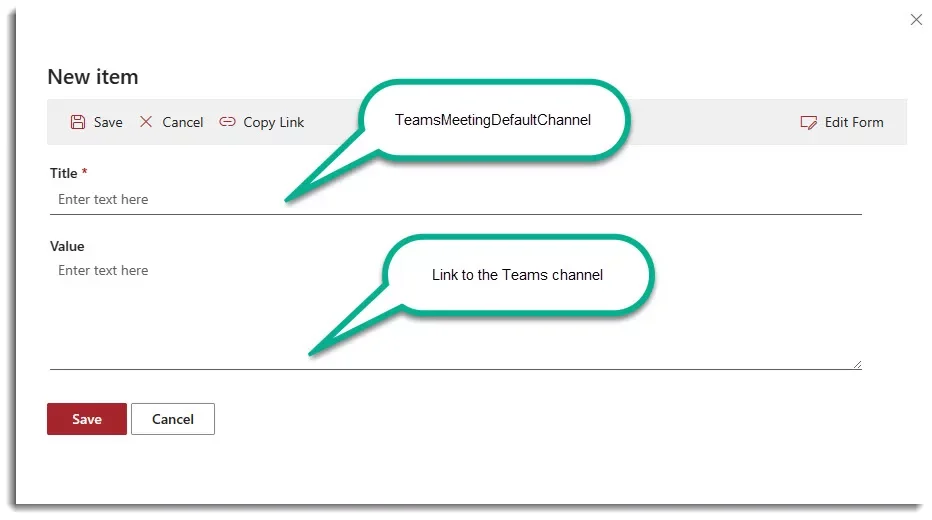
Now, the recordings will be stored on this channel if no other channel is selected. If another channel is selected, this one specific recording will be stored in the selected channel.
Insider-Tip: Add the email address of the channel to the end of the link separately by a pipe (|). If the email address is provided here, the app can show the channel immediately and doesn’t have to retrieve it using the Graph API. This makes it faster and improves the user experience. Here is an example:
https://teams.microsoft.com/l/channel/…/General?groupId=…&tenantId=…|General – Team Name <2960dc4c.domain.com@[region].teams.ms>
Hide the channel dropdown
If you don’t want users to select the Team channel where the recording should be stored, it is possible too!
- If you have a default channel configured (see here above): the default channel will always be used to store all recordings.
- If you don’t have a default channel configured and you hide the dropdown: recordings will always be stored in the OneDrive of the user that started the recording.
Follow this steps:
- Open the following list using this URL: https://yourtenant.sharepoint.com/sites/yoursite/Lists/sapiensSettings/AllItems.aspx
- Click on New & enter the following in the title field: HideTeamsMeetingChannel. Paste the value: true
- Save.
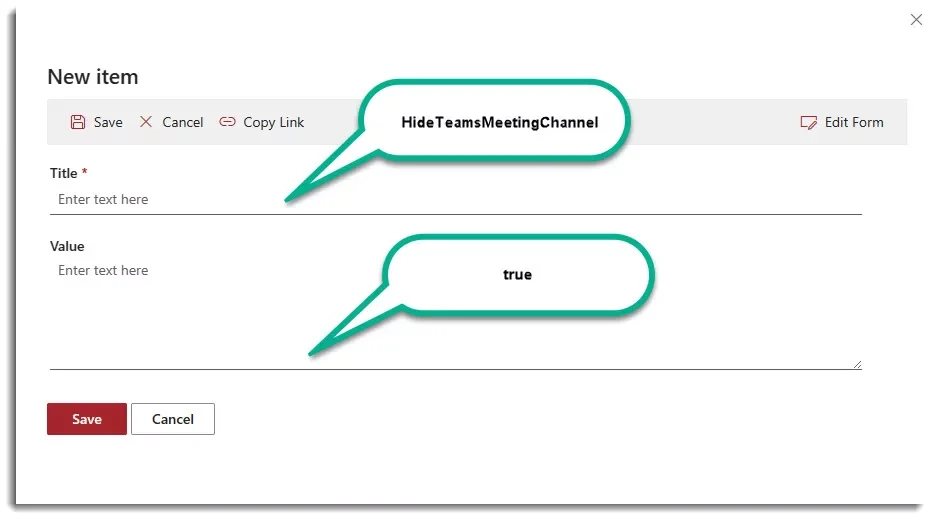
Troubleshooting: I do not see the channel in the drop-down menu
API permission request
To use the feature following request in the SharePoint admin center needs to be approved by a SharePoint Administrator: Microsoft Graph: Channel.ReadBasic.All.
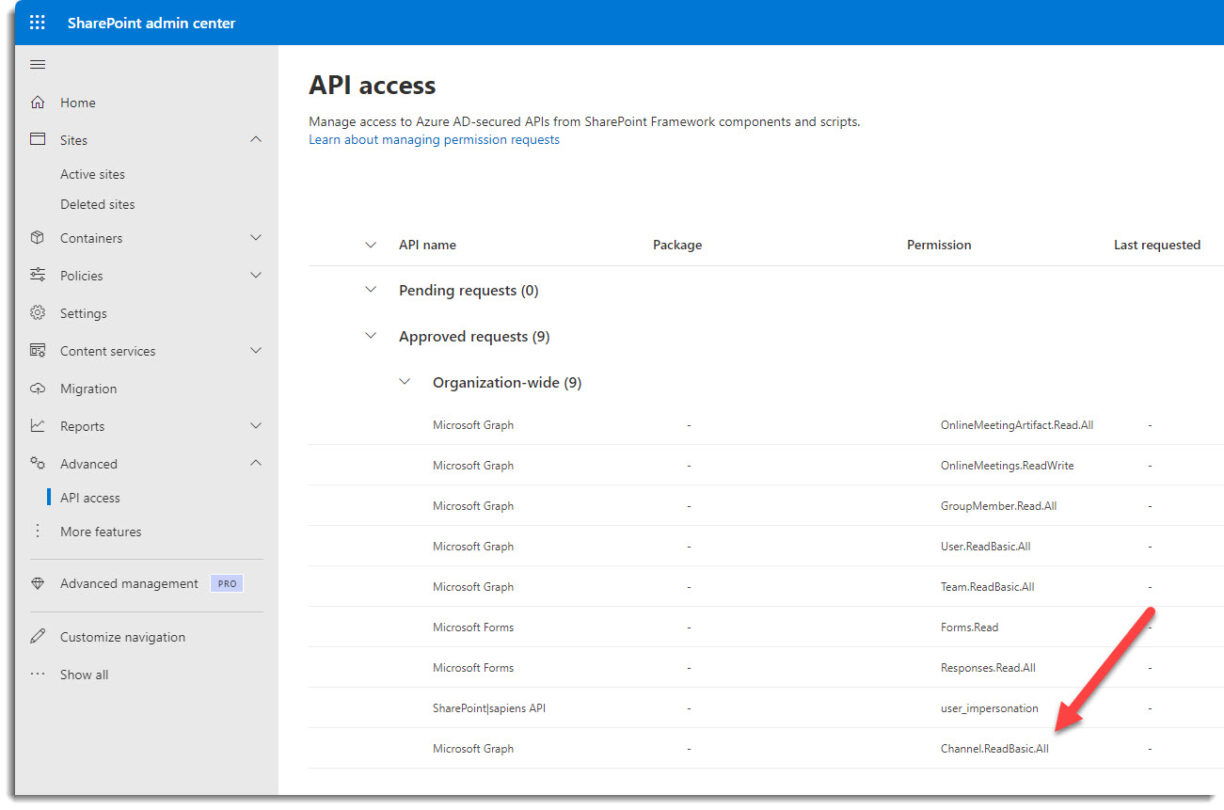
Teams Channel has no e-mail adress
If you do not see the channel you would like to select, make sure to generate an e-mail address for this channel.
To do this, you just need to go to your Teams Channel click on … next to the Teams Channel name and on Get email address.
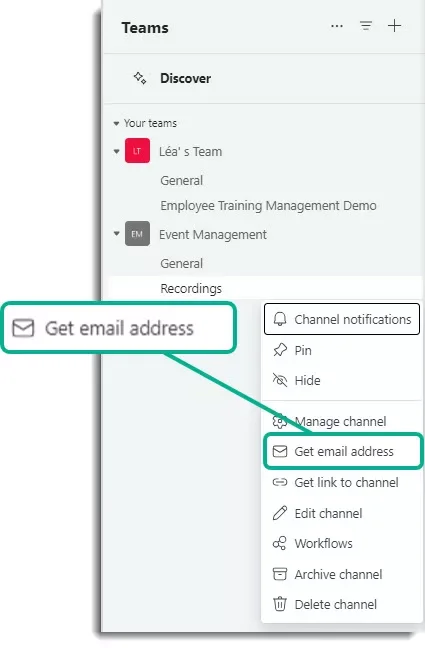
Clear your cache (Press Ctrl + F5) and reopen the form, the channel should appear in the drop-down menu (or as a default channel if configured this way).
Teams meeting participants cannot use the chat in channel meeting
In channel meetings, all channel members can see and add to the chat conversation whether they attend the meeting or not. The conversation will be on the channel’s Posts page, under the meeting title. People who aren’t part of a channel but are invited to a meeting won’t be able to use the meeting chat (Chat in Microsoft Teams meetings – Microsoft Support).
That’s it! By following this guide, you ensure that your recordings are accessible to all relevant team members, making your workflow smoother. If you have any questions or need assistance, please contact our support team.