Applies to Event Management & Employee Training Management
How-to: Use our Landing Pages Samples
Do you feel stuck with the default landing page on your SharePoint event or training site? Are you looking to explore different designs that could better suit your needs and enhance your site’s appeal and experience? Good news, our Landing Page Samples are here to solve just that! Our apps offer a variety of landing page templates that can transform your site’s look while keeping all your content and events. These easy-to-apply templates allow you to quickly refresh your site’s appearance. Let’s see how you can use these options to transform your site.

What are our Landing Page Samples?
Our Landing Page Samples are ready-made landing page templates that give you diverse design choices for your landing pages (For Attendees, For Learners, For Organizers…). They help you see how different options can improve your site’s look and user experience. By exploring these samples, you can find a design that suits your needs better and enhance the user experience and engagement on your site.
Where can I find them?
To see the templates, you need to be a site administrator. Just go to the For Administrator section in the menu and click on Landing Page Samples.

You can also find them by navigating to Site Content and Site Pages.
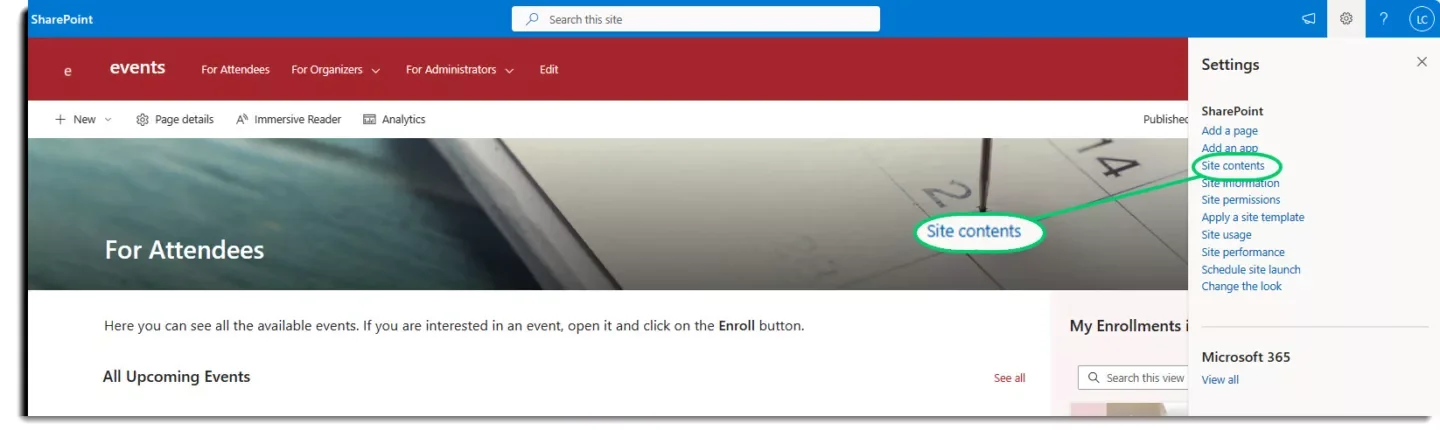
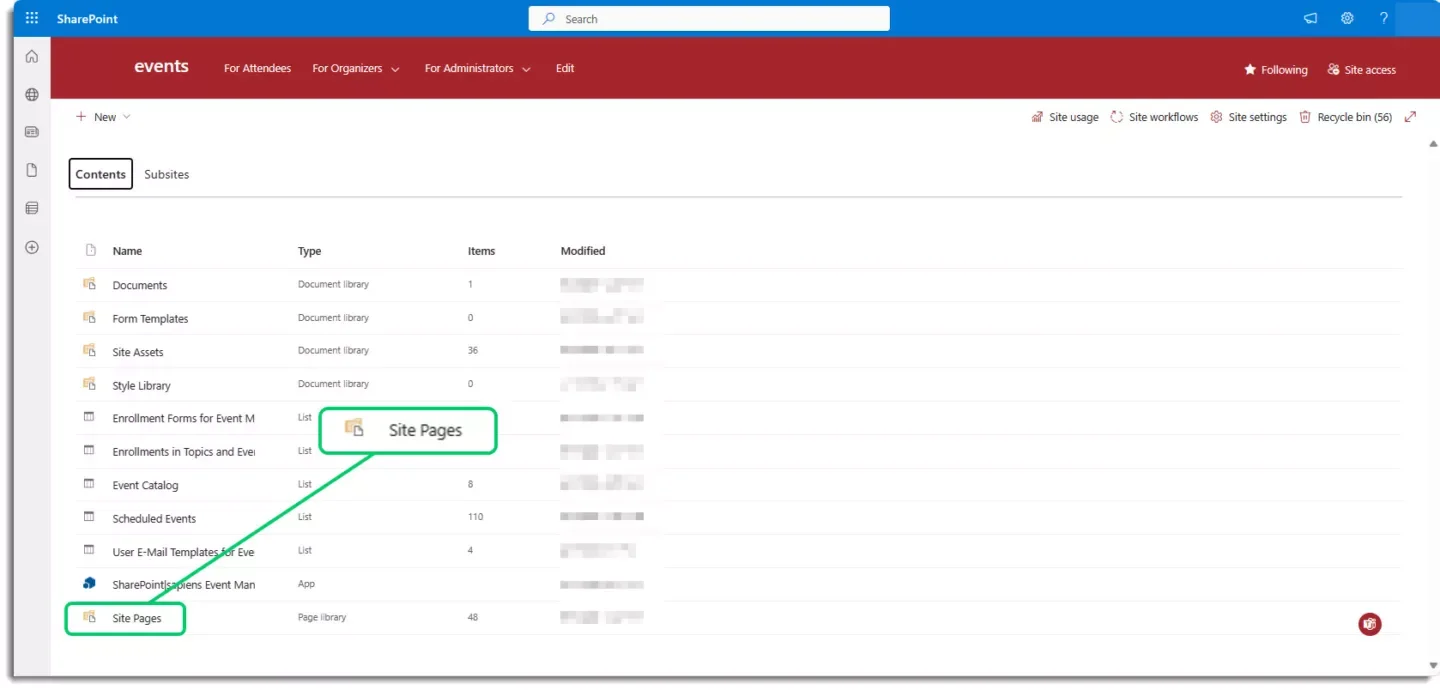
And click on the page called Landing Page Samples.
How do I (pre)view a Landing Page Sample?
Viewing a template is easy. Just click on the template you like. It will open in a new tab with all your existing content (events, courses, topics…) already in place. This lets you see how it really looks on your site, assess the template’s look and feel in the context of your site usage.
Applying a Landing Page Sample
Now that you know how to access and preview the templates, there are several options:
I like the Sample Page and want to apply it as a new landing page
If you want to use a template as your new landing page, follow these five simple steps:
- Copy the template page’s URL from your browser.

- Click Edit to change the Menu.
- Go to the section you want to update and click Edit.

- Paste the URL into the link field and click OK.
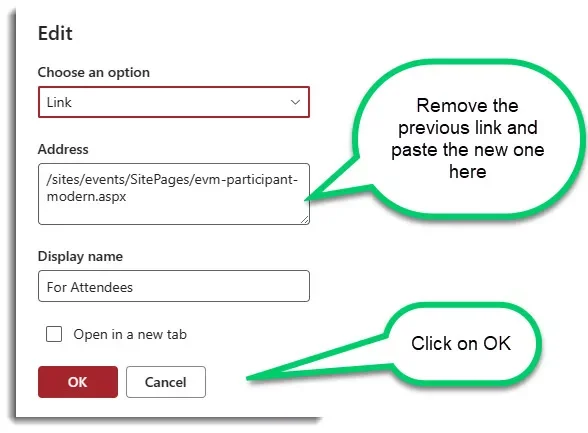
- Click Save to update your menu.
That’s it!
Modifying a Landing Page Template?
Want to tweak a template? Click Edit on the top-right side of the page and you are ready to start modifying your site. You can edit or duplicate sections, add or remove text, change views, add quick links, and utilize all available web parts.
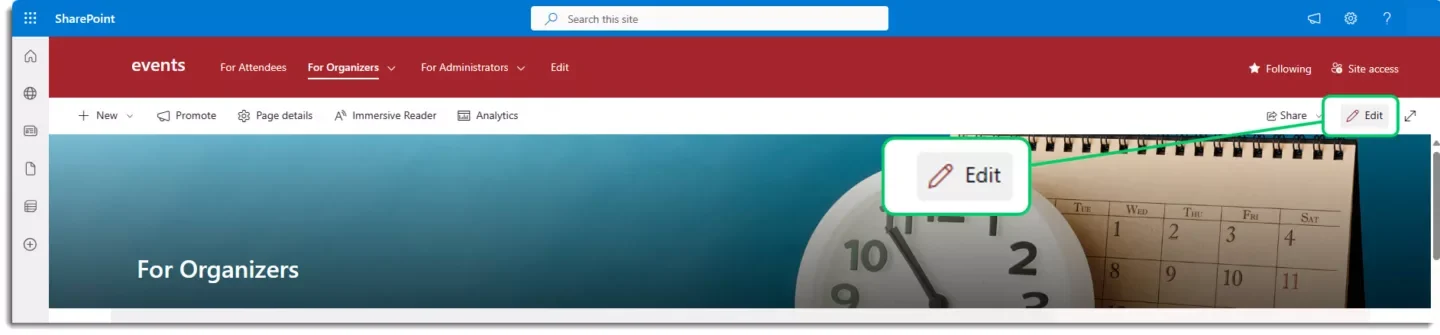
After making your changes, click Republish to see the results and save your modifications. Read more on how you can use our webpart to create some views on a landing page: Personalize list views and create a Calendar View in SharePoint Online – SharePoint|sapiens
I modified my landing page and want to revert my changes
If your page is still open, just click on Discard changes.
If you already saved the changes. No worries, you can still revert!
To undo changes, you have two ways:
Directly on the page:
Click on Page Details and Version history
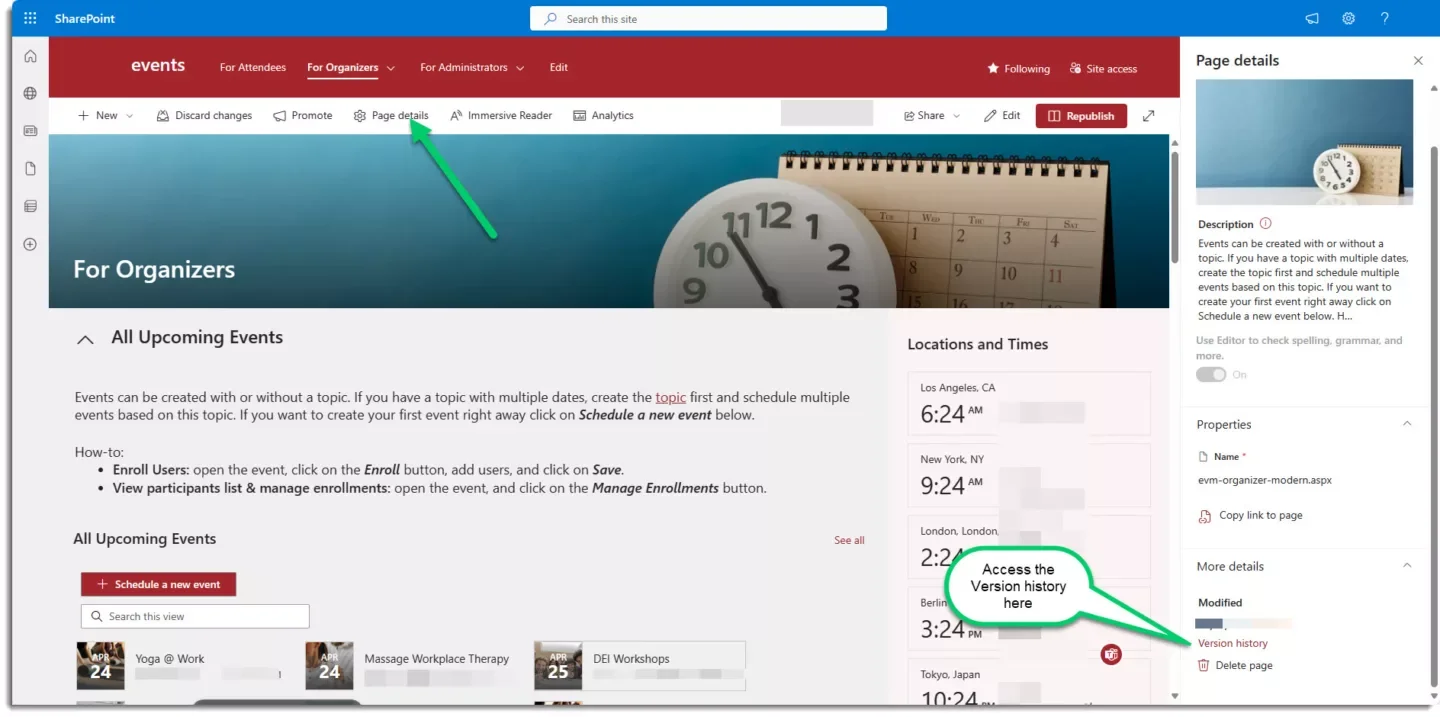
Review and restore previous versions of the page:

Through Site Contents:
Open your modified page and note the URL’s name.

Go to Site Contents and Site Pages.
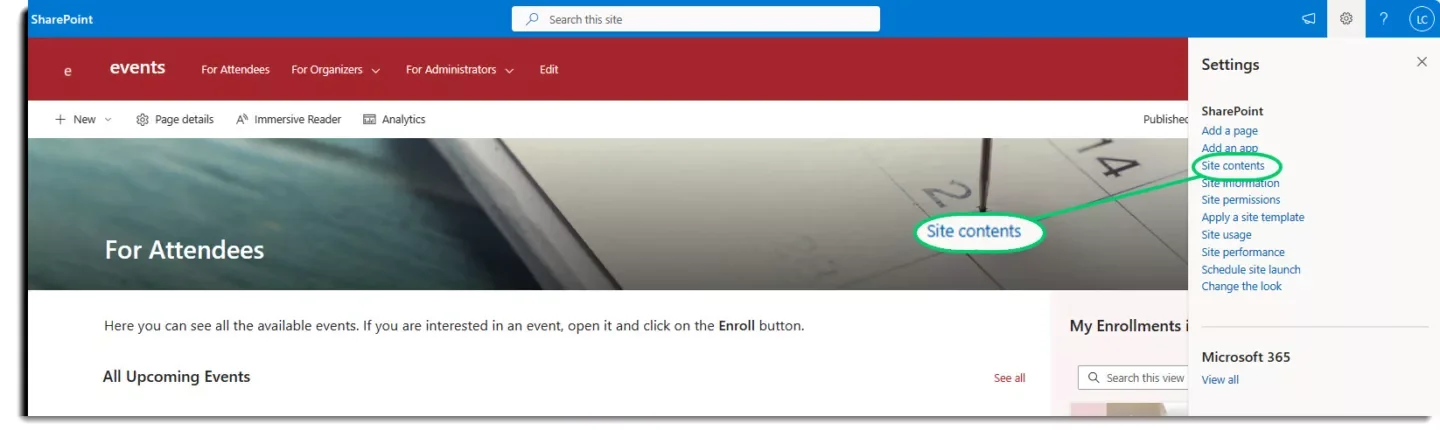
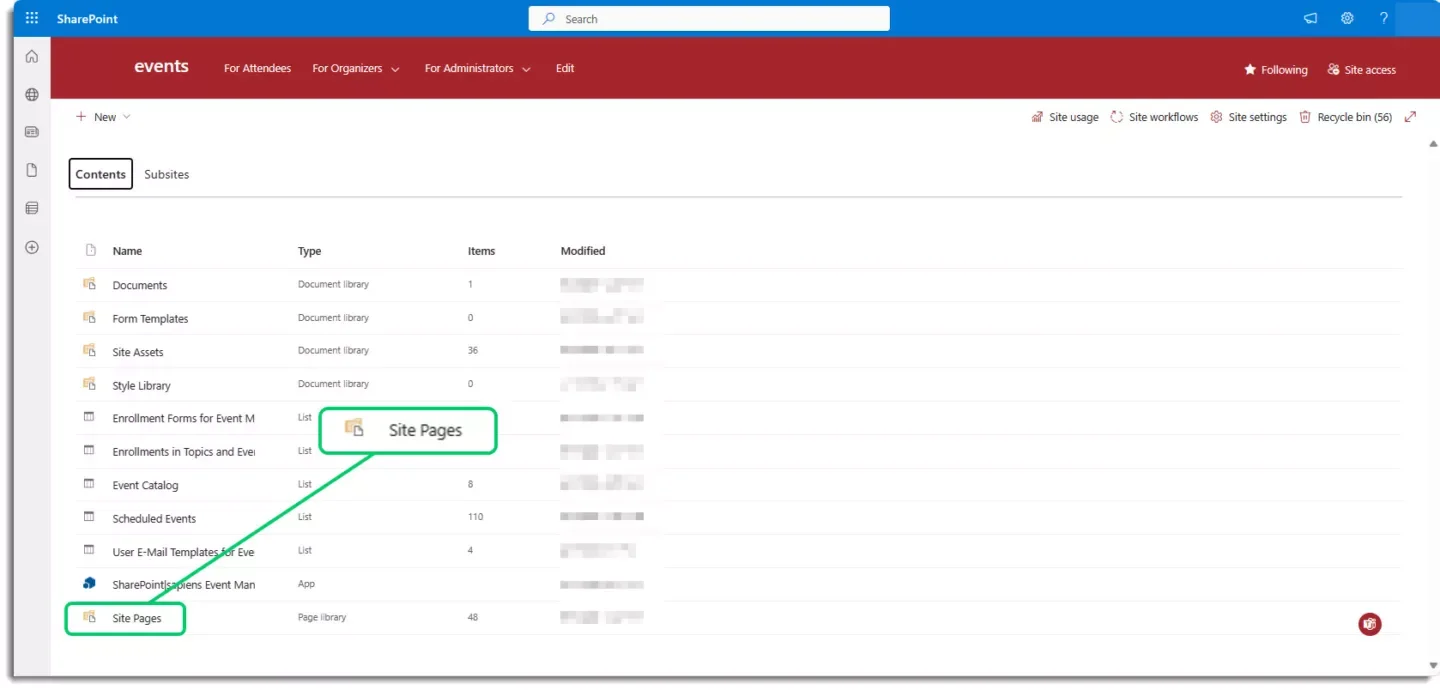
Find your page, click on … and choose Version History.

Here, you can preview and restore previous versions.
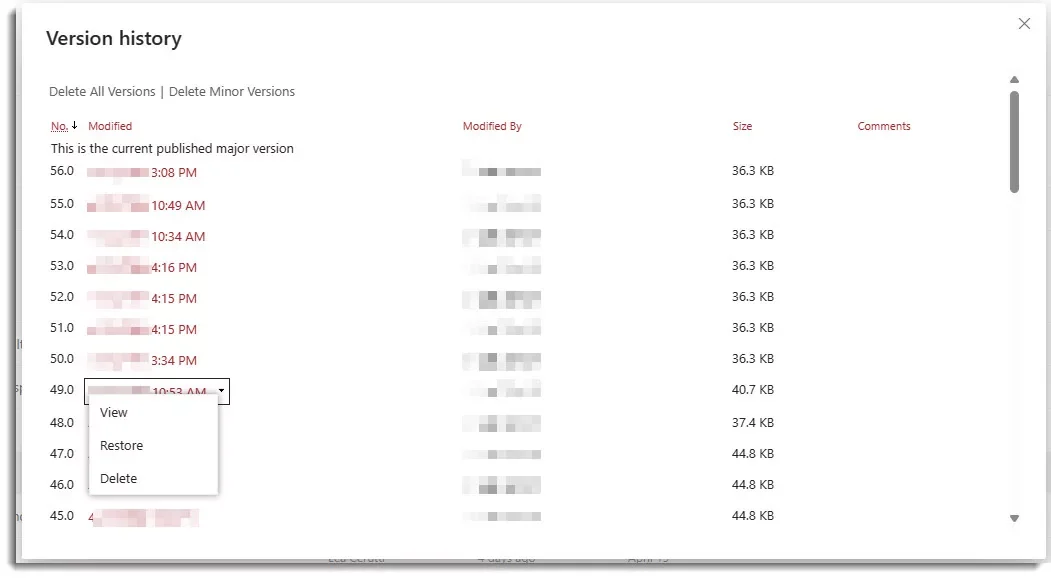
I switched the pages and I want my old landing page back
To go back to a your previous landing page, just redo the steps under I like the template.
If your previous page is not visible in the Landing Pages Templates, find it under Site Contents and Site Pages. This way, you can always switch back to your preferred design with minimal effort.
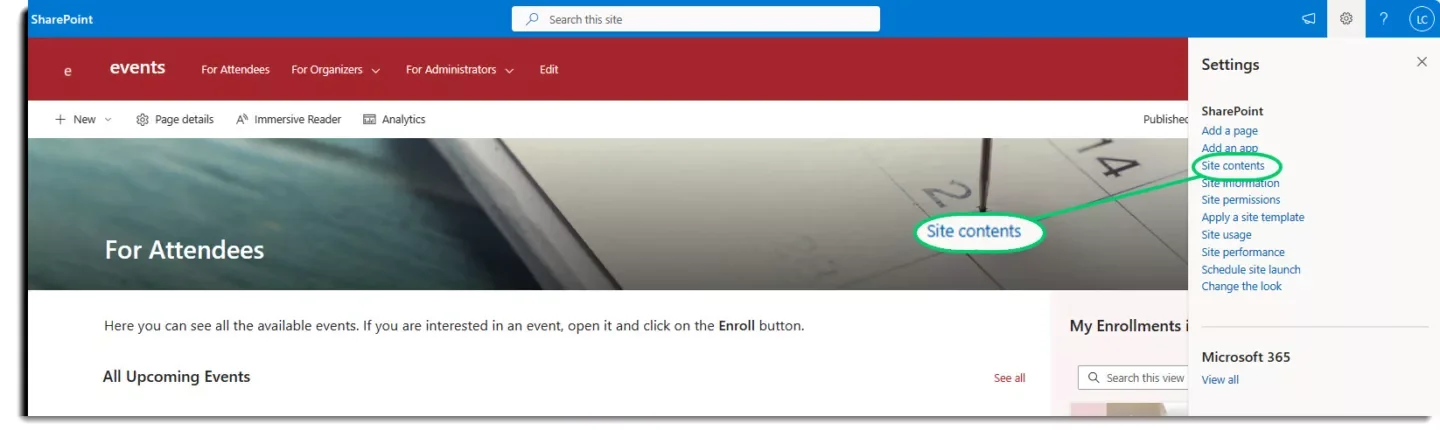
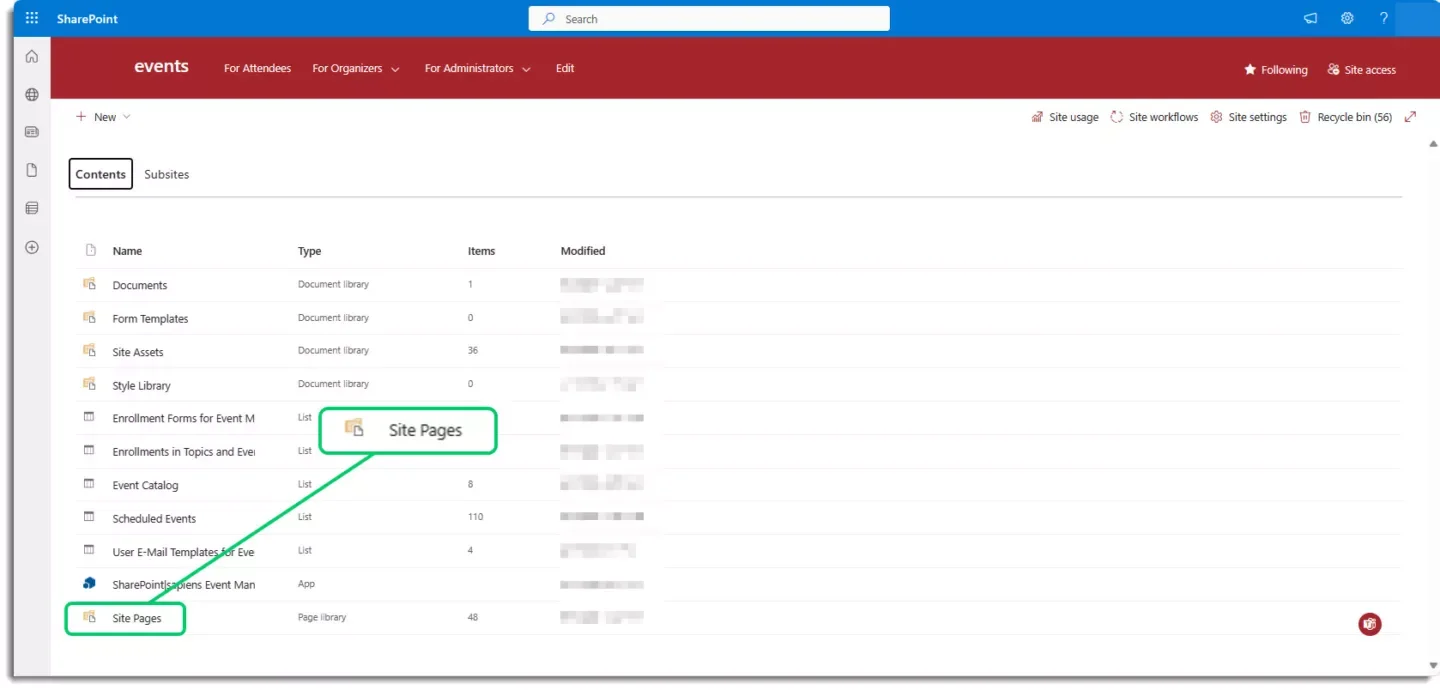
Things to consider
There are a few things to consider in case you decide to switch your landing page.
Bookmarks
If the previous landing page was bookmarked or saved by users, they will still access the previous page if they click on the bookmark.
If you want to avoid this:
- Copy the name of your previous landing page (in Site contents, Site Pages) -> in most cases it is evm-participant-modern-aspx
- Rename your previous landing page:

- Rename your new landing page with the name of your previous landing page -> in most cases it is evm-participant-modern-aspx
Homepage
In certain cases, the previous landing page was also the homepage (accessible if users clicked on the logo or title of your site). Therefore, make sure that your new landing page is also defined as homepage.
To do so: just navigate to the new landing page in Site contents, Site Pages.
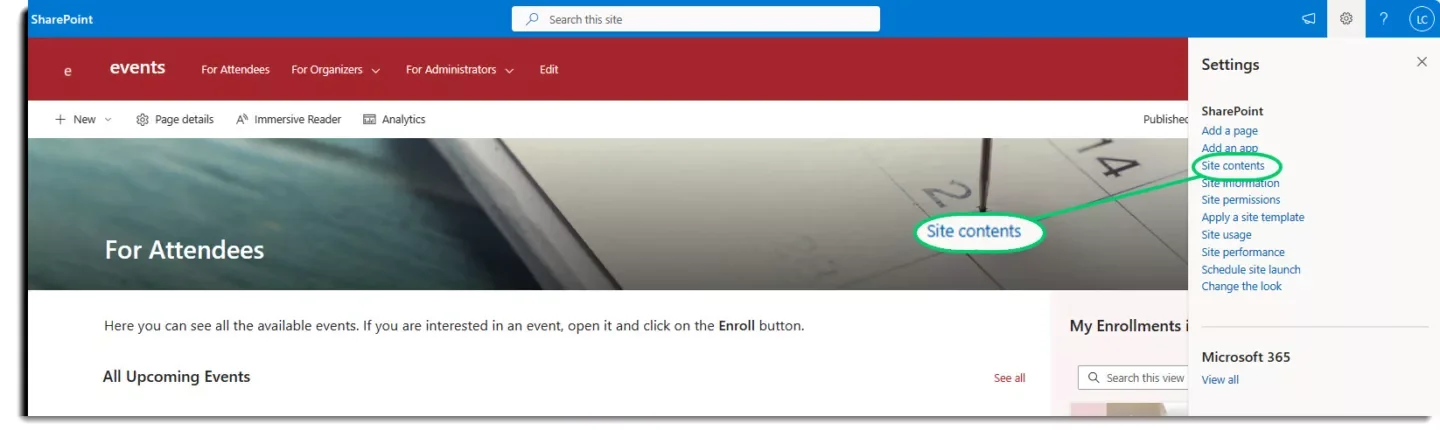
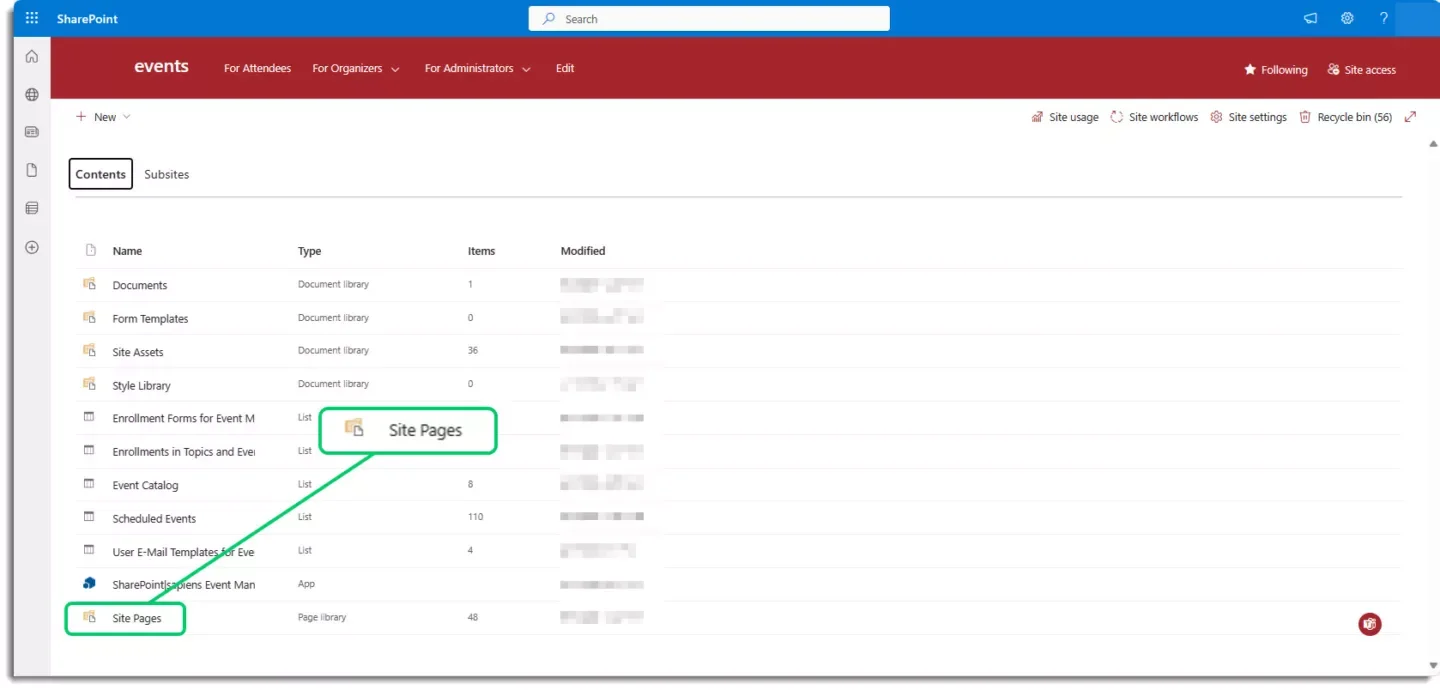
Click on … next to your new landing page and select Make homepage.

That’s it! Now you can switch and refresh your landing pages to suits your needs.
Any suggestions on design or use cases? Share your thoughts and templates with us at support@sharepointsapiens.com