Applies to Event Management & Employee Training Management
How to Remove the SharePoint|sapiens App from your SharePoint Site
If you no longer need the SharePoint|sapiens Event Management or Employee Training Management app on a site, follow the steps below to fully remove the app and its associated lists.
Step 1: Remove the App from Site Contents
Go to the Site Contents of your SharePoint site and locate the app you want to remove:
- SharePoint|sapiens Event Management
- SharePoint|sapiens Employee Training Management
Click the three dots … next to the app name.
Select Remove.
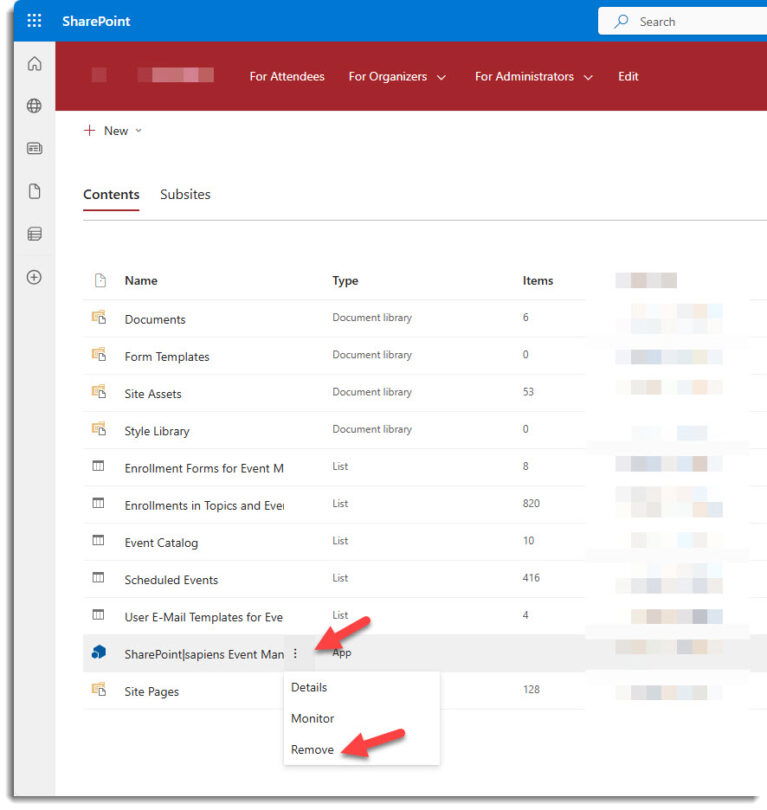
✅ This will only remove the app interface from the site — related lists and pages still need to be deleted manually.
⚠️ To remove the app, you might need to switch to Classic Experience.
Step 2: Delete Related Lists
The SharePoint|sapiens Event Management and Employee Training Management contains several SharePoint lists. If you do not want to keep the data, the lists related to the app need to be deleted:
- Event Management App’s related Lists (see below for the Employee Training Management app):
- Scheduled Events
- Event Catalog
- Enrollments in Topics and Events
- Enrollment Forms for Event Management
- User E-Mail Templates for Events
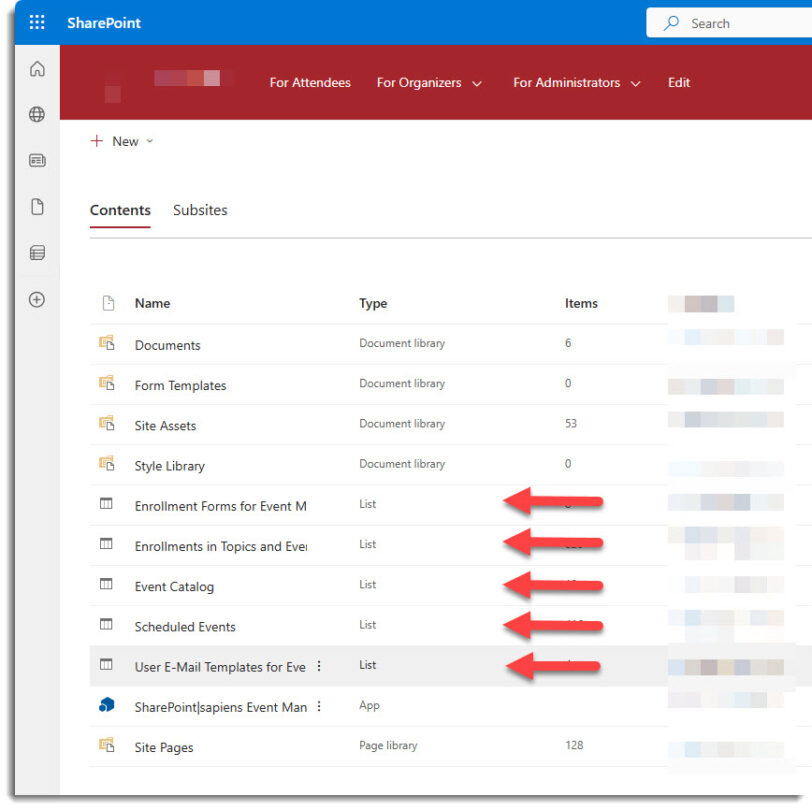
- Employee Training Management App’s Related Lists:
- Scheduled Training Events
- Training Catalog
- Enrollments in Courses
- Enrollment Forms for Employees
- Learners
- Instructors
- Primary Skills
- Achievements
- Curriculums
- User E-Mail Templates for Employee Training Management
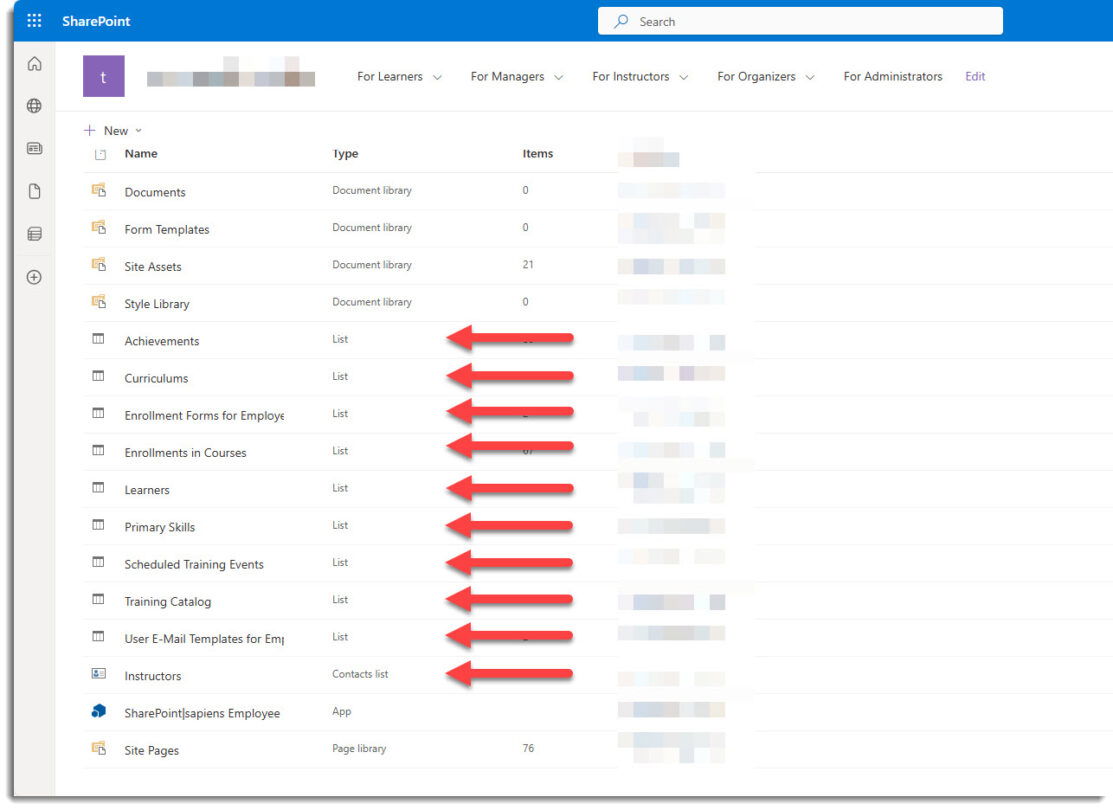
⚠️ Be careful: Only delete the lists that belong to the app you’re removing.
Still need help? Contact our support team — we’re happy to assist you!