Applies to Event Management & Employee Training Management
View & Manage the Teams Attendance Report
With our apps, you can now easily view and manage the Teams attendance report in your event directly in SharePoint. Our Teams Attendance Report feature allows you to identify which participants attended the Teams meetings & how long they stayed in each session. That way, you can mark and record the attendance in your SharePoint list directly from your Teams attendance report.
What can I do with a Teams meeting Attendance Report?
The Meeting Attendance Report is basically a list that shows you who joined your virtual meetings or webinars. Think of it as a sign-in sheet but for online meetings: it gives you information about each user that participated in the online meeting. You will see the names and e-mail addresses of each user, when they joined and left the meeting, how long they stayed, and the roles they were given during the meeting. On top of that, the report provides you with valuable statistics and figures such as the duration of the meeting or the average attendance time.
This list helps you see how engaged and involved everyone was. Whether you are teaching a class or organizing a remote meeting, this report lets you keep track of who was there and for how long.
Who can access the Teams Attendance Report?
The attendance report is accessible for Organizers and Co-organizers of the Teams meeting. Meeting participants do not have access to the attendance report. Therefore, it is important to make sure that you add everyone needing access to this report as co-organizers in your Teams meeting form.
What are the Advantages of seeing the Teams Attendance Report in the app?
There are two big advantages of accessing the attendance report: it’s time-saving and efficient for the organizers and/or trainer. Without this feature, meeting and training organizers need to open the participants list in the app first, then download the attendance report in Teams separately. Then, they can compare both lists to mark attendance/achievement or access the meeting statistics. By using the feature in the app, you can view and manage the teams attendance report directly in the app in SharePoint or Teams: no need to cross check through different apps. You will have everything in one place.
Is this part of the app? YES
Make sure you have one of the following apps in this version or higher installed:
SharePoint|sapiens Employee Training Management Version 3.0.0.0
OR SharePoint|sapiens Event Management Version 3.0.0.0 OR
SharePoint|sapiens Modern User Interface Version 3.0.0.0
After installing the latest version, open the For Administrators page, open the app settings and click on Save.
Create a Teams meeting
To use the Teams Attendance Report feature, you need to first create a Teams meeting in the event form.
Create your event by clicking on the Schedule a new event button in the For Organizers section or open an existing event and click on Edit.
To create the Teams meeting, simply click on Create a new Teams Meeting in the Teams Meeting column of your form. If you do not have this column visible, add the column in your form (watch how you can easily do this here: Edit form article)
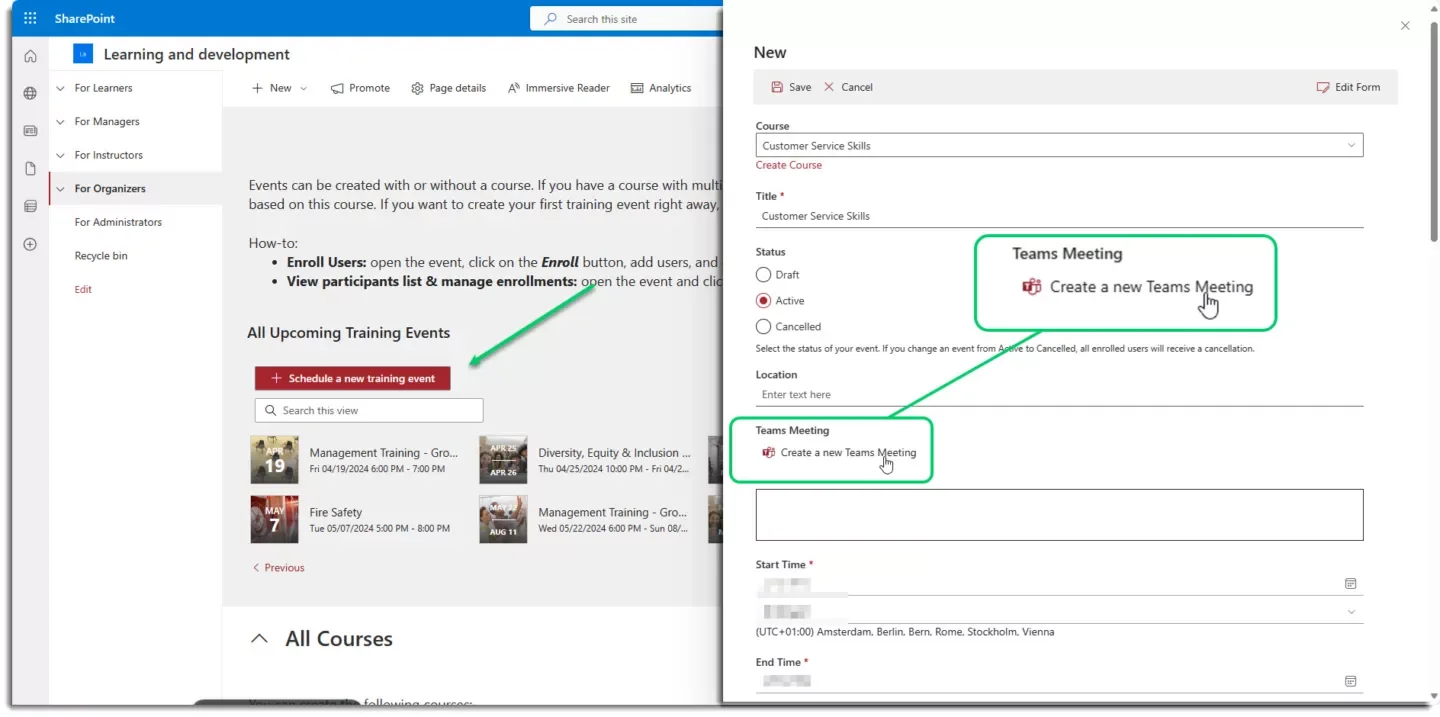
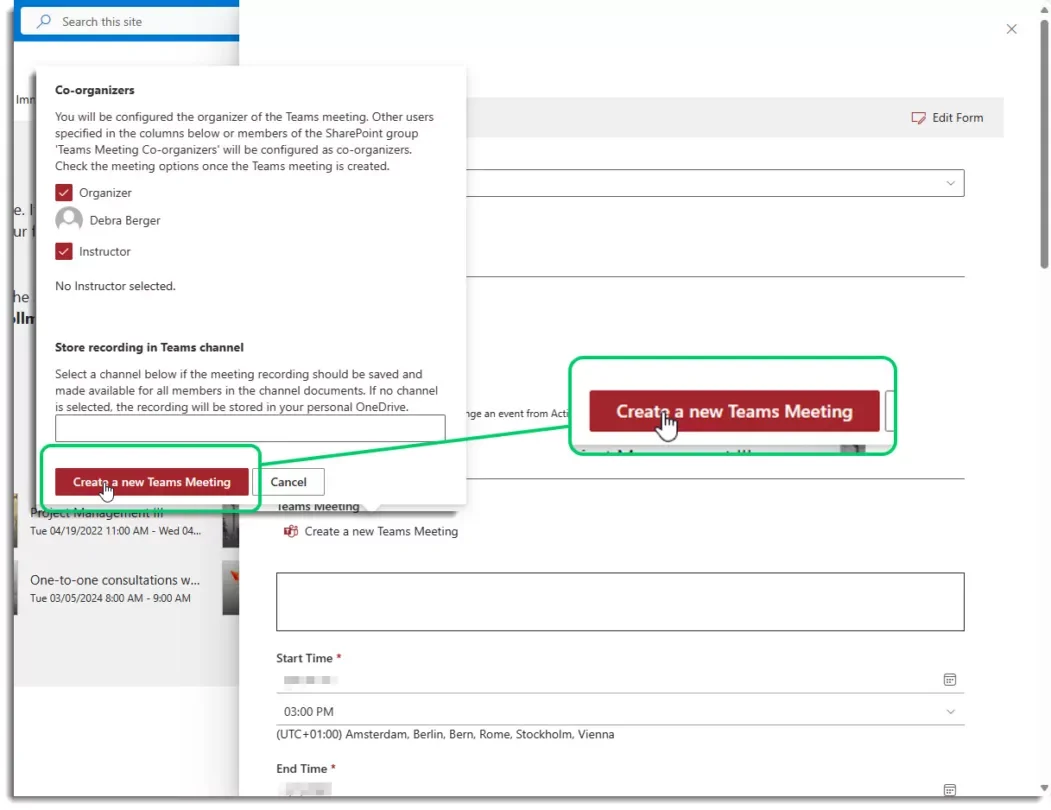
If you create a Teams meeting directly in the event form, the link to join the meeting is sent in the calendar invitation in Outlook. That way, you make sure that participants have all the information in their calendar and can join and attend the meeting easily.
Access the Teams Attendance Report feature
It is quite easy to access and consult the Teams Attendance Report after the meeting took place in Microsoft Teams. In the For Organizers section, open the All Events list and open the event from which you would like to pull the attendance report.
Now click on … and select Teams Meeting Attendance Report to view the event’s attendance reports.
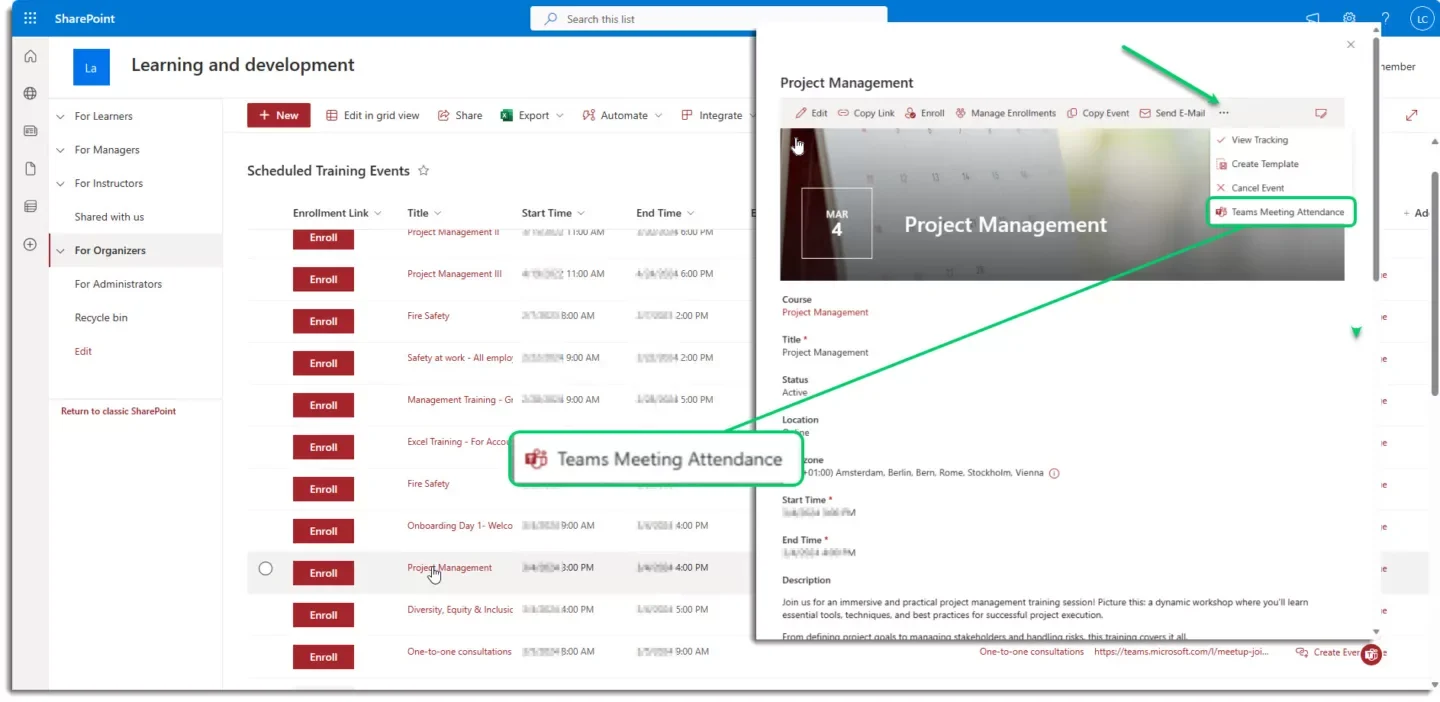
Good to know: add the column Teams meeting link to the list view – that way you can find events including a Teams meeting more easily.
To do so, click on Add column and Show or hide columns in the Scheduled Events list.
Select Teams Meeting Link and click on Apply.
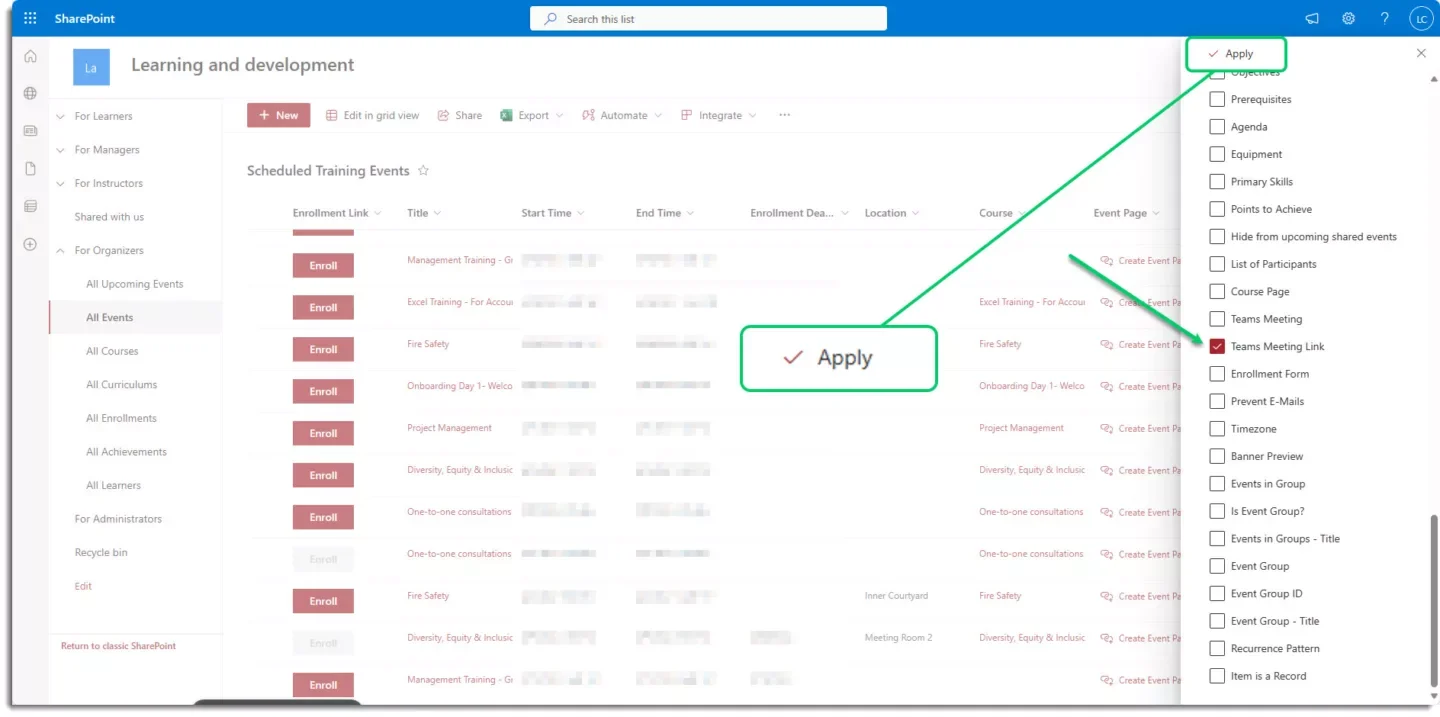
The teams meeting link will be visible in the column if there is one making it extremely easy to identify events with a teams meeting link.
Troubleshooting
I do not see the option Teams Meeting Attendance in the event form
There are two reasons why the option is not visible:
- There was no Teams meeting for this event.
- Make sure you have the correct app version – see our prerequisites above.
I can see the option Teams Meeting Attendance but cannot open the attendance report
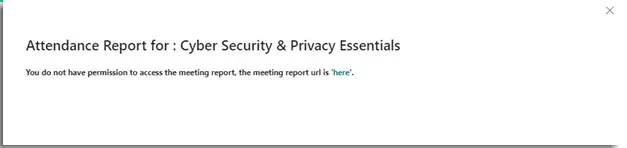
Only Organizers & Co-Organizers of the teams meeting can check the attendance report. If you receive this error message, you are neither Organizer nor Co-Organizer of the teams meeting.
Important: the teams meeting attendance report is only visible if the event has a Teams meeting created in the form.
View the Attendance Report in the App
Once you click on the Teams Meeting Attendance Report, the report panel will appear in four different sections.
Note that the column Achievement is only available if you use the Employee Training Management app.
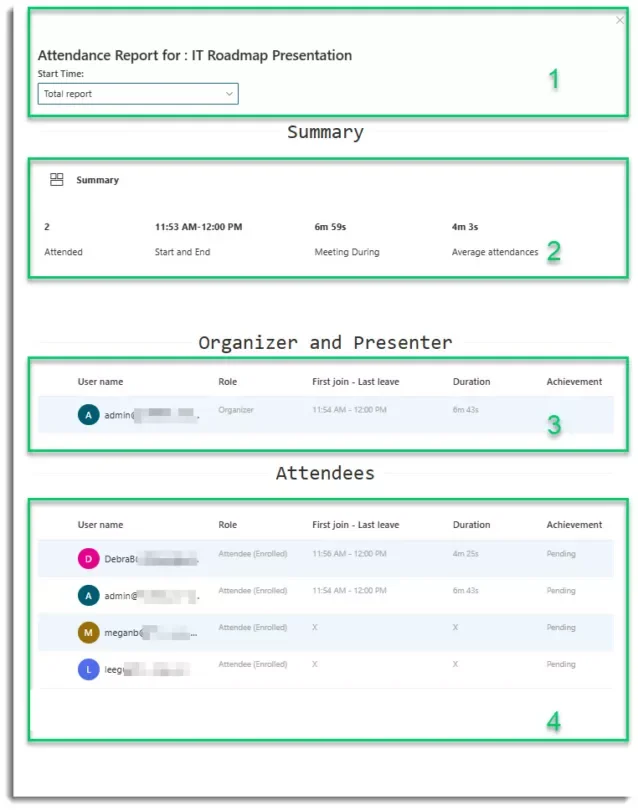
- Top section: This section contains the event title and a dropdown menu, allowing you to easily switch between meetings in case of multiple sessions. Upon selecting a specific meeting from the dropdown, only the report associated with that meeting will load in the form.
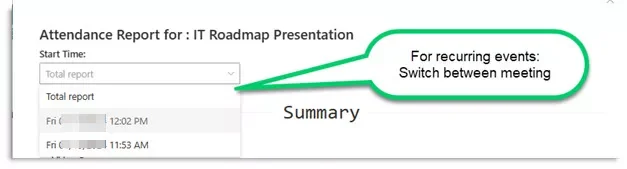
2. Summary: In the summary section, general information about the selected meeting will appear. This section contains four distinct parts:
- Attended: indicates how many users attended the selected meeting.
- Start and End: displays the meeting’s start and end times.
- Meeting Duration shows the total duration of the meeting.
- Average Attendances shows the average time that participants stayed in the meeting.
3. Organizer and Presenter: this section shows more details about the meeting organizer(s) and presenter(s). The table in this section displays information such as Username, Role, and the time spent in the meeting.
4. Attendees: this section shows more details about the meeting participants. The First Join – Last Leave and Duration sections display the first-time users joined the selected meeting, the last time they left the meeting, and the total duration of their attendance. If users did not attend the Teams meeting, you will see an X in the report.
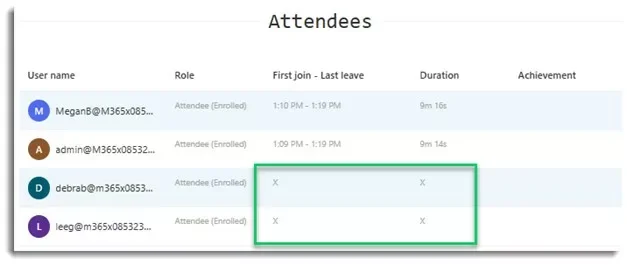
For Employee Training Management only: Update achievement from the attendance report
You can now update the achievements of users based on the Teams Attendance Report directly in the app. If you have permission to do so (you need to be organizer or co-organizer of the teams meeting), select the users you would like to update the achievement from Pending to Achieved and click the Update Achievement button.
Note that the Update Achievement button is disabled by default but becomes enabled as soon as you select one or more users. Clicking on Update Achievement will automatically update the achievement of the selected participants in the All Enrollments and All Achievement lists.
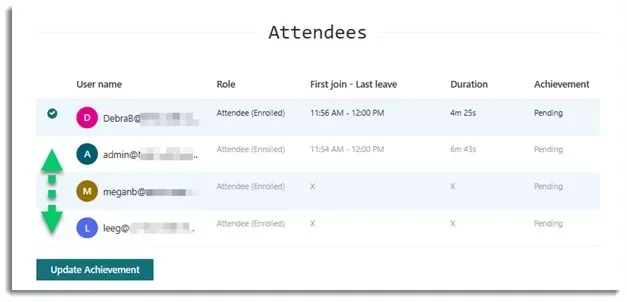
If the selected attendee(s) did not attend the meeting, you will see a warning message to make sure that the achievement should be updated.
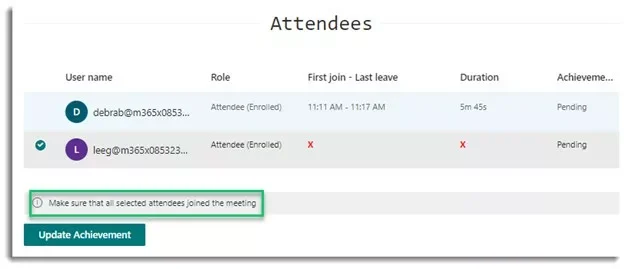
In this case, the administrator can decide whether to update the selected users’ achievements or not.
That’s it! Contact our support team if you have any questions or feedback. We are happy to assist you!