Applies to Event Management & Employee Training Management
How to: Promote events to specific target audiences only
This article will describe how to use Target Audience with SharePoint|sapiens apps to show events only to certain group(s) of users.
Events can be displayed to a specific target audience only using our web parts, making sure users only see the events relevant for them. Note that the target audience can only be configured using our web parts, all upcoming events will still be visible to users if they directly navigate to the list.
Create a Target Audience column in the Scheduled (Training) Events or Topic/Course list
In the For Organizers section, open the Scheduled Events List/Scheduled Training Events List or the Topic/Course list and click on Add Column, select Person and click on Next.
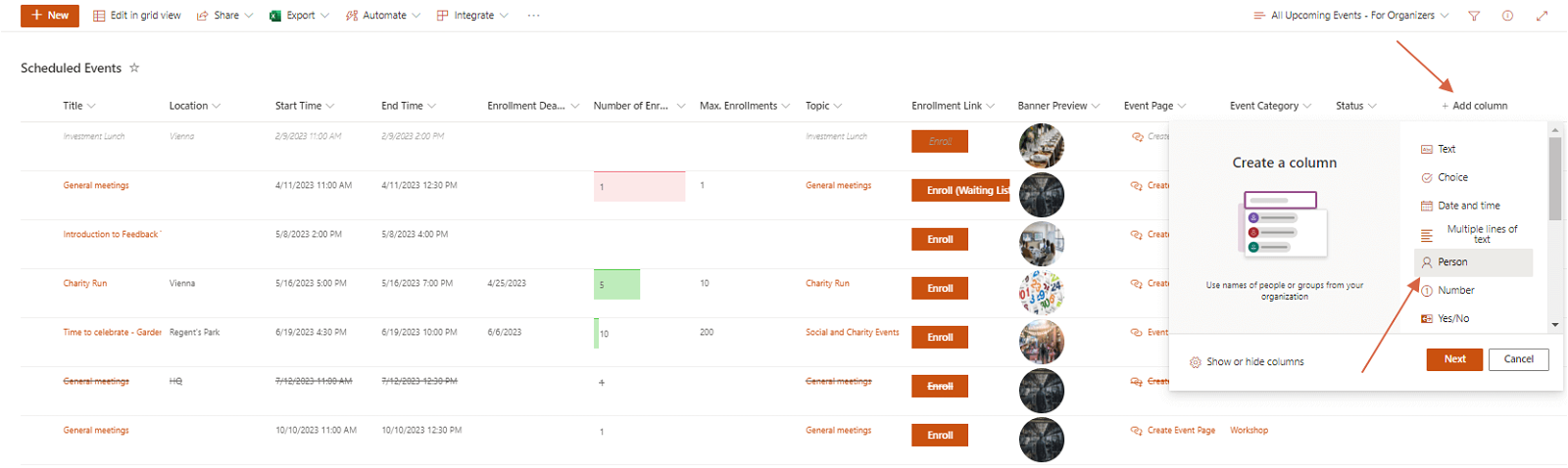
Create the column as follow:

- Enter the name of the column you would like to use (e.g. Target Audience or Show event only to)
- Type: should be Person or group to enable user’s selection
- Tick the box Allow selection of Groups to allow Microsoft Groups to be defined as target audience
- Tick the box Allow multiple selections to enable organizers to select multiple groups and users as target audiences
Click on Save and the column will be automatically added to your list.
Add the column in the Event or Topic Form(s)/Training Event or Course Form(s)
To add the column to your event or topic form, open an event or a topic from the For Organizer section and select Edit Form on the top-right hand corner.
Once in the Design mode click on the + at the end of the form and add the column Target audience to the form.

Click on Save Form Changes and apply the changes to all items or just to this one.
You can now add user groups or specific users who should see the event when creating the event or topic. If you leave the Target Audience field empty, the event will be visible to all users.

Once added, finish editing your event or topic/ training event or course and click on Save.
Configure the web parts for your target audiences
Now you only need to customize the relevant web parts (Upcoming Events, All Topics, etc.).
In the For Attendees/For Learners section, click on the Edit button in the top right-hand corner to edit the page.

Edit the specific web parts:

Select Enable audience targeting as well as the column the target audience should be taken from:

Once edited, click on Republish.
We hope it helps you to offer more customized views for your users so that they see the relevant information right away. Let us know if you have any questions and reach out to us to support@sharepointsapiens.com. We are happy to assist you!