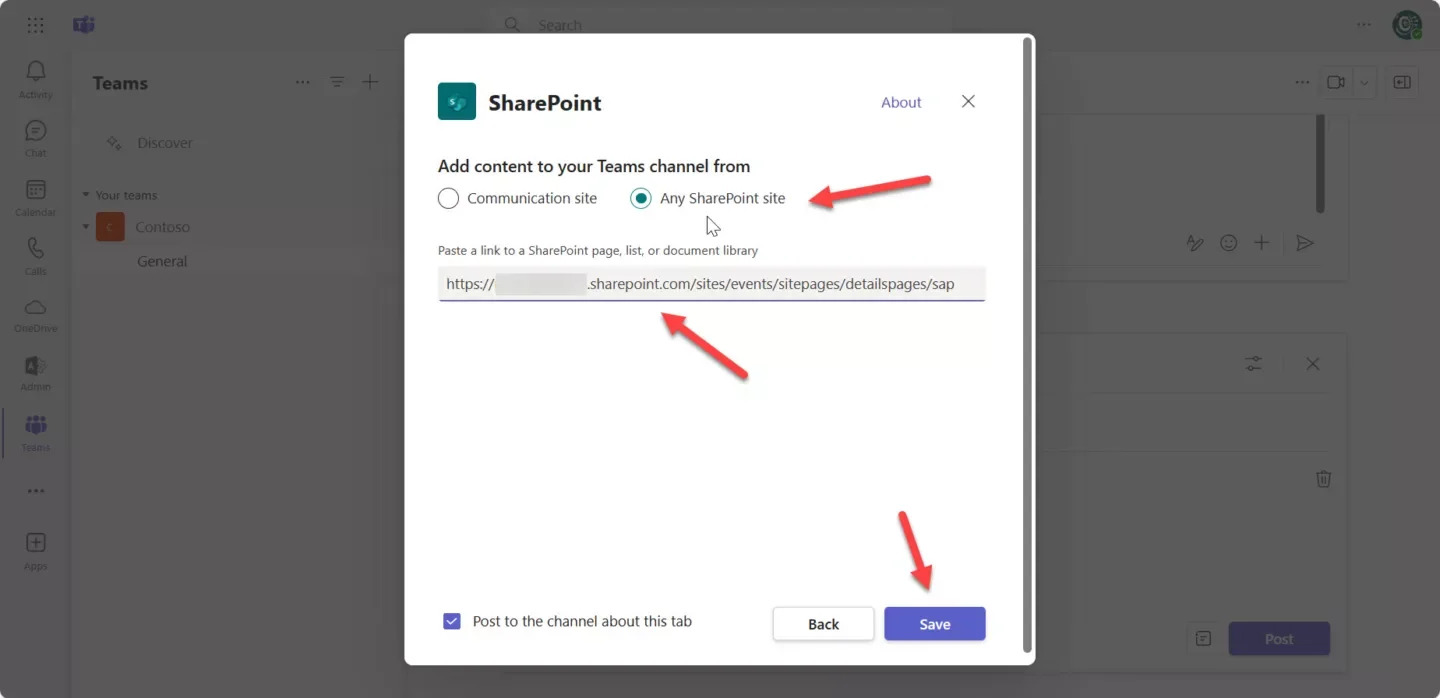Applies to Event Management
Event Management in Microsoft Teams
The SharePoint|sapiens Event Management app is available in Teams! With around 280 million monthly active users in 2023, Teams established as one of the easiest and quickest ways to communicate with colleagues and team members within an organization. By integrating our app in Microsoft teams, you make sure you reach users through the channel they use every day.
Read this article to see what our Teams apps can do for users, organizers, and administrators and why you should add and use it across Teams, Outlook, and Microsoft 365.
Main benefits of our Teams apps
Our Event Management app for Microsoft Teams includes the following features:
- View & Manage your Event Management websites
- Promote events & topics via emails and in Microsoft Teams
- User-friendly Bot guided installation for Administrators
Let’s go through them one by one!
Download our Teams app from the Teams store: https://teams.microsoft.com/l/app/2b8b9b59-d595-46b3-ba0a-602024bab0cc?source=app-details-dialog
View & manage your SharePoint websites in Teams, Outlook & Microsoft 365
One of the main advantages of using our Teams apps is that you can manage your Event Management websites directly from Microsoft Teams, Outlook, or Microsoft 365:
- View & access all the websites where the app is used in your tenant
- View & access the different sections available on each site (where the app is installed) such as for attendees and for organizers sections.
- Review settings and account details per site
While users can only see the SharePoint sites where they have at least Read permissions, the link to the settings and the account details is only available to site owners.
The view listing all your Event Management websites is also accessible under the following link: https://addins.sharepointsapiens.com/appcentral or if you access the My Account section on our website.
Microsoft Teams
In Microsoft Teams you can find the Sapiens apps in the Apps section on the left.
Once it’s installed, you can pin it to the left navigation to provide easier access.
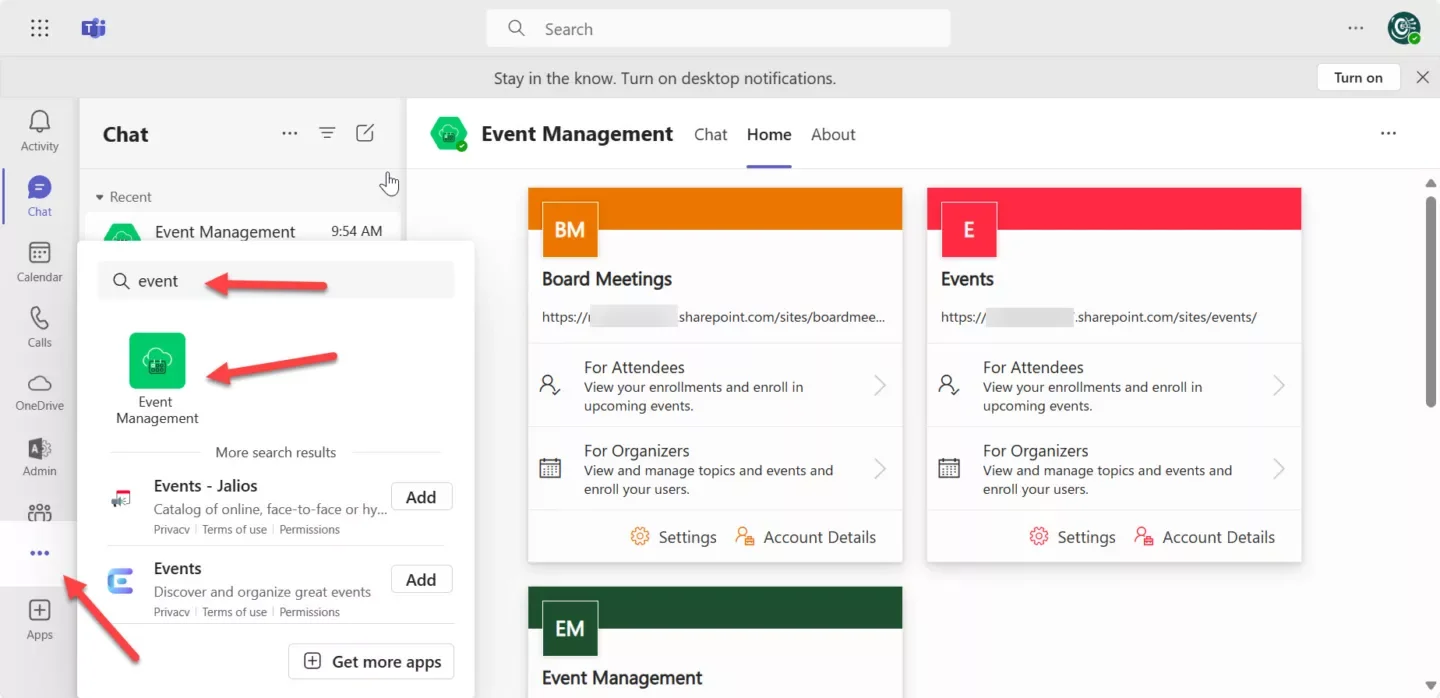
Microsoft Outlook
In Microsoft Outlook you can find and add the Event Management app in the Apps section on the left.
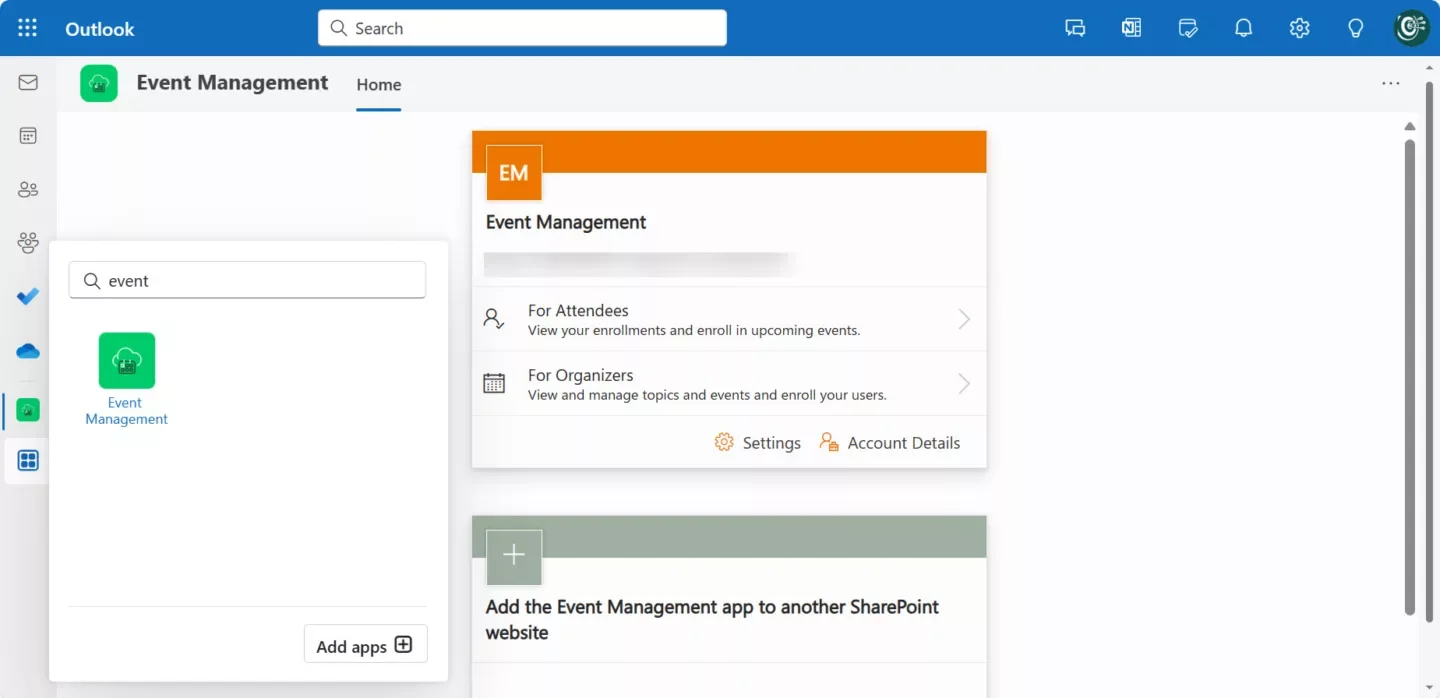
Microsoft 365
In the Microsoft 365 landing page, you can also find the Sapiens apps on the left side in Apps. If the app is already installed, you can see it in the section Use across Teams, Outlook, and Microsoft 365 directly on the home page.
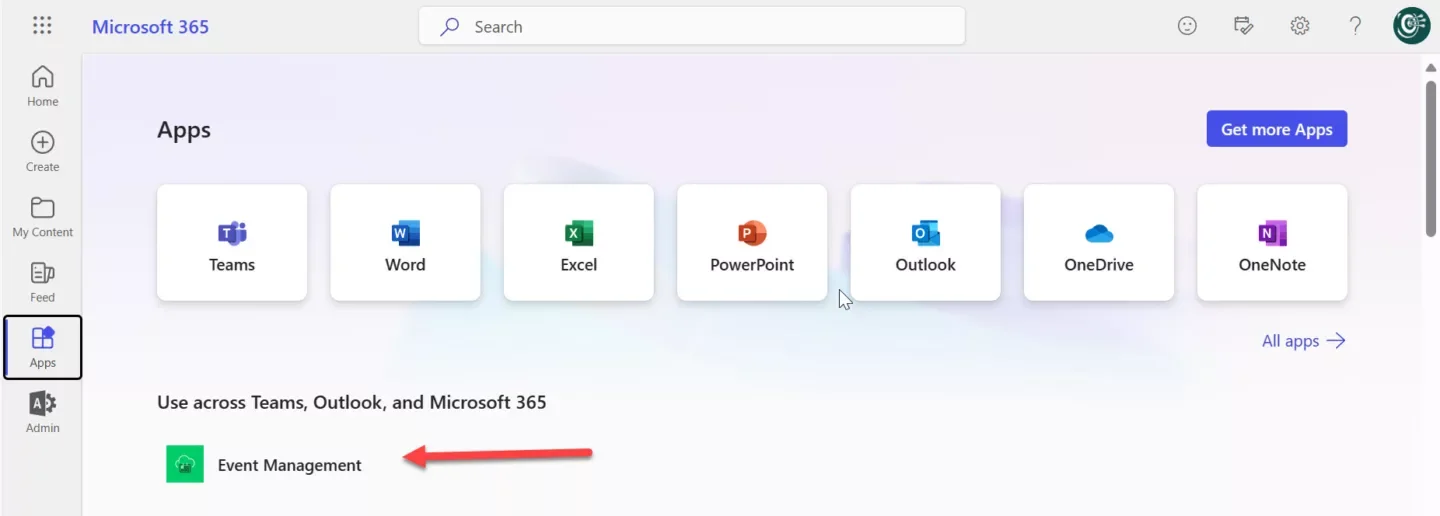
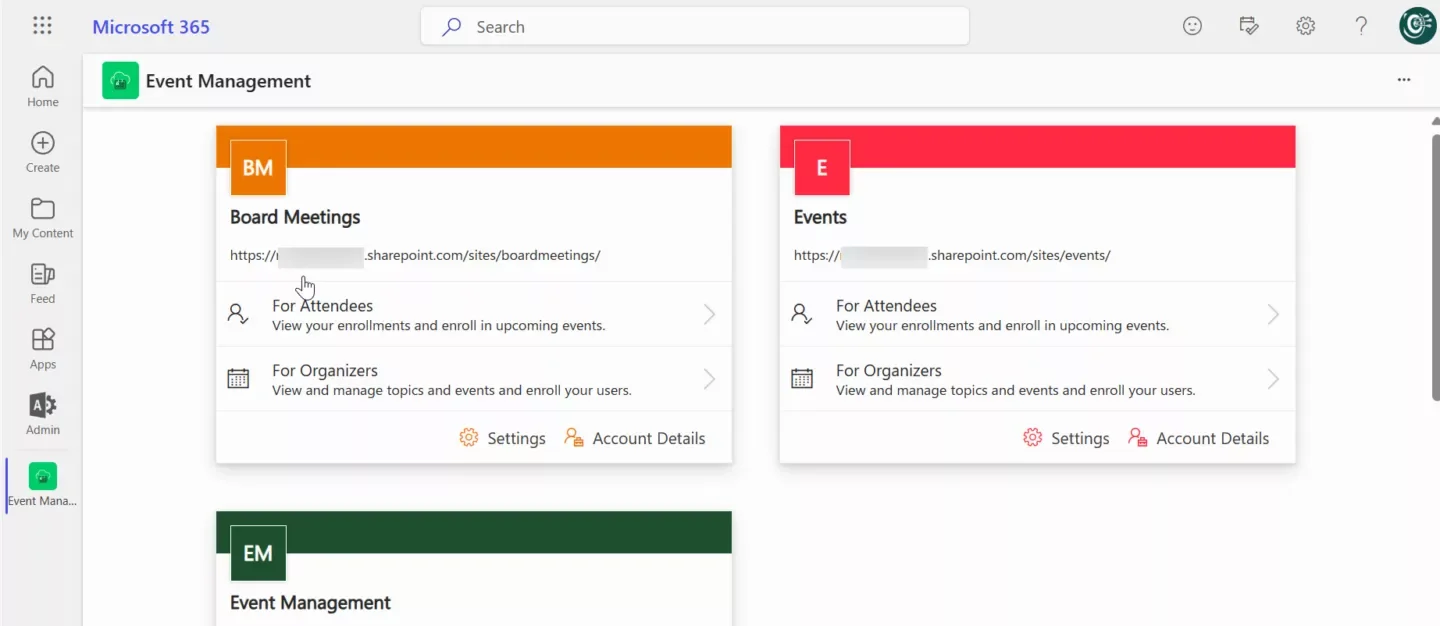
Share & Promote events in Teams chat or via email
Using our Teams app, you can search for events & topics directly in a Teams chat or while writing a new email in Outlook. That way, you can promote the right content to the right (group of) users.
Teams chat
In a team’s channel, group or personal chat you can also promote events, topics, courses, and curriculums you have created using the Event Management app.
Open the chat and click on the + icon in the compose box, search for the app, and click on it.
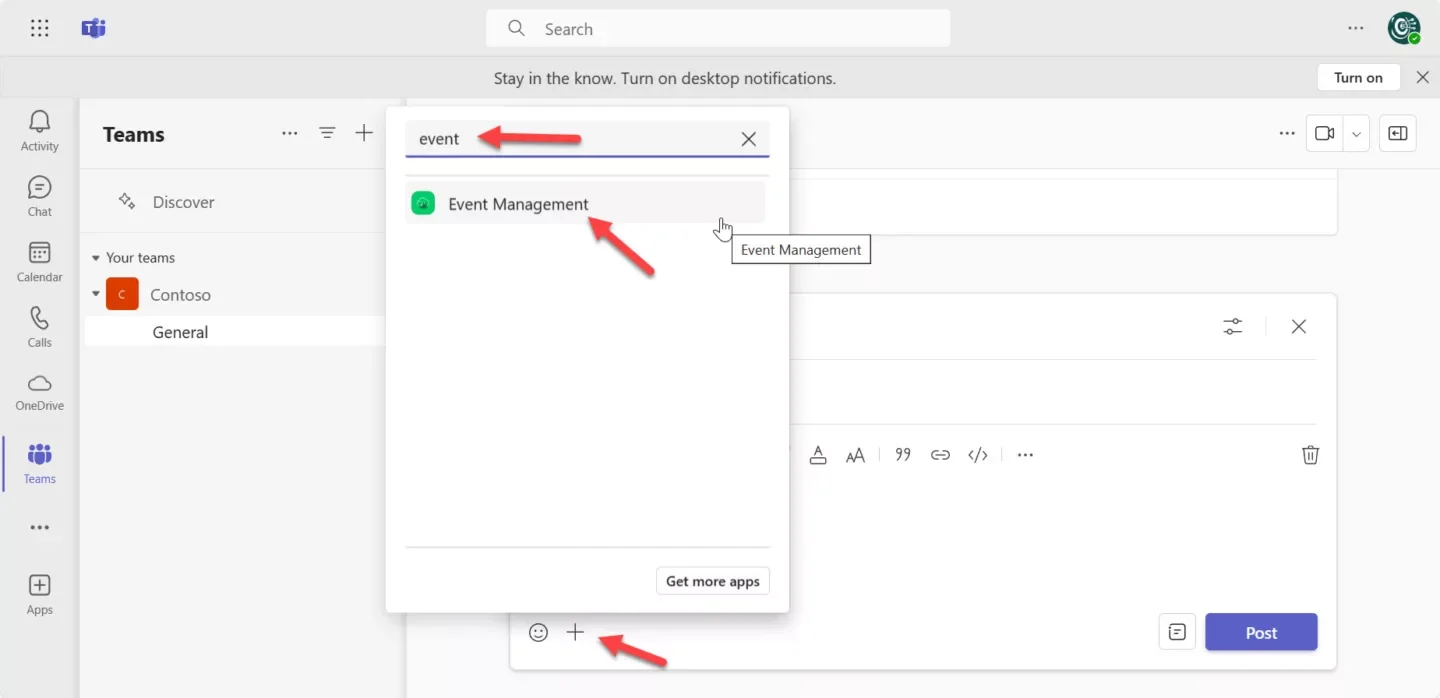
Now, search for events and/or topics.
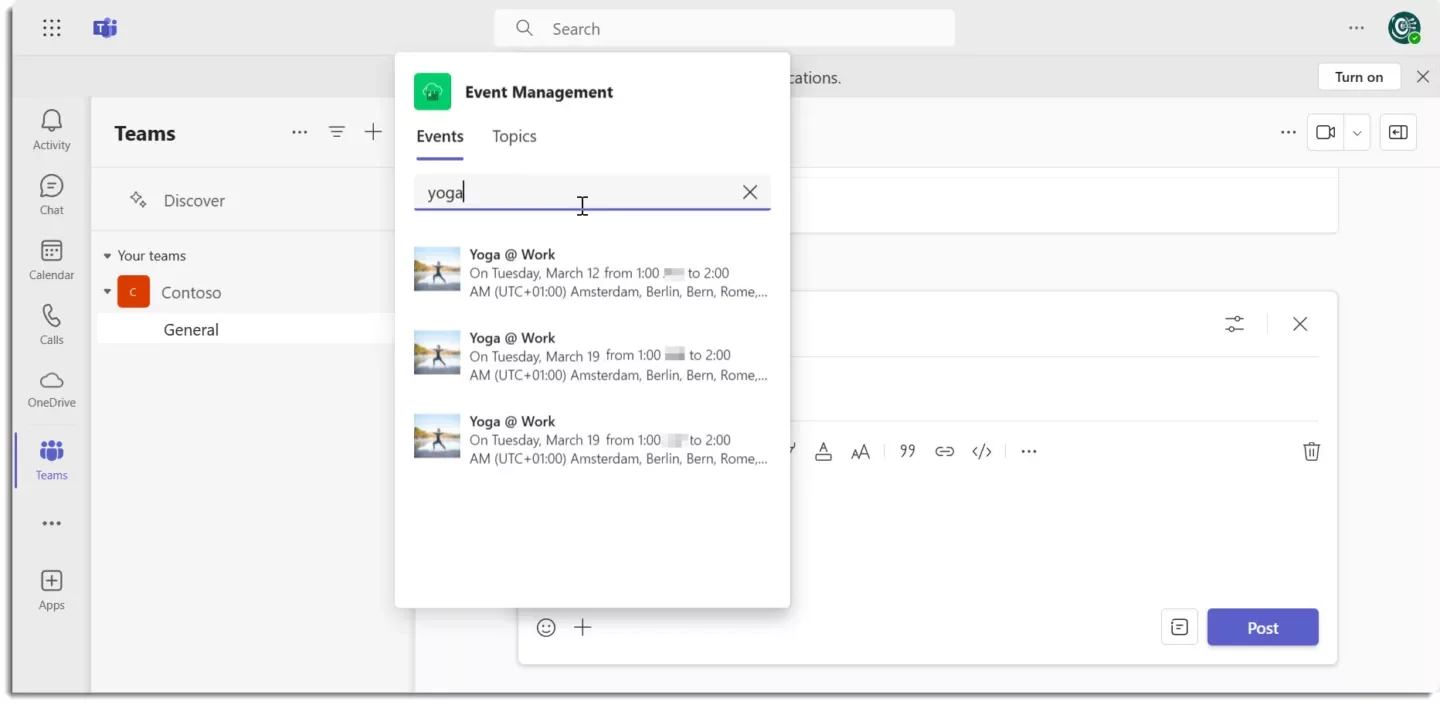
If you click on an item, the item card will show in the compose box. You can then post your event and share it with your colleagues. The card includes essential information about the event or topic and a link to see it and enroll directly in SharePoint.
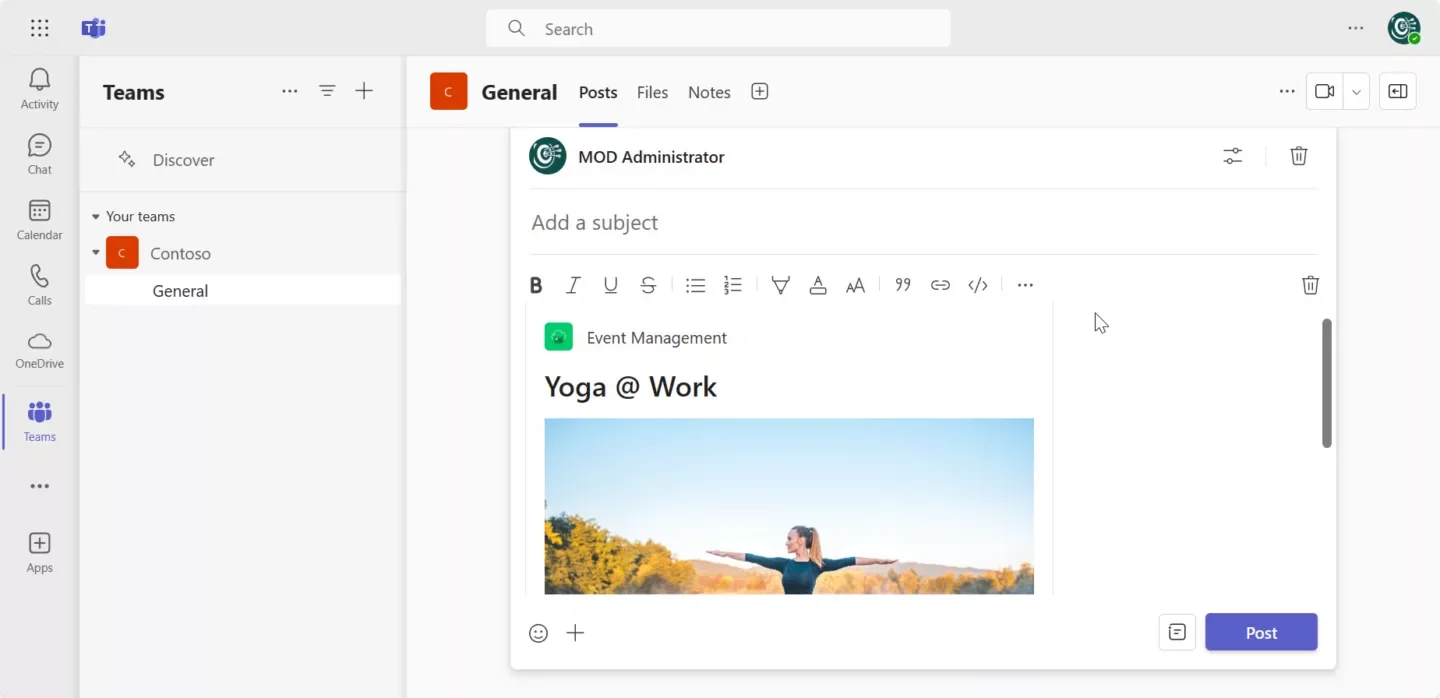
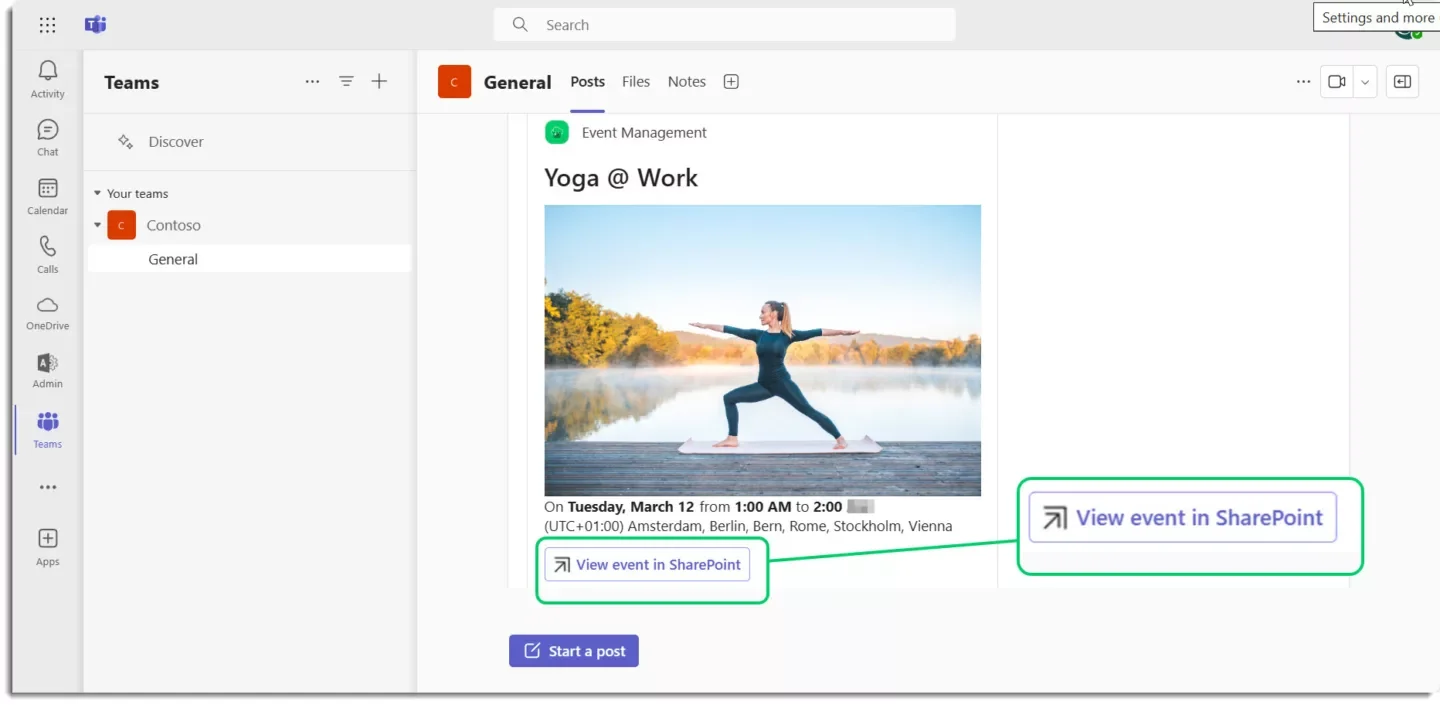
Outlook
Open a new email. Click on Apps in the new email window and search for Event Management.
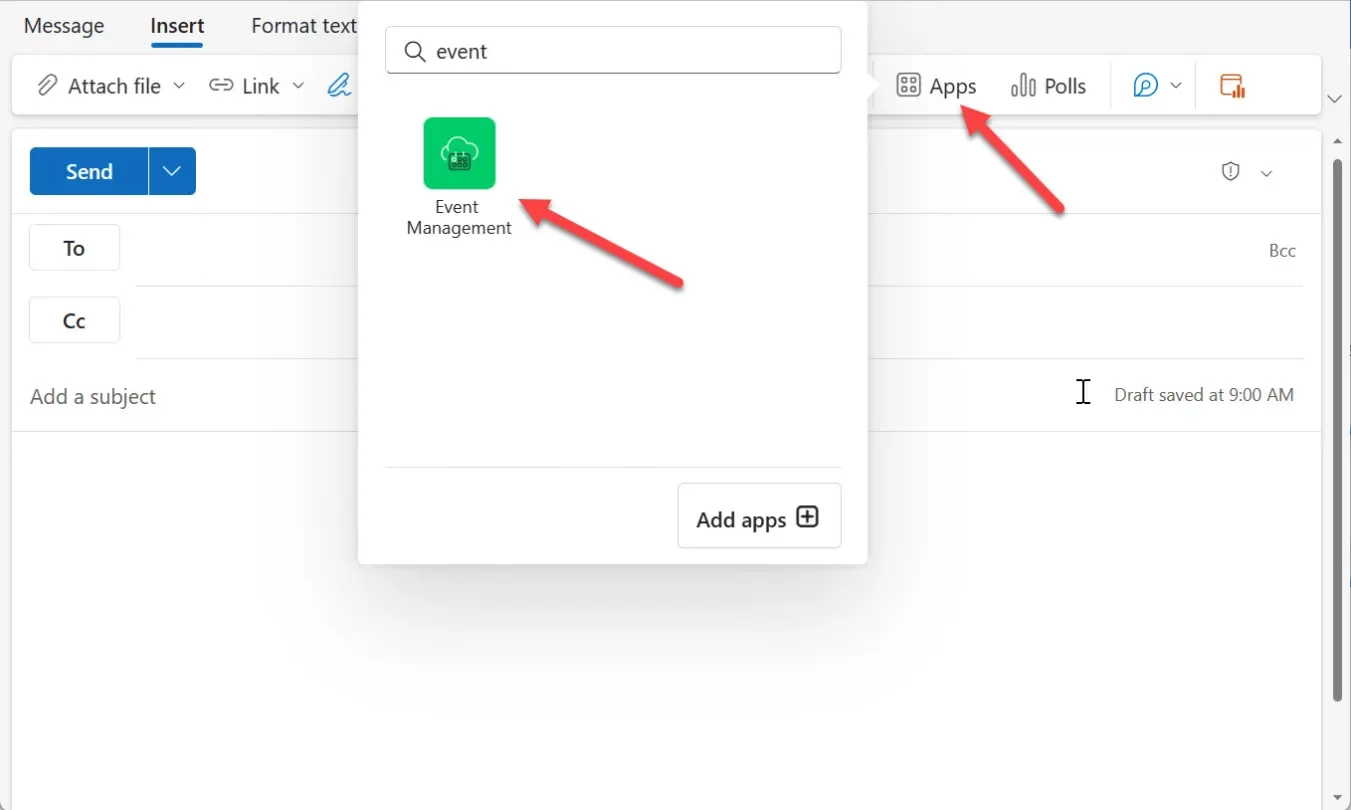
When you open the Event Management app for the first time, you will need to sign in. Once signed in, you can search for events & topics and share them in an email.
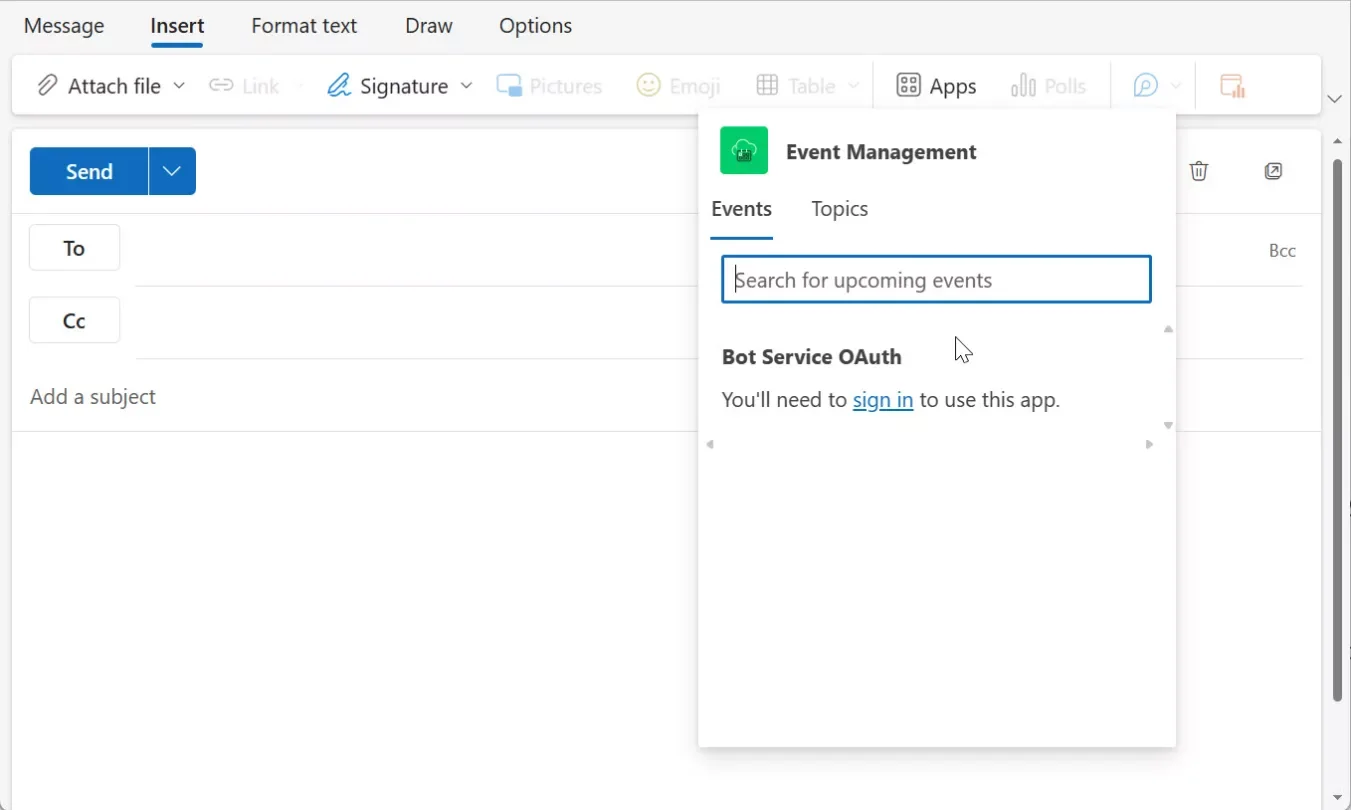
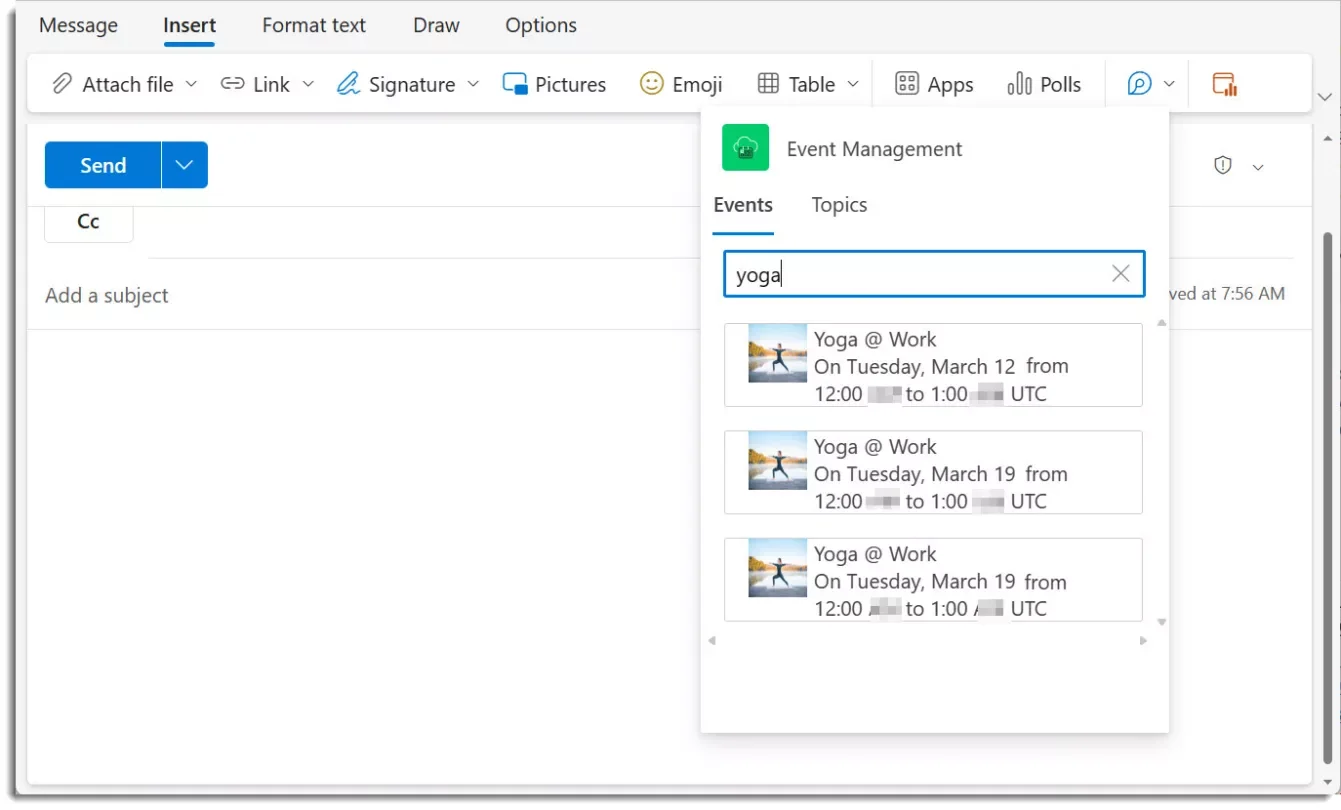
Click on an item in the search result, to add it to your email or to the Teams chat.
Users can view the event details and click on the button to view more information and enroll directly in SharePoint.
Bot guided installation
You can use the bot guided installation in the Event Management Teams app to seamlessly add and configure the app on a new or existing SharePoint site.
The Teams app is designed for global tenant administrators and aims at assisting them configuring new Event Management sites in no time. If you are not a global administrator, please share this guide with the administrators and ask them to install it for you.
As a user, you can use the bot to view existing Event Management websites, request a live demo and create a link to the installation guidance to share with your administrators.
For Global Administrators
When you open the bot the first time, you must sign in.
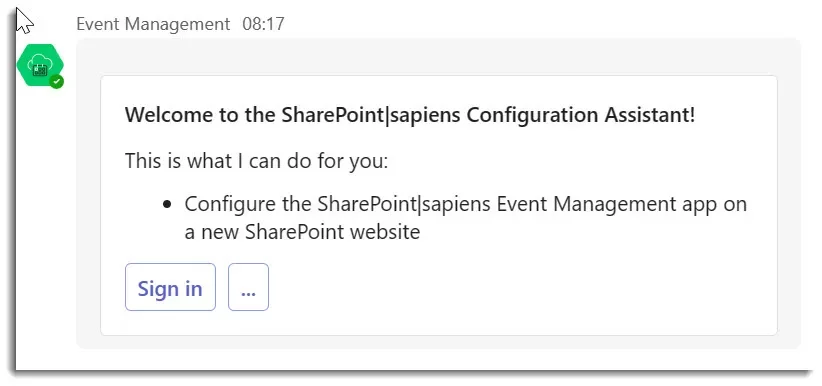
After the sign in, you can view if you have any existing Event Management websites, but you can also add the app to a new SharePoint website.
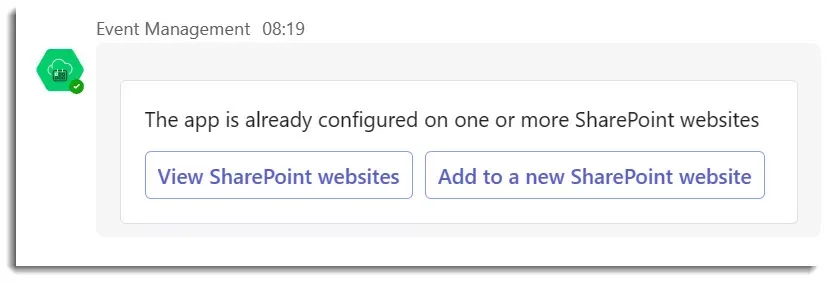
If you click on Add to a new SharePoint website you will get more information about the set-up and a question whether you are a global administrator or not. Click on Yes to continue. If you are not a global administrator, you will not be able to configure a new website.
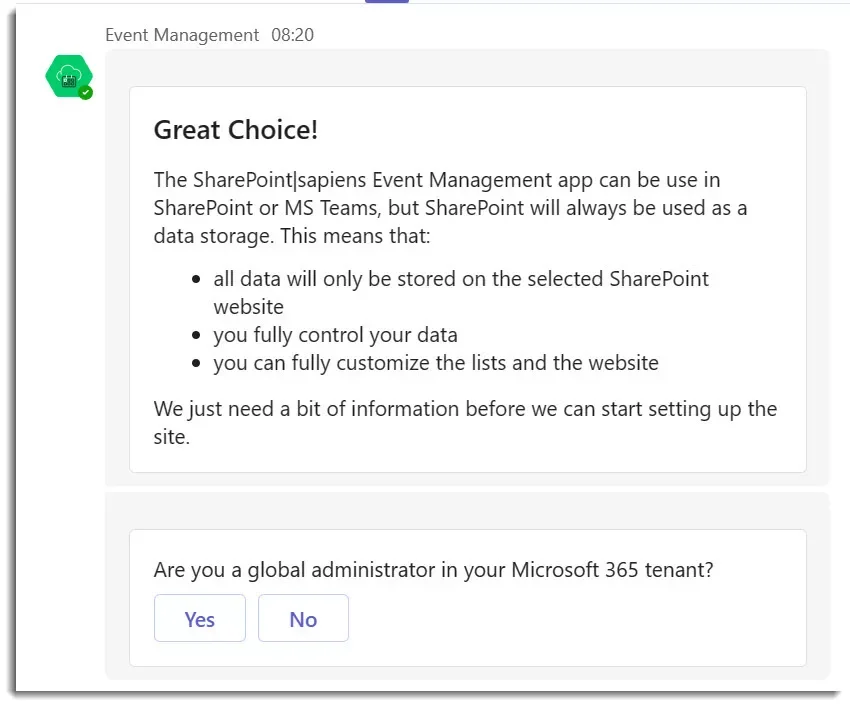
Next, you will see what will happen during the set-up and you must sign in as an administrator.
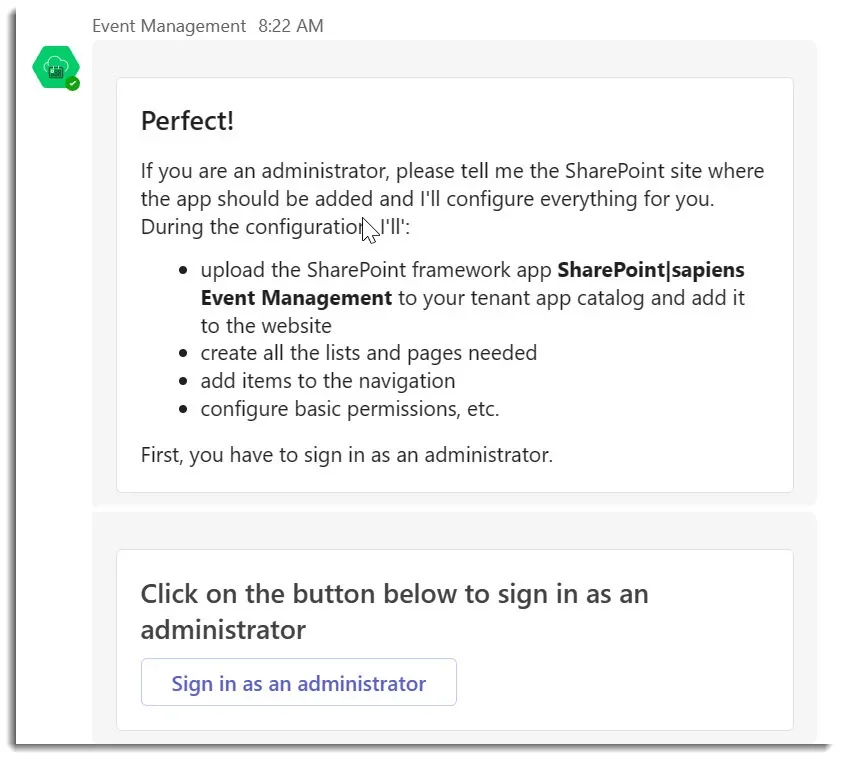
You can then decide if you want to add the app to a new or existing SharePoint website.
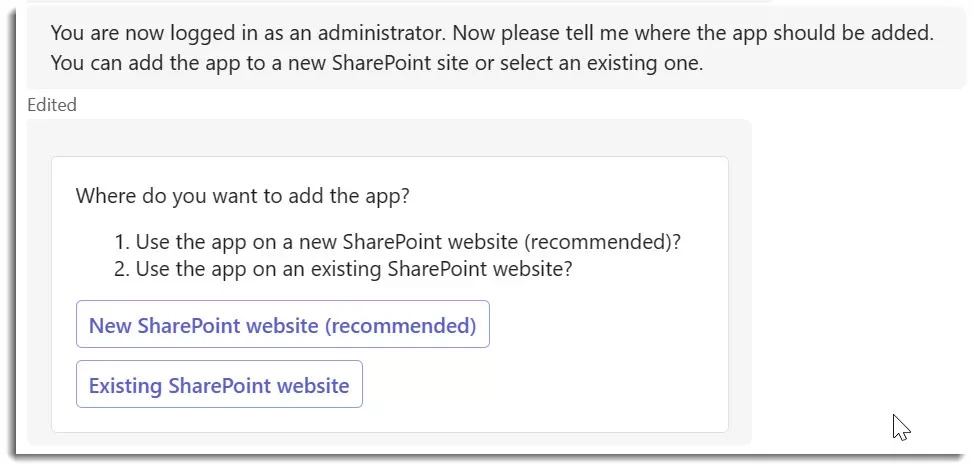
If you select New SharePoint website you can enter the new site’s name, URL, language, site type (Team site or Communication site).
Good news! You can decide if you want to copy the configurations from a different website (this will only be available if you already have the app configured on a different website). That way, no need to spend time setting up the site if you have a template.
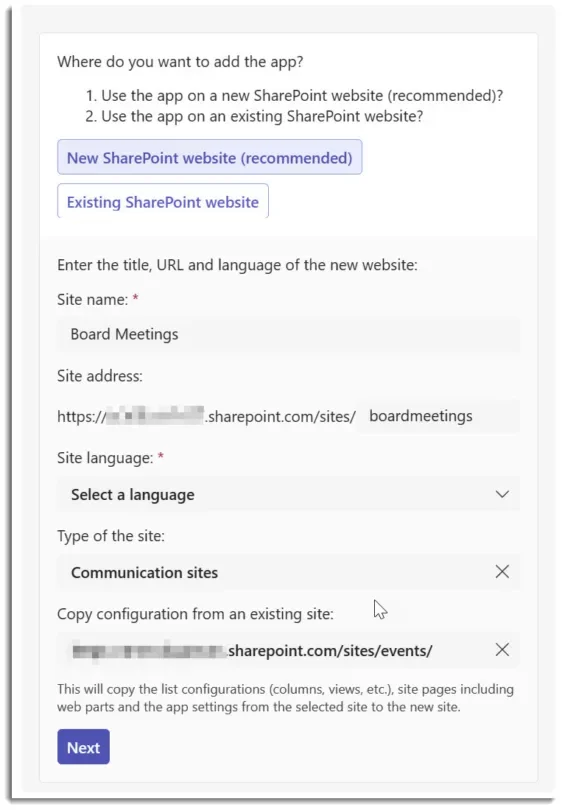
If you copy the configuration form an existing site, it will copy:
- The app settings like email templates, etc.
- The website’s look and feel (theme)
- Lists including views and columns
- Site pages
- Navigation
- Regional Settings
- Enrollment forms
- Custom email templates
Remember: No matter where you are in the bot dialog, you can always enter the following keywords:
demo, livedemo, live demo: Open the request live demo form
help, ?: Show the help card
add sapiens app: Add the app to a new or existing website
What if I am not a Global Administrator?
If you are unable to sign in as a global administrator or if you answer the question Are you a global administrator? with No you will see the following card.
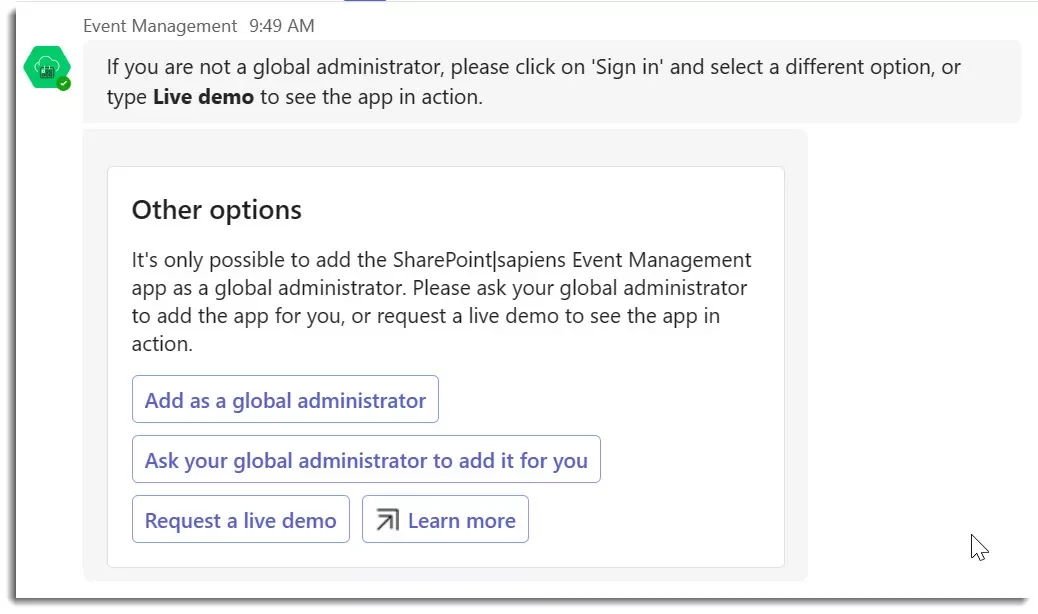
If you select Add as a global administrator, the process will start again, and you will be asked to login as a global administrator (see above).
Should you click on Ask your global administrator to add it for you, you will see the following card with a link you can use to send to your administrators. With this link, administrators can continue with the set-up.
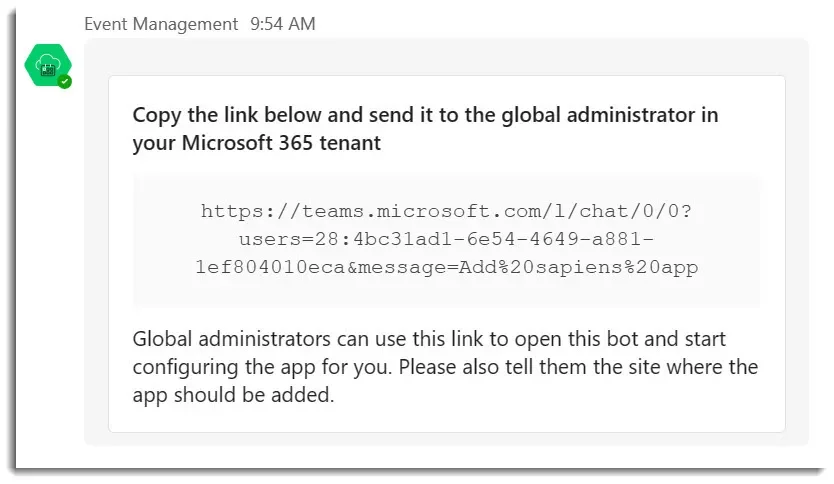
If you click on Request a live demo, you will see the following form. Fill out the form and click on Request now. One of our experts will get back to you to arrange a meeting for a live demo, where you can see the app in action, ask questions, discuss your requirements, etc.
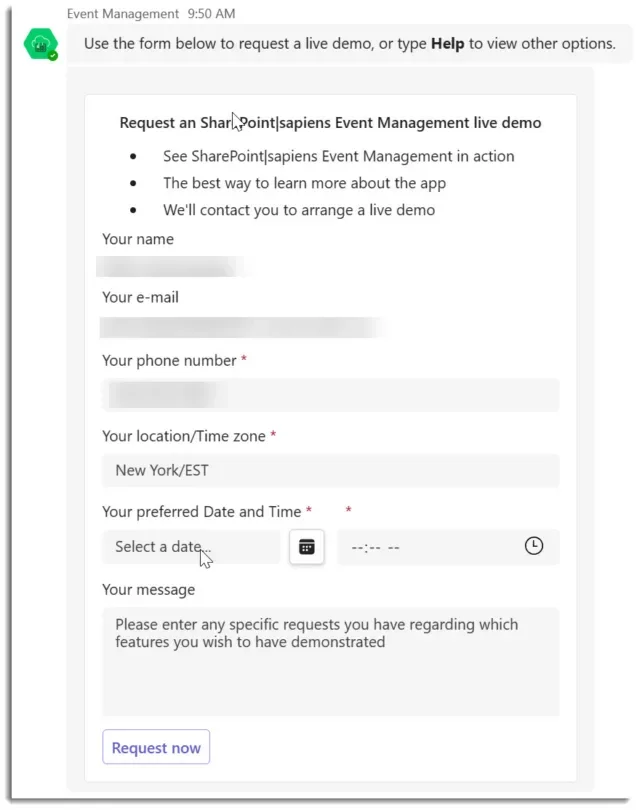
If you click on ‘Learn more’, you can read more about the app features, pricing, use-cases, etc. on our website.
Remember: No matter where you are in the bot dialog, you can always enter the following keywords:
demo, livedemo, live demo: Open the request live demo form
help, ?: Show the help card
add sapiens app: Add the app to a new or existing website
Show views and pages directly in a Team channel
To show views or pages of an Event Management site directly in a team channel, please use our Teams Connector.
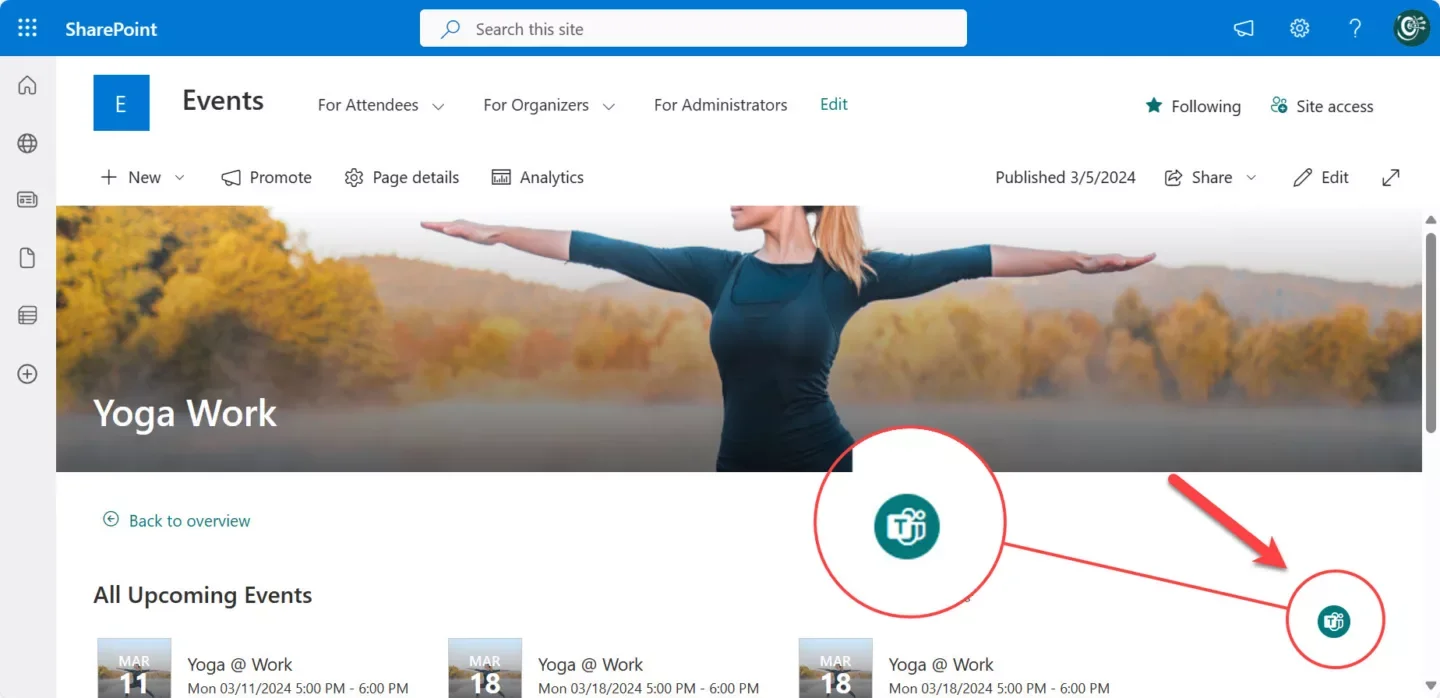
Alternatively, you can copy the link to the view or page and use the SharePoint teams app to show it in team channel.