Applies to Event Management & Employee Training Management
Hide an event until a specific date
This article shows you how to add an enrollment start date to your events and training and hide them from your users until registration starts. It is a great feature if you do not want to show events and trainings before registration is allowed or if you are waiting for approval and still want to prepare it on your SharePoint site.
Prerequisites
Make sure you have the app SharePoint|sapiens Modern User Interface version 1.4.0.0 or higher installed. After installing the new version, open the Site Contents view on your SharePoint site, click on the app SharePoint|sapiens Event Management or SharePoint|sapiens Employee Training Management , click on Change Settings and save the settings again.
Add the Enrollment Start column to the event form
In the For Organizers section, open the event or create a new event. Click on Edit Form on the top right hand side of the form.
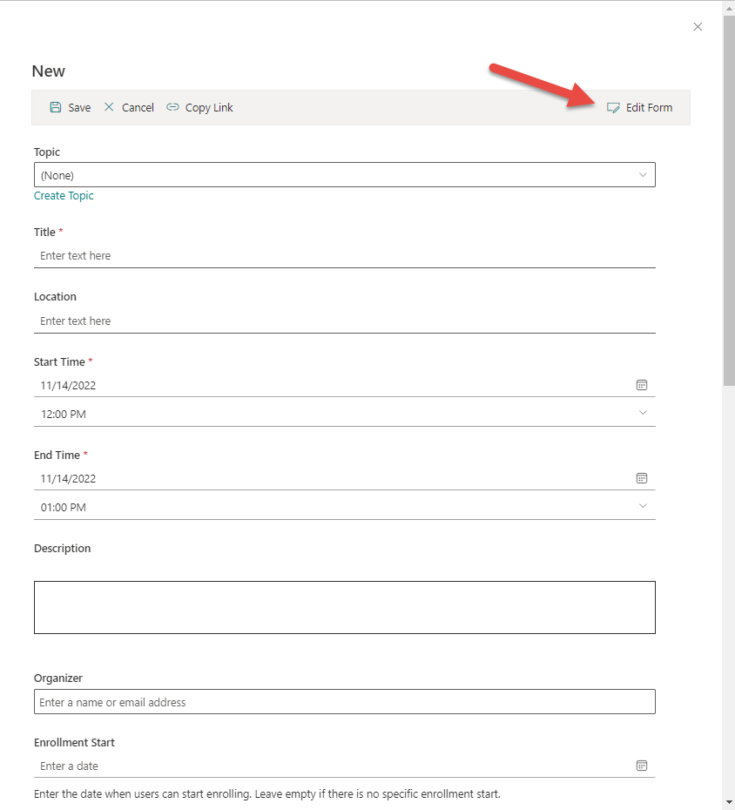
Scroll down and click on the + and choose the column Enrollment Start. Drag and Drop to place the column higher in the form (if requested) and click on Save Form Changes.
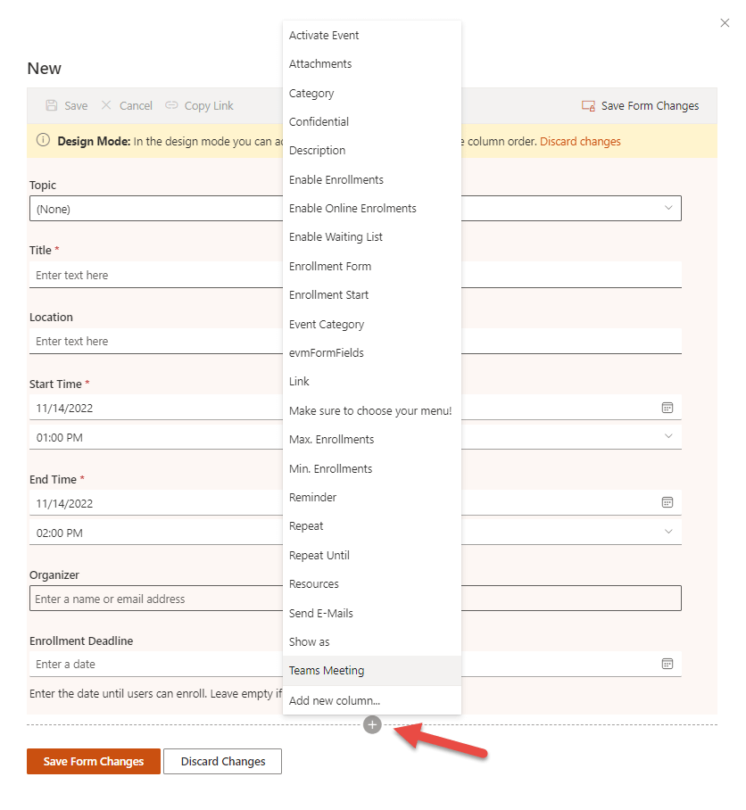
If you want to know more about editing the form: check our article on How-to: Editing forms for events, topics, courses, etc.,.
Add the Enrollment start date
Once the column is added to the form, add the enrollment start date in the field.
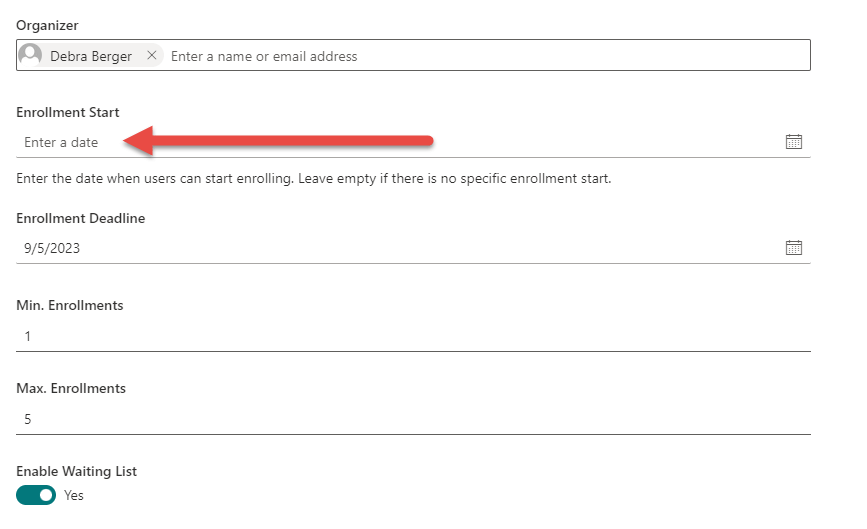
Hide events from users until enrollment starts
Select the All Upcoming Events list in the section For Attendees/For Learners
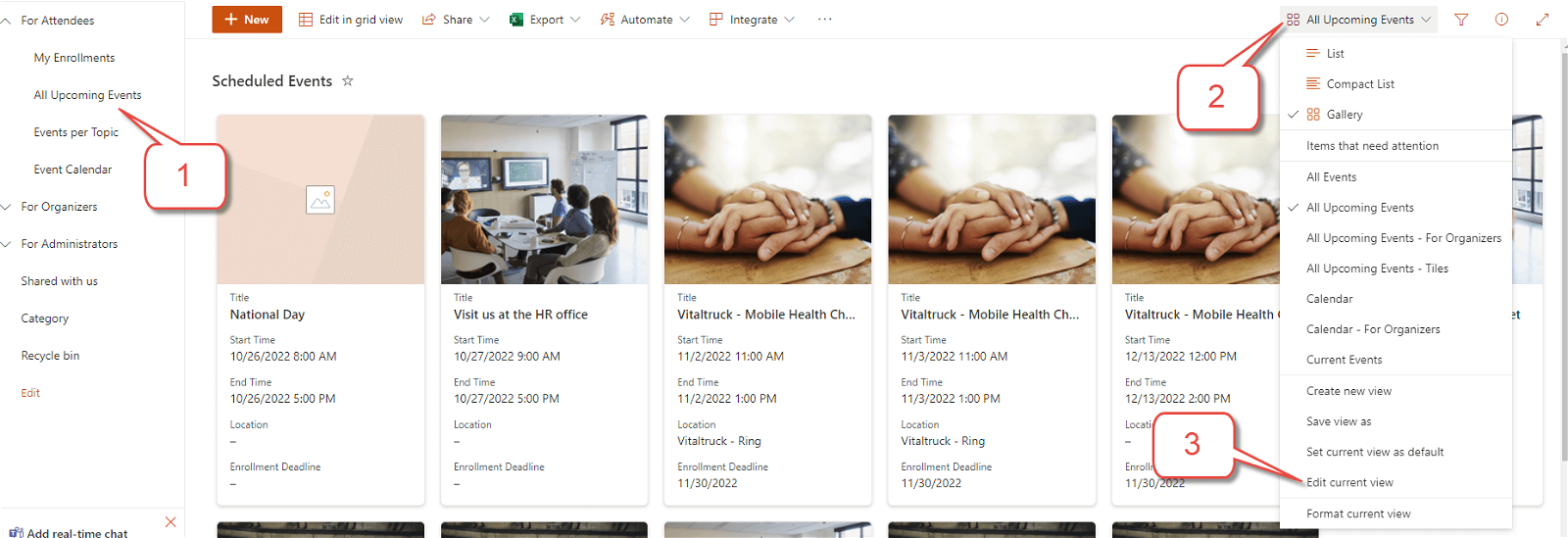
And configure the following filter to hide events before the enrollment date starts:
Show items only when the following is true:
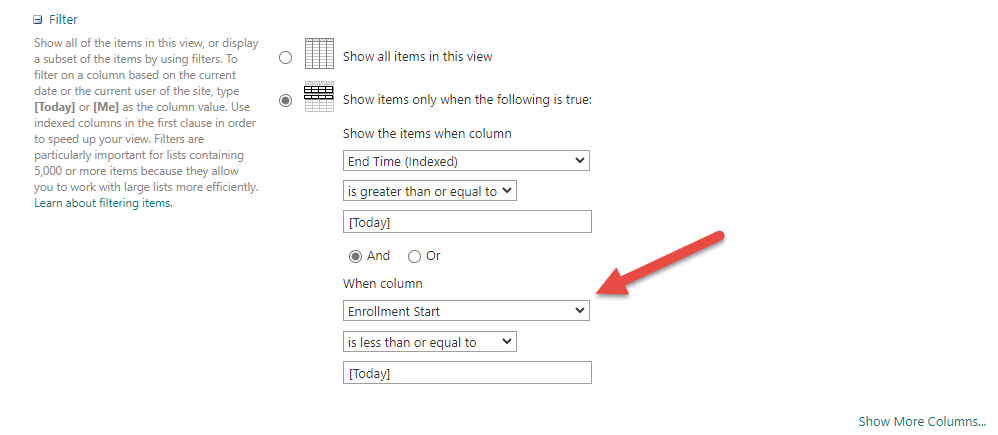
You can learn more about views here: How to: Personalize how users can see upcoming events
We hope these instructions are helpful. If you have any questions, please send an e-mail to support@sharepointsapiens.com. We are happy to assist you!