Applies to Event Management & Employee Training Management
How to: Personalize list views and create a Calendar View in SharePoint Online
This article helps you to get familiar with the possible list views in our apps and how to personalize them to display what your users really need to see. In this article we specifically look at the various options to show events to users. Of course, you can use similar methods to change how other items, like topics or enrollments should appear on the different pages or the list views.
Default views
Event Management App
On your attendees’ landing page two views are visible by default
- The All Upcoming events view which shows the future (training) events planned:

- The Events per topic view which shows all the topics: if users click on a topic, they can see all the topic’s events:
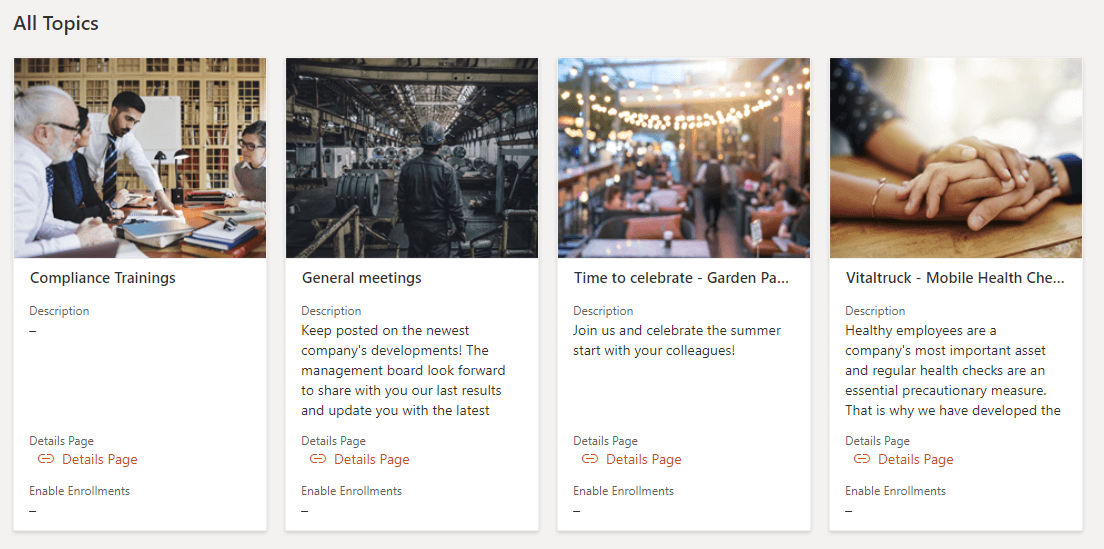
Employee Training Management App
On your learners’ landing page three views are visible by default
- My Training: show each users’ own enrollment and achievements

- All Upcoming Training Events: shows all available training events
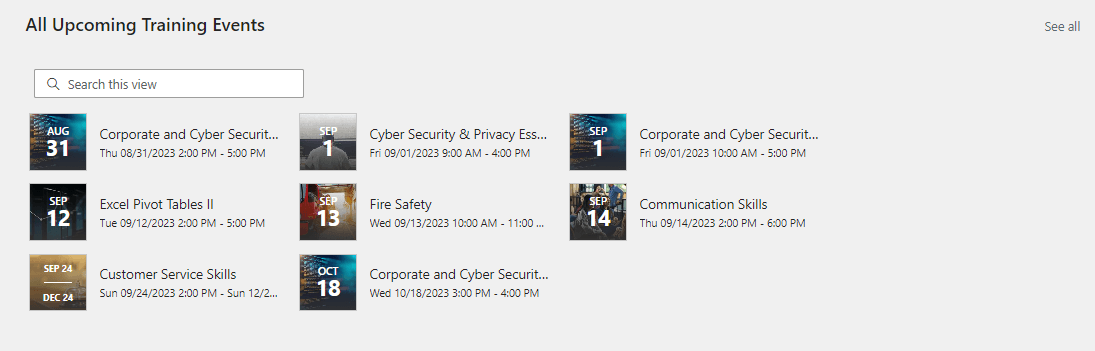
- All Courses
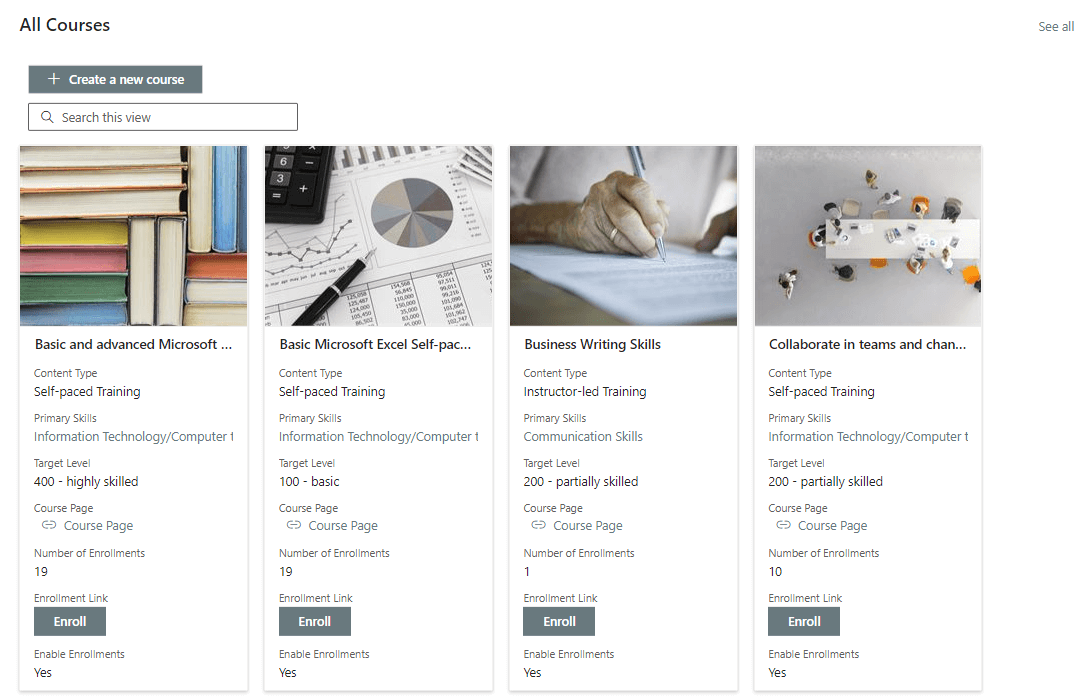
- All Self-Paced Courses: display all available Self-Paced Courses
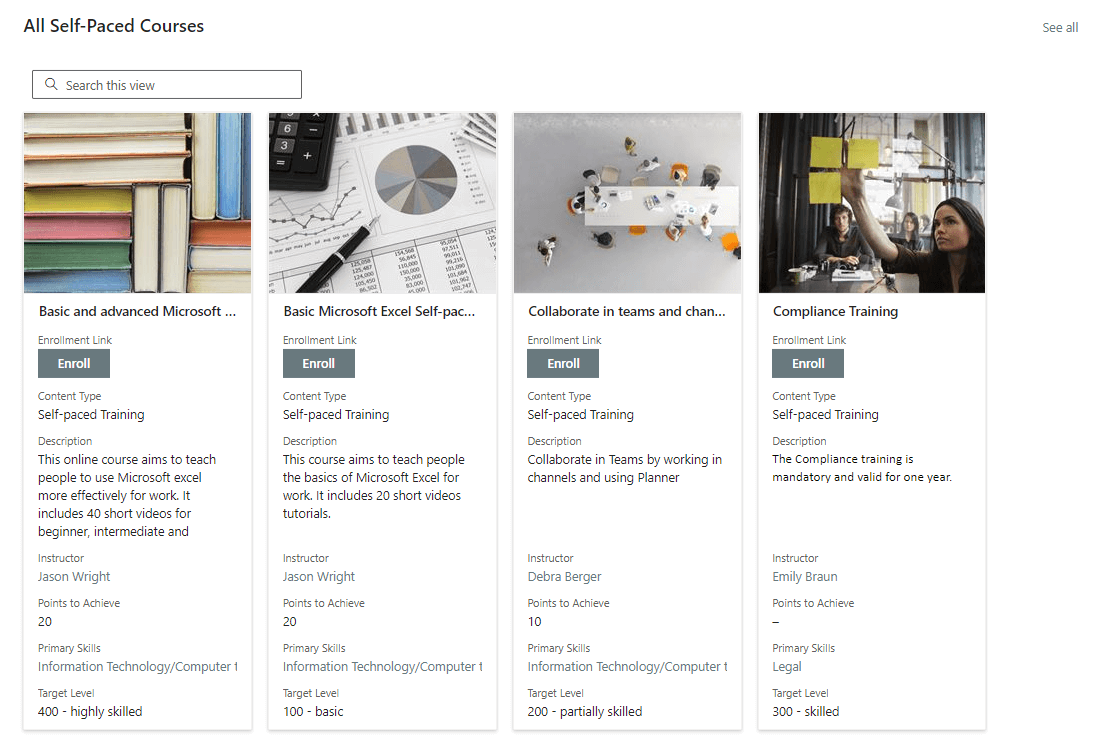
Modify the views on the landing page
The views on the landing pages can be easily modified and configured according to your needs.
You can edit the page by clicking on the Edit button on the right top hand side. Let’s have a look at the All Upcoming Events and All Upcoming Training Events views.
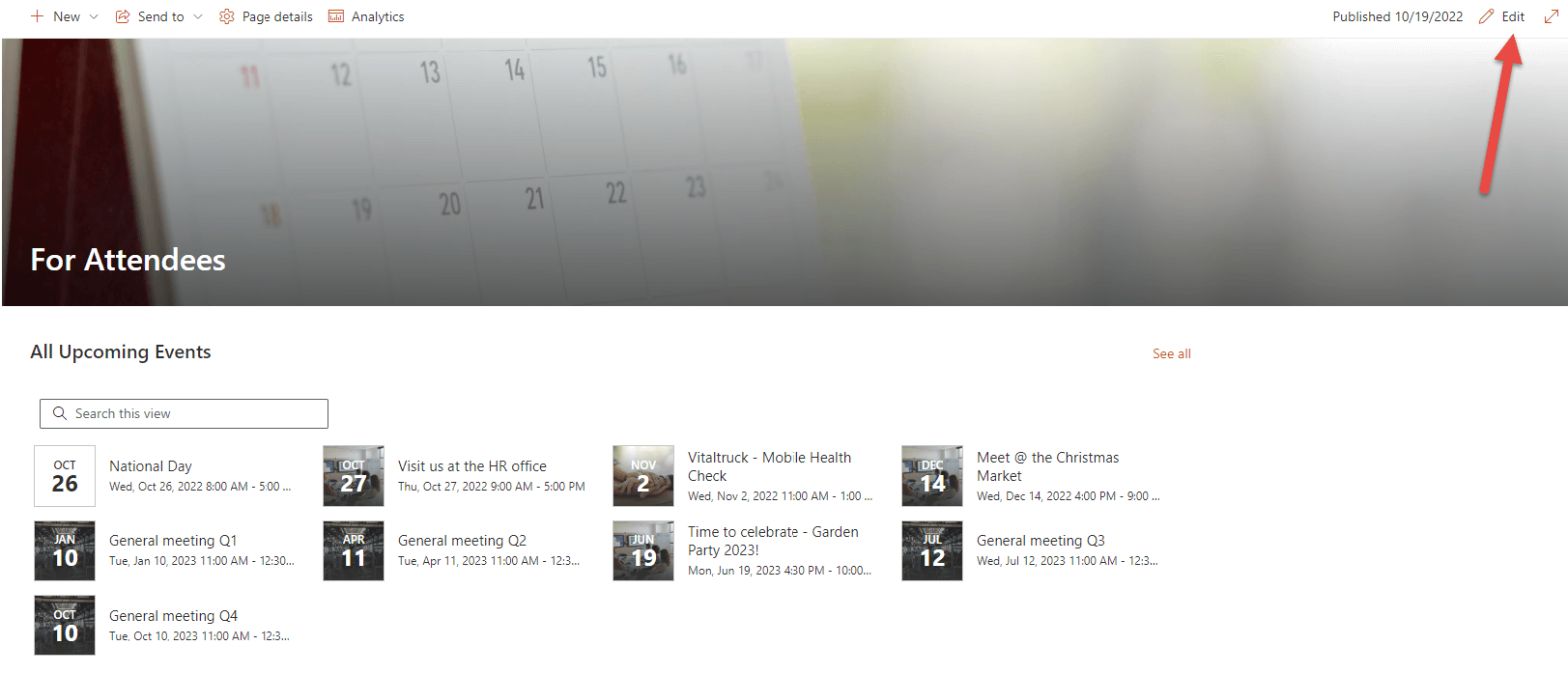
Now, you will be able to select the view web part and modify them by clicking on the Edit button:
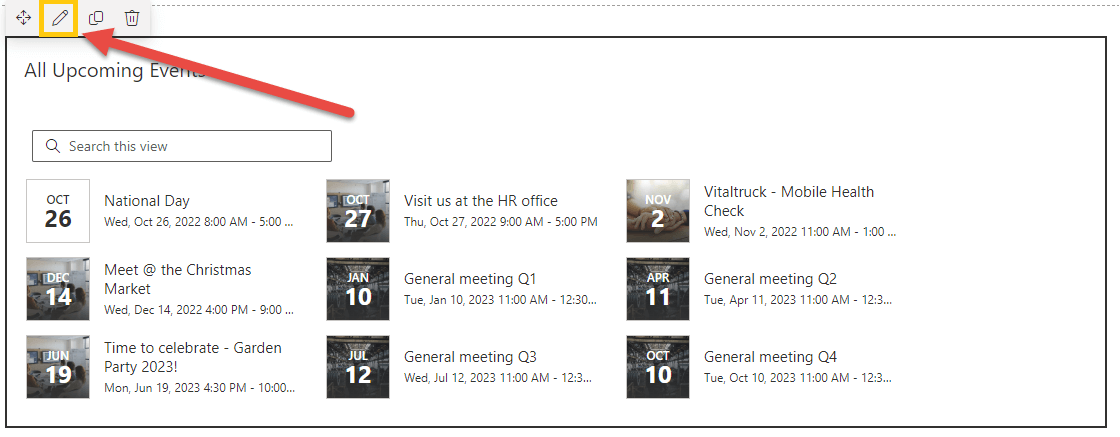
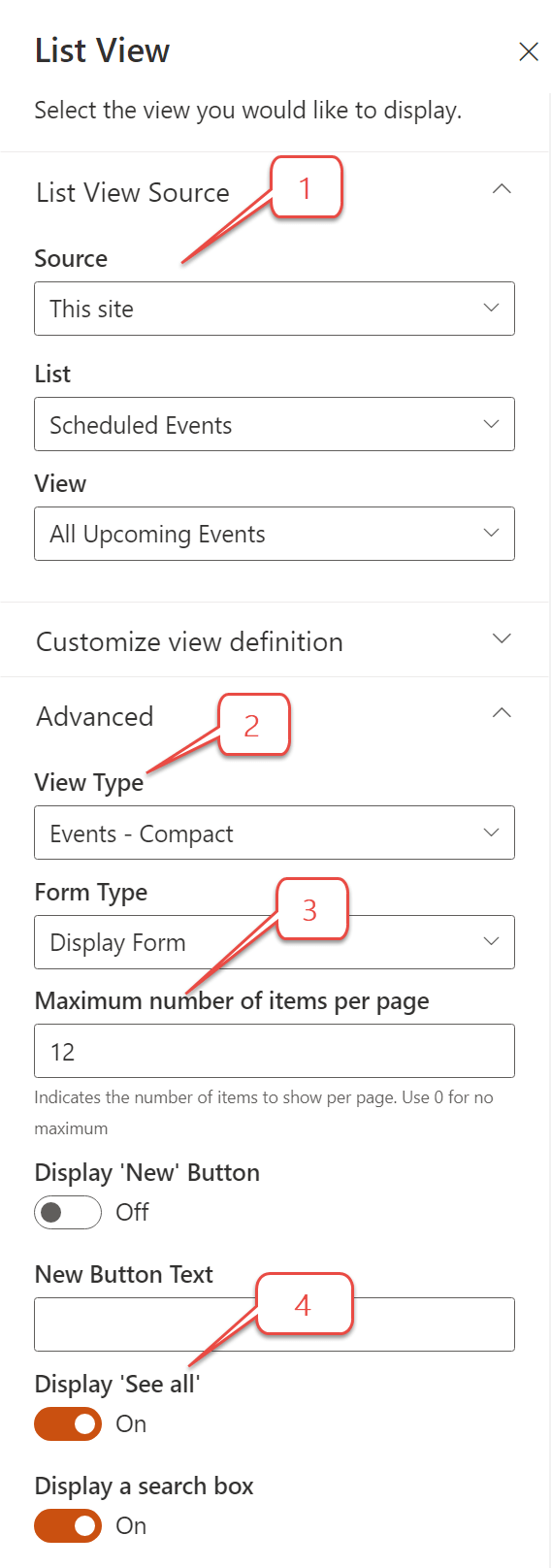
1. In the first main category List View Source you can select the list and view you would like to show.
For Event Management: By default, the For Attendees page always shows the All Upcoming Events view from the Schedule Events list.
For Employee Training Management: By default, the For Learners page always shows the All Upcoming Training Events view from the Schedule Training Events list.
The web part shows the events according to the selected view, in terms of the filtering or sorting options. If you want to change the filters, the sort order, or the columns visible, open the Scheduled Events or Scheduled Training Events list and either change the current view or create your own view. If you created a new view and you want to show it on the For Attendees/For Learners page, edit the web part and select your new view in the View dropdown.
2. What are view types in the advance section?
In this section you can select and preview which format you would like to show according to your users’ needs.
List view, Tile and Tiles – Rows is very detailed and shows all the columns configured in the connected view
Events – filmstrip and Compact just show the essential event information like title, location, date and time.
Try what you like best.
3. Maximum Number of items per page: it is possible to set the number of events (Topic, courses..) you would like to show on the page. Users can see more events by clicking on Next.
4. Select See all if you want your users to be able to access the configured list view using the See all link.
Add a new list/view to the page (or remove it)
It is possible to add new lists/views to your page by adding a new web part and then select List view or events.

And it is also possible to remove them by selecting the recycle bin icon:
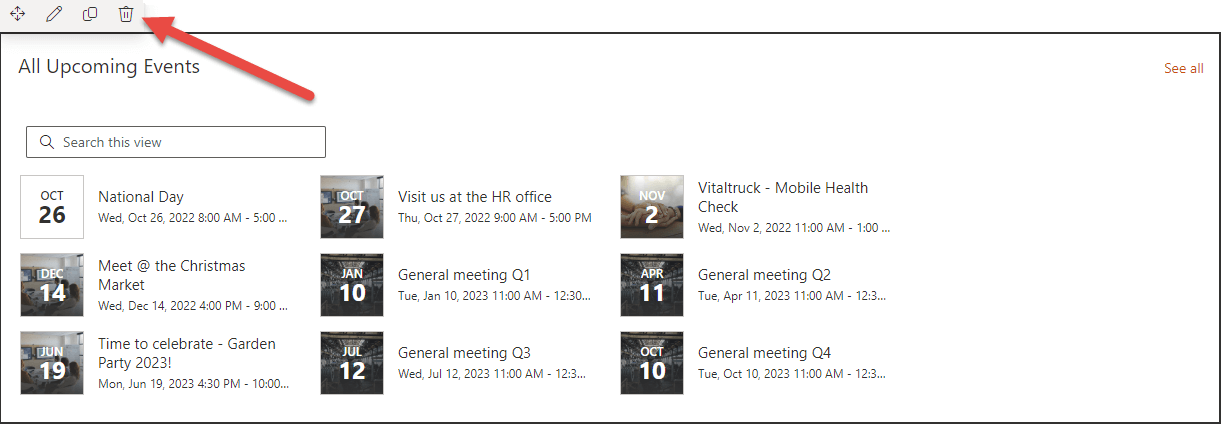
Calendar view
If you prefer to show a calendar on the page, select the web part List…

…, select the list Scheduled Events/Scheduled Training Events, click on the Edit icon and select Calendar in the drop down on the right.

To increase the Calendar view’s visibility, you can add it to the navigation section on the left side:
Click on edit in the navigation, copy the link leading to the calendar view, paste it in the Address field and add a name in the Display name field.
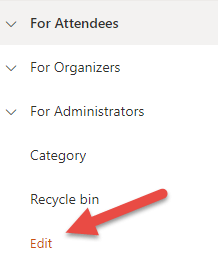
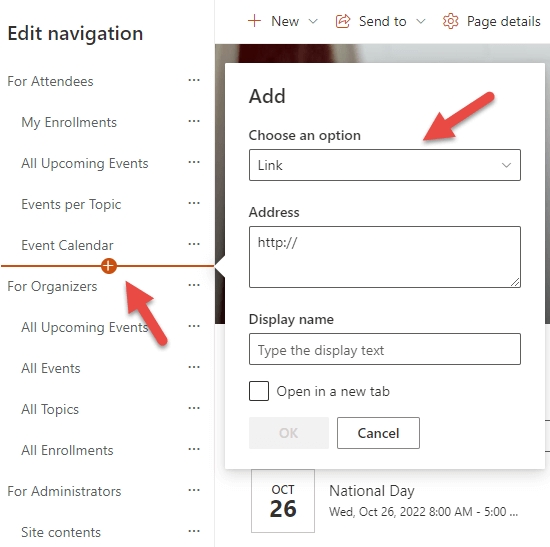
This was a short overview of some of the options you have to increase usability for your users. Of course, you can still use all the other SharePoint OOTB view features (list-, gallery views, view formatting, etc.).
We hope it helps you with scheduling and displaying your events. If you have any questions, please send an e-mail to support@sharepointsapiens.com. We are happy to assist you!