Applies to Employee Training Management
Checking course completion using an anonymous quiz
With our Employee Training Management app, you can add a quiz built in Forms to test and assess learner’s knowledge prior to course completion. You can set a minimum number of points to achieve so that if the number of points is not reached, users will not be able to complete the course. Achievements, score results and link to the answers remains on your Employee SharePoint site and all data and information are accessible at one place!
This is an ideal solution if all the users on the SharePoint site are part of your organization and can therefore fill in the quiz in Microsoft Forms. Results will be posted automatically making it extremely easy for our app to check and assign the score results to the correct users. You can find all information here How to add a Quiz on SharePoint Online using Microsoft Forms & How to create Self-paced Training
But what if part of your audience accesses the SharePoint site with an external e-mail address (partners, clients…)? If this is your case, you can still use our feature combined with an easy Power Automate flow. Read on to see how it works and to implement this simple flow.
Before we start
In which case can you apply this customization?
If you have external users such as clients, outsourced staff, partners accessing the training site to complete courses and having to pass the quiz configured in Microsoft Forms.
How does it look like for end users?
Same as for internal users. If you add an anonymous quiz through the complete course button, the quiz will open in a window as usual as soon as users click on Complete Course.
Only notable difference is that user (internal and external) will need to copy an automatic generated code (handled by our app) into the first question of the forms to make sure the results can be identified and assigned to the user. After completing this step, the quiz and scoring will work the same way as with internal users. Score and achievements will be assigned to the internal and external users as usual.
How is the process for training administrators?
Also, quite simple. There are only 3 additional steps compared to How to add a Quiz on SharePoint Online using Microsoft Forms. To implement this simple customization, you will need:
- Power Automate
- SharePoint|sapiens Employee Training Management Version 3.3.14 OR
- SharePoint|sapiens Modern User Interface Version 3.3.14
- A quiz configured in Microsoft Forms
This feature is not available for our Event Management app.
Step-by-step guide
STEP 1 Setting up on anonymous quiz in Forms
Open Microsoft Forms and create or select the quiz you would like to use. Navigate to the Forms settings, by clicking on … and Settings:
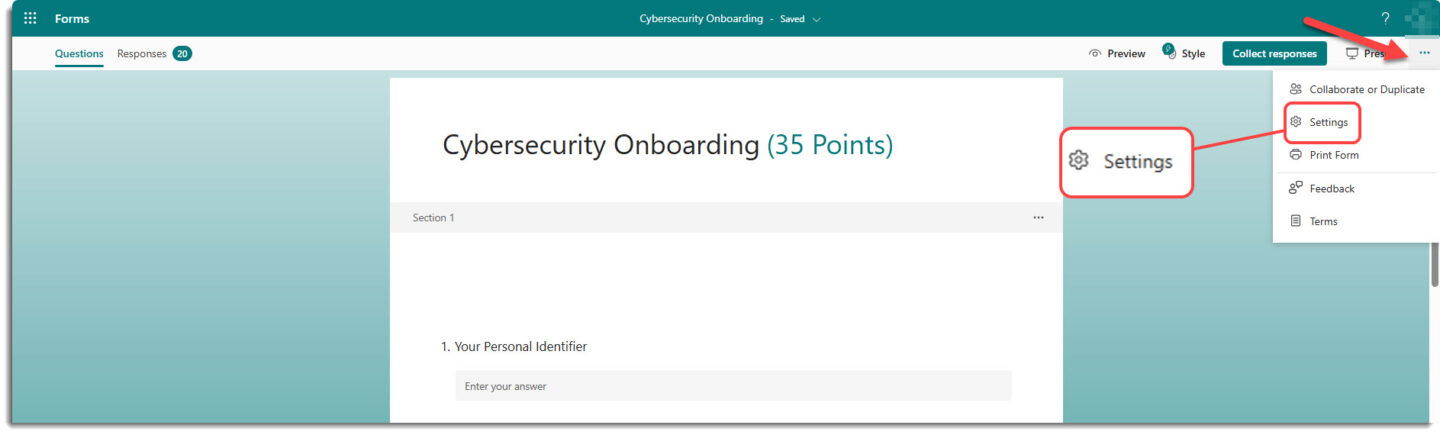
You can learn more about the general settings in Forms here: Adjust your form or quiz settings in Microsoft Forms – Microsoft Support
In the Forms settings, and to set up an anonymous quiz, tick the following options:
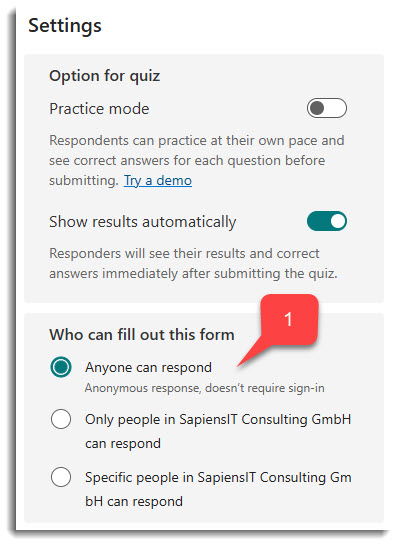
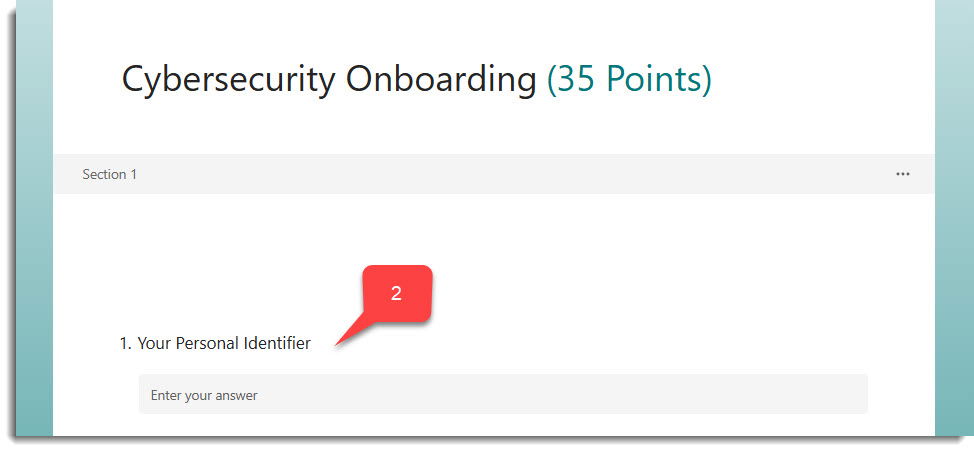
- If you set up a quiz in Microsoft Forms, you can decide who can fill out the form in the Forms Settings of each quiz/survey created. If people outside of your organization such as clients, partners or outsourced staff have access to the site and need to complete the quiz, choose the Anyone can respond option. By default, our app does not check the result automatically and assign the points to the right user as the quiz is completed anonymously (that is why you need a flow in addition).
- To make sure users can be identified (even if the quiz is taken anonymously) add a text field in your form. This is necessary for the users to be identified and score posted automatically after results’ submission.

For this purposes , we use Your Personal Identifier. You can use your own wording or any other terms that suit better. Make sure no points are assigned.
How does it look like?
If users opens an quiz (configured as anonymous), a personal one-time code will be generated. Users will just copy the code:
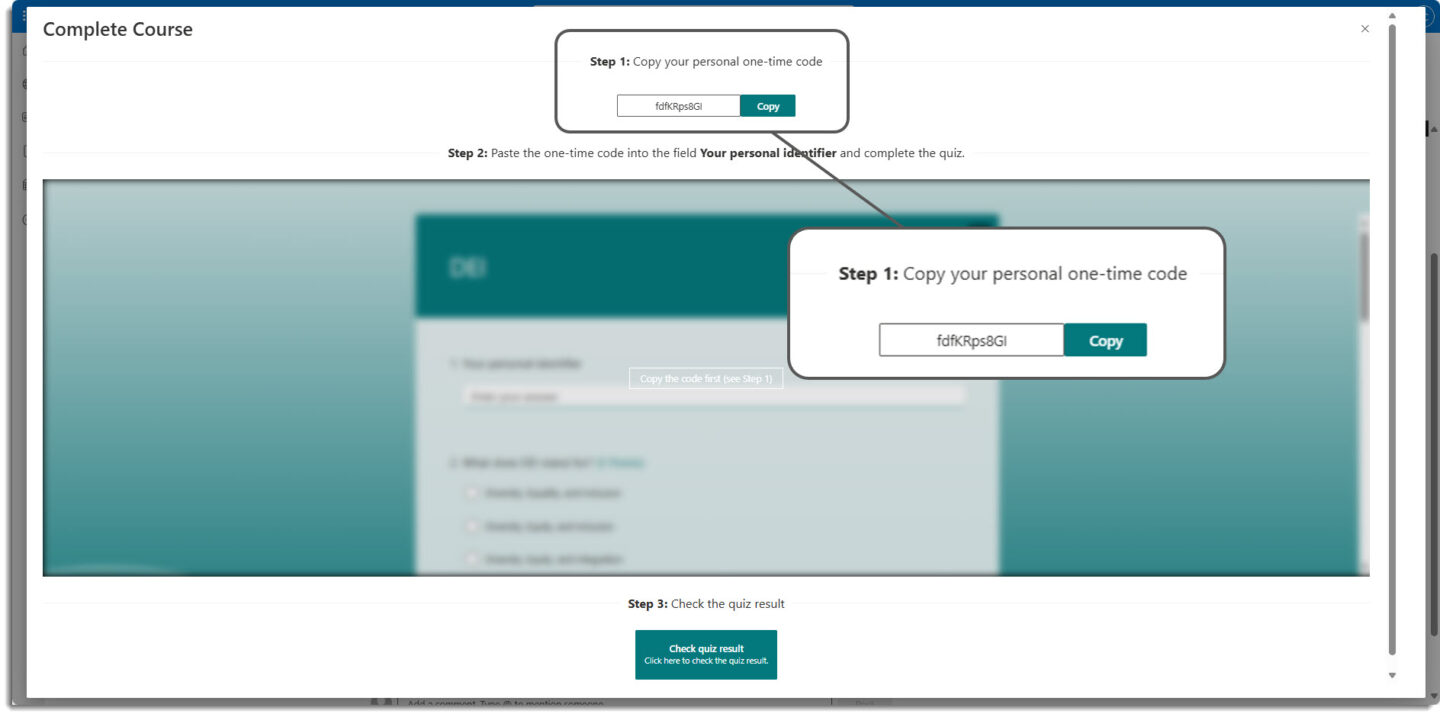
Paste it in the form:
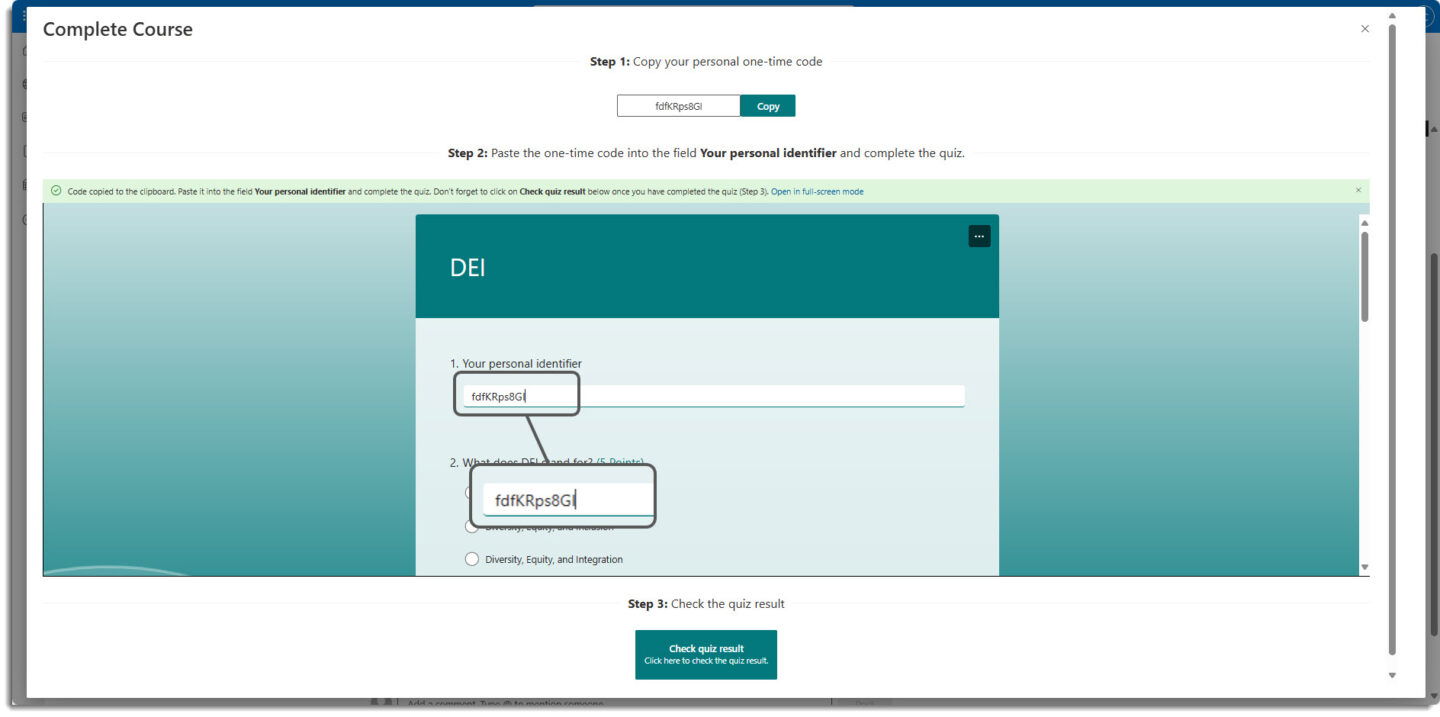
And take the quiz as usual.
STEP 2: Implementing the flow
In order to check the score and assign it to the right learner, we designed a Power Automate flow. The flow is easy to implement and is reusable.
To implement the flow, download the flow template below:
Download the Power Automate flow
To import the flow, open https://make.powerautomate.com/solutions, and click on Import solution.
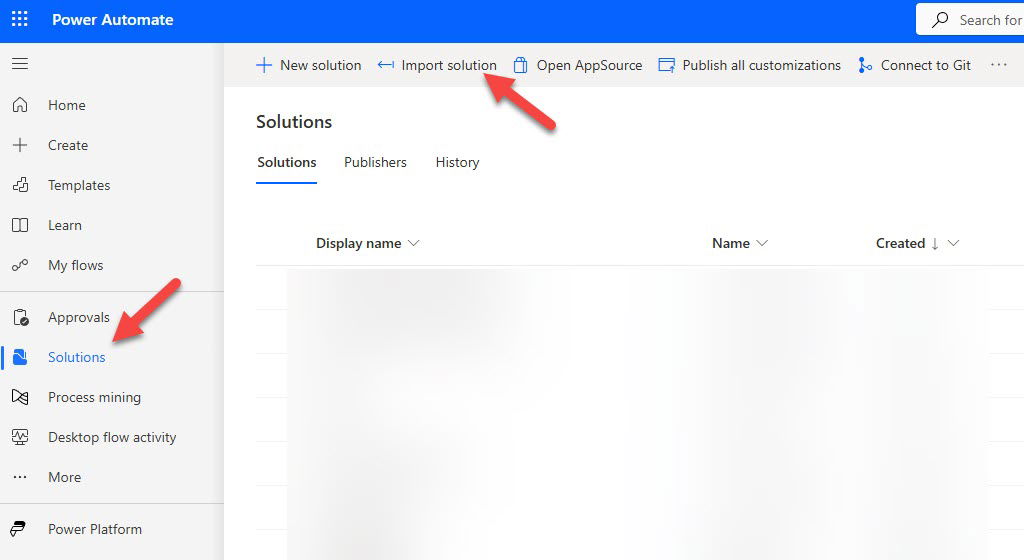
Select the downloaded ZIP package and click on Next two times and then in Import.
Once the solution is imported (this may take a few minutes), click on My flows on the left or open https://make.powerautomate.com/flows.
Once the flow opens, update the connections:
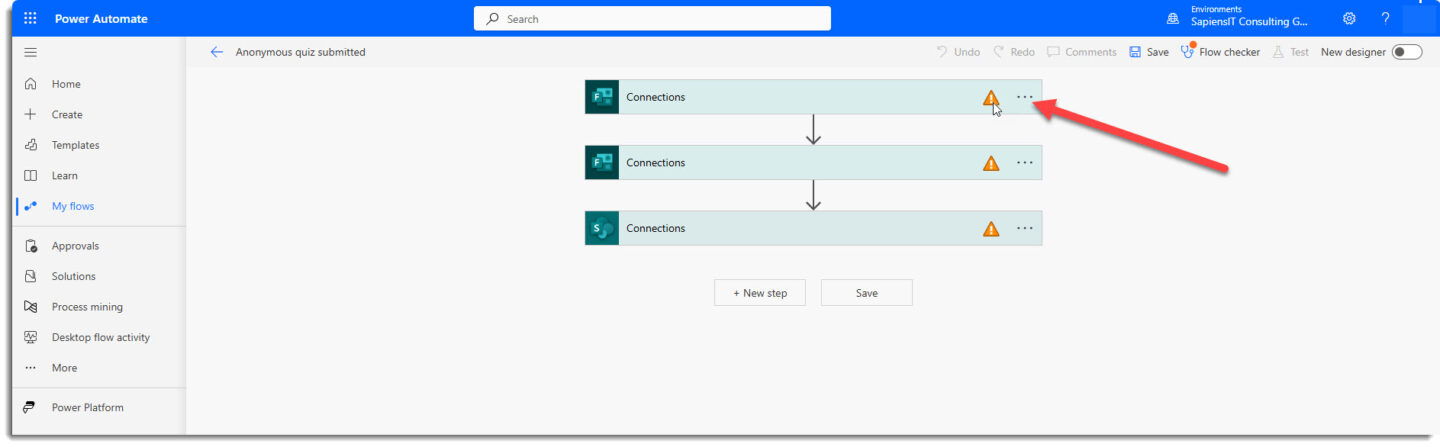
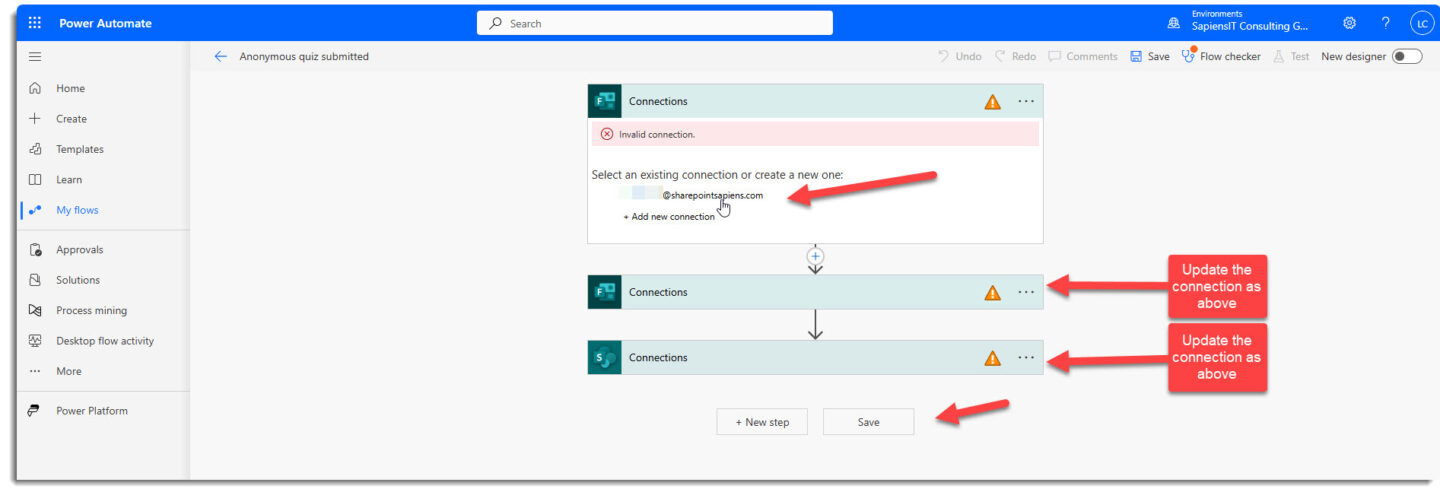
Now modify the flow:
- Select your quiz configured in Microsoft Forms in the first step
- Select the quiz configured in Microsoft Forms in the second step
- Select your SharePoint Site from the drop-down menu
- Add the course name from the drop-down menu
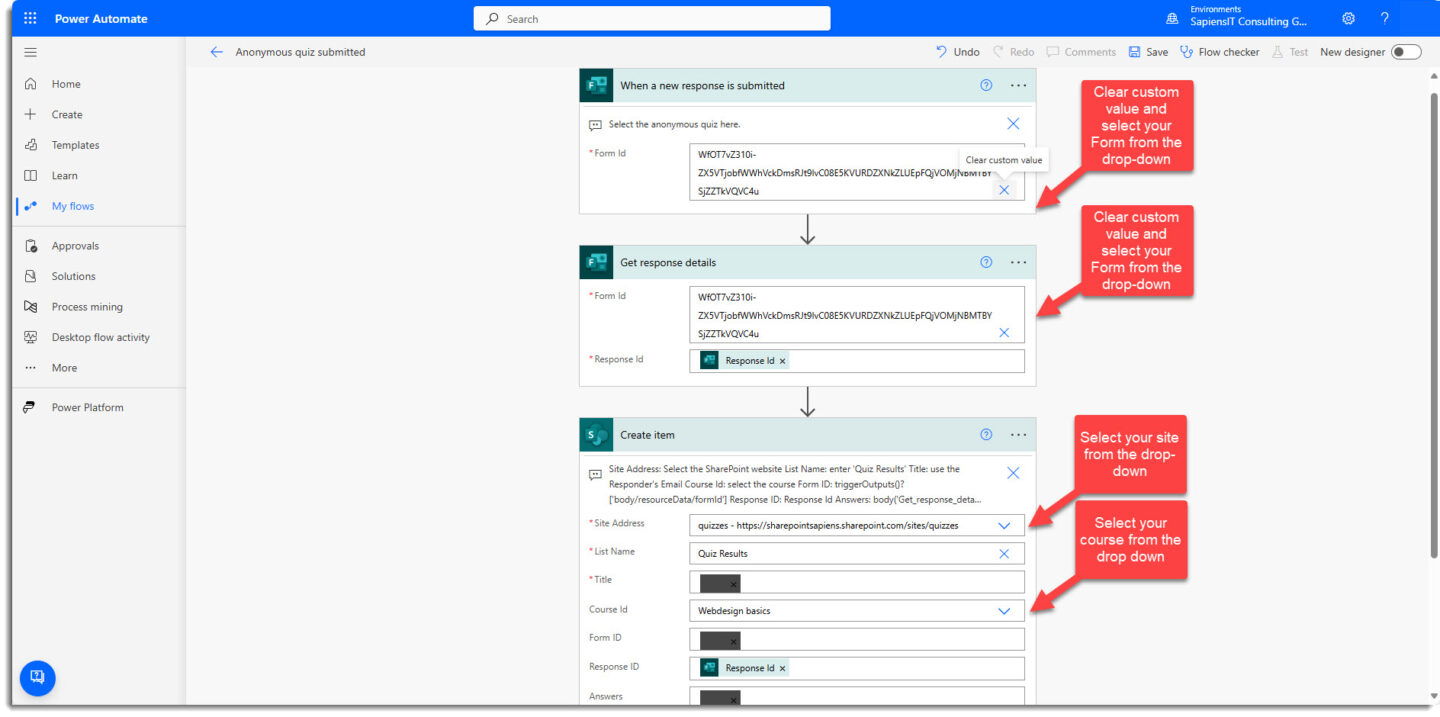
and click on Save.
If it succeeded, you will receive the following message:

STEP 3: Configure the Complete Course Button
To add your quiz configured in Forms to the course page, open the course page and click on Edit.
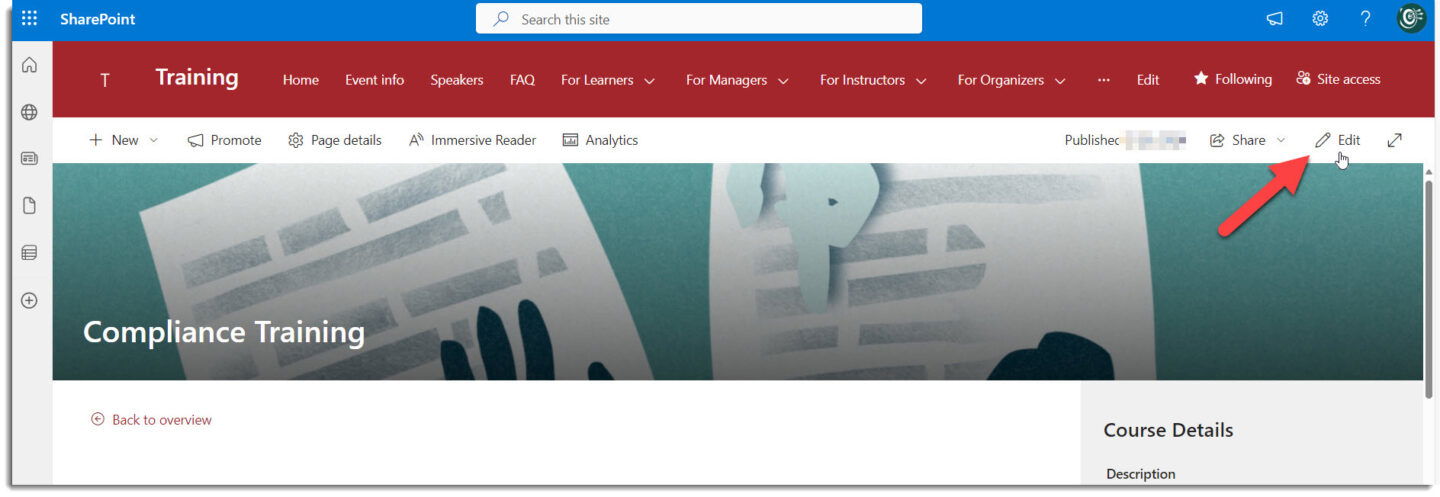
Scroll down to the Complete Course button on your page, click on the webpart and click on Edit.
If you select an anonymous quiz in the Quizzes Section, you will get the following message:
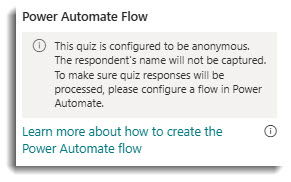
Now you can select your quiz in the webpart to add it to your course page.
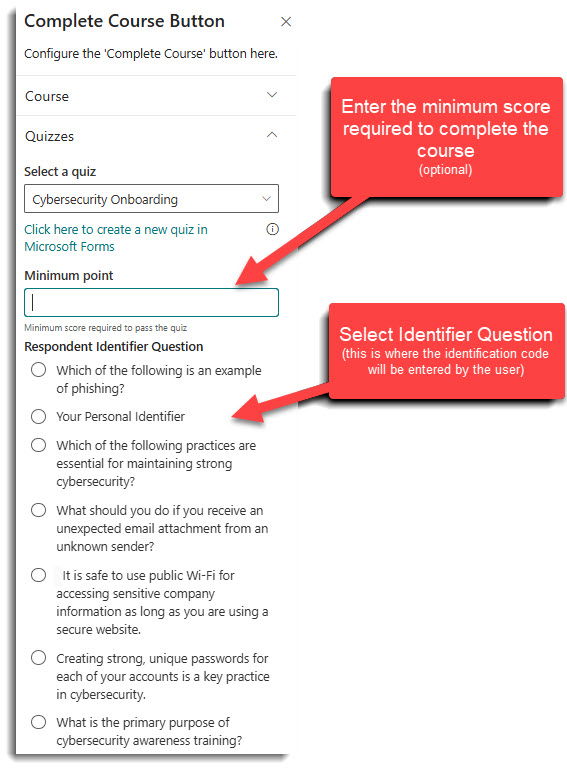
That’s it! Anyone with access to the SharePoint page can now complete course with a quiz even if there are not part of your organization.
Re-use the flow for other courses
Once implemented and if you want to publish other courses with a quiz for external users, you can simply copy the flow. No need to start from scratch. Open Power Automate, navigate to My Flows and select your flow. Now you can click on Save As.
You will then only need to update the form, the course and if relevant the site!
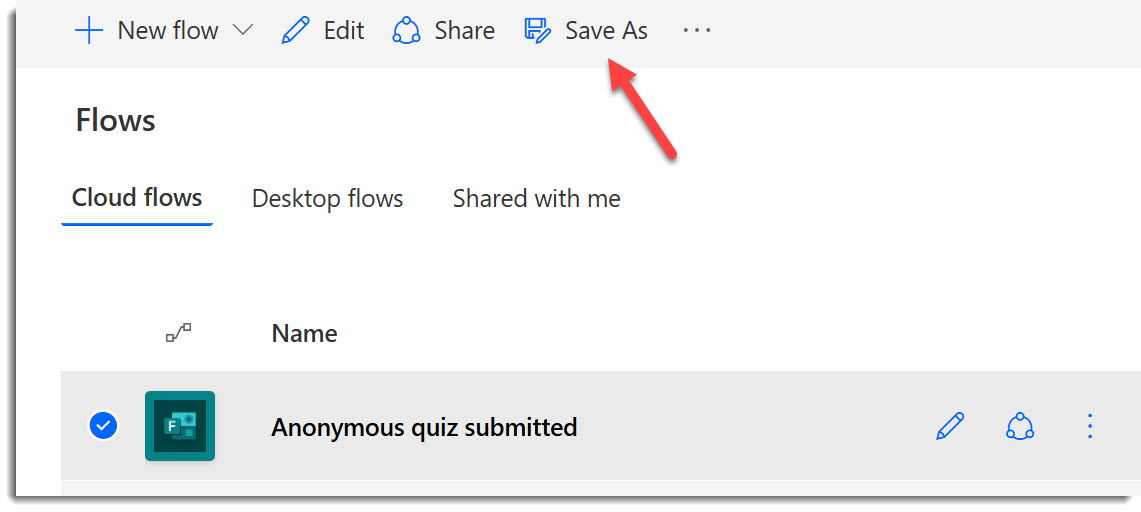
Happy quizzing!
If you have any questions or need assistance, please contact our support team.