Applies to Event Management & Employee Training Management
How to: Create events in draft mode & cancel events and enrollments in one click
It is now possible to set your events in a Draft, Active or Cancelled status. This is helpful if you create events which should not be published yet. It allows also to send a cancellation to all attendees in just one click.
This article introduces you to this user-friendly update and shows you how to use it best!
Prerequisites
Make sure you have the app SharePoint|sapiens Modern User Interface version 1.4.2.0 or higher installed. After installing the new version, open the Site Contents view on your SharePoint site, click on the app SharePoint|sapiens Employee Training Management or SharePoint|sapiens Event Management, click on Change Settings and save the settings again.
The following steps only have to be completed if you have an existing site. On a new SharePoint site, all of this will be done automatically for you.
Add the status column to the event form
Open the All Upcoming Events list in the For Organizers section and click on New. Now click on Edit form on the top right, click on the + icon at the end of the form, select the column Status …
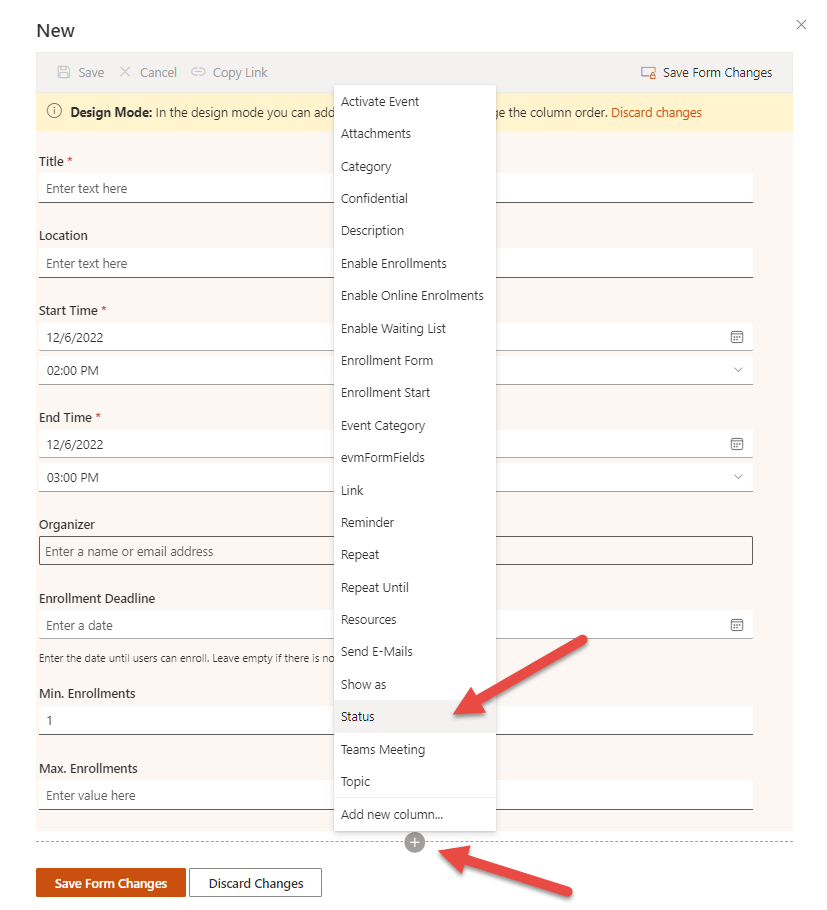
…and move it further up in the form…
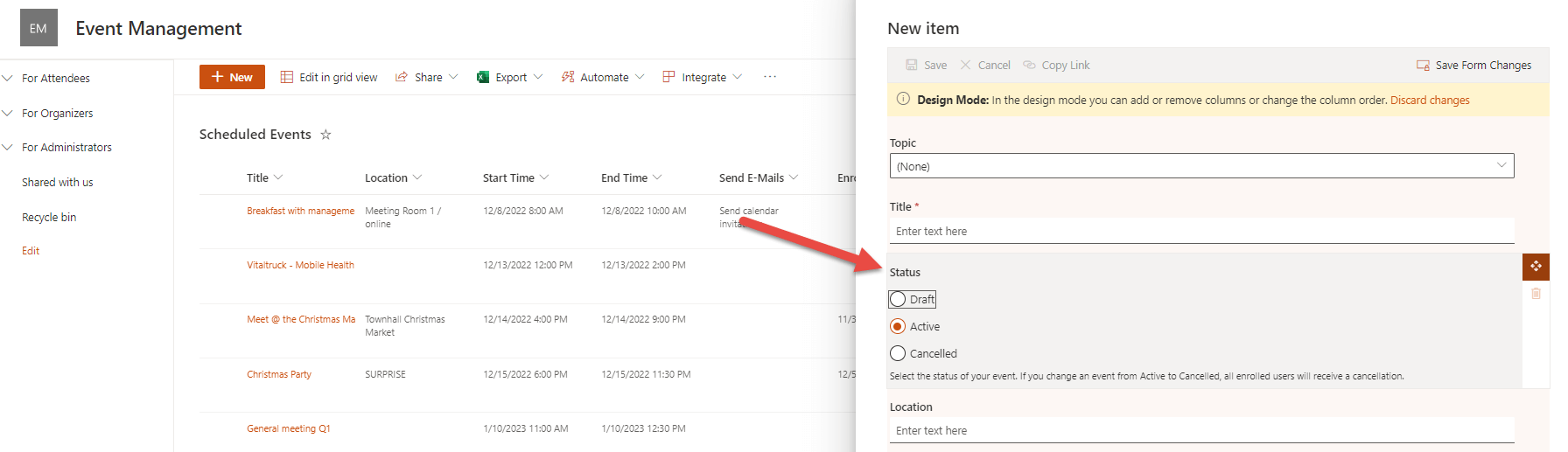
Learn more about How-to: Editing forms for events
Click on Save form changes, select For all items in the list
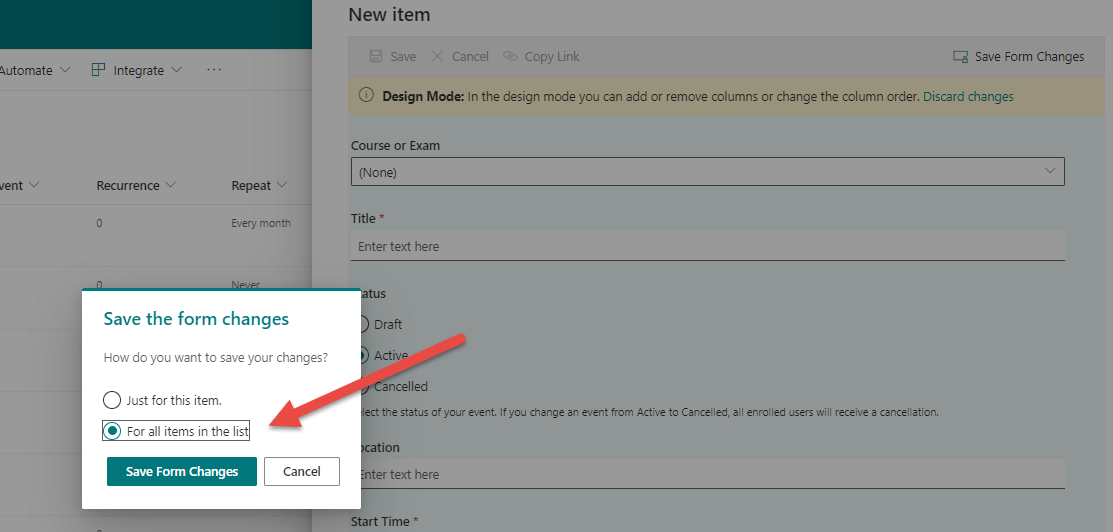
Add the status column to the event views and change the view format
Open the All Upcoming Events view below the For Organizers section and add the columns Status.
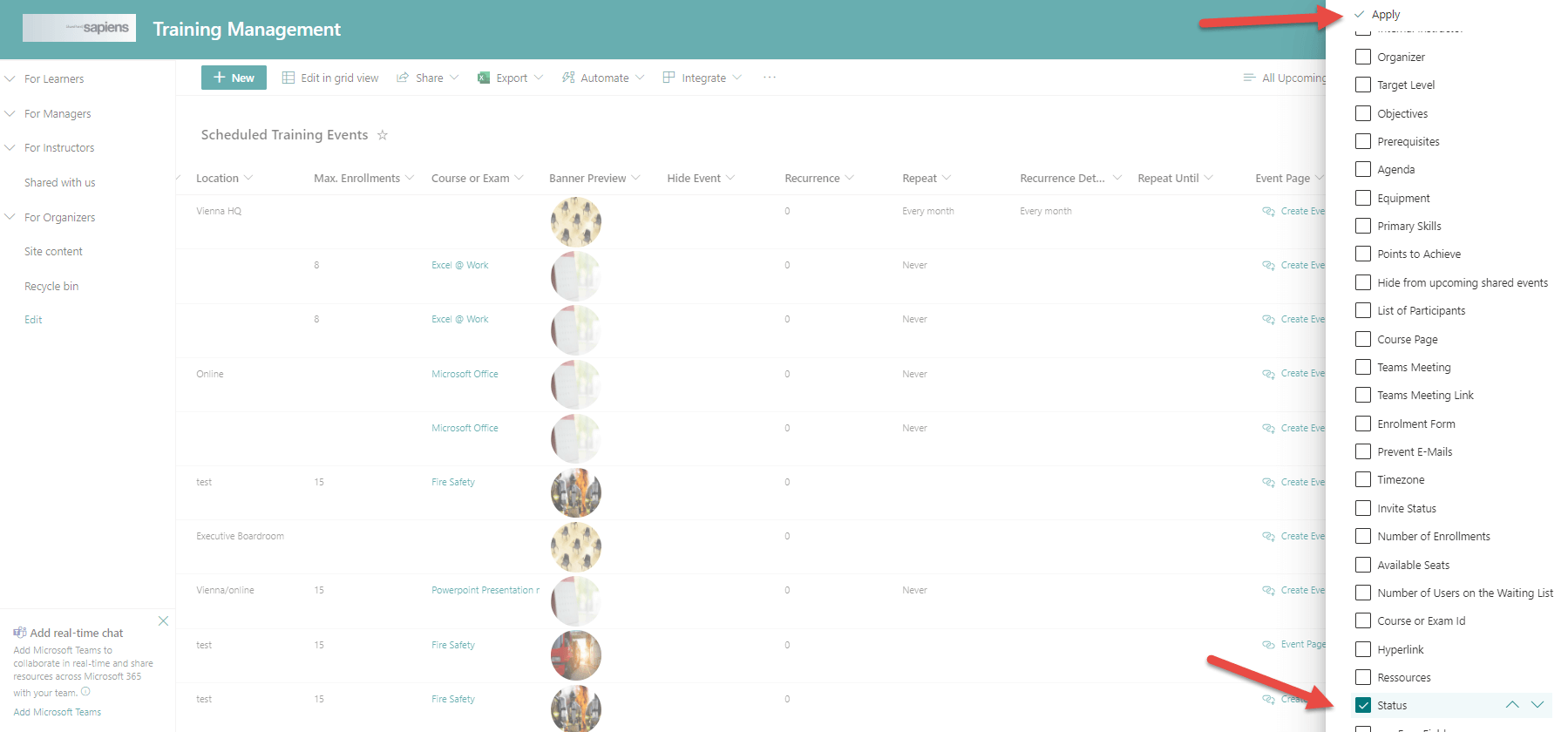
Once the column is available in the view, open the view selector on the right and click on Format current view
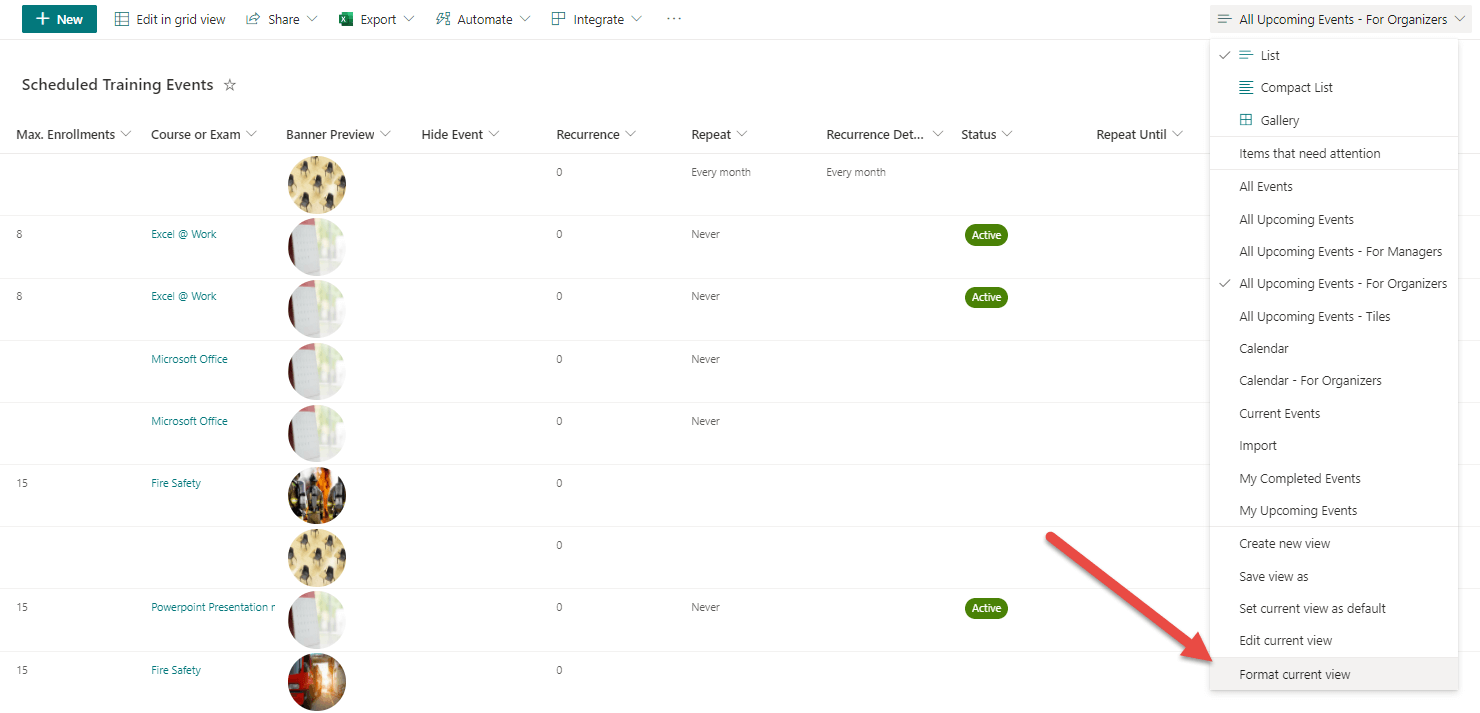
replace the current JSON format with the following one:
{
\"$schema\": \"https://developer.microsoft.com/json-schemas/sp/v2/row-formatting.schema.json\",
\"schema\": \"https://developer.microsoft.com/json-schemas/sp/view-formatting.schema.json\",
\"additionalRowClass\": \"=if([$evmEventStatus]==\'Cancelled\',\'sapiens-custom-status-cancelled sapiens-custom-shimmer-onload\',if([$evmEventStatus] == \'Draft\',\'sapiens-custom-status-draft sapiens-custom-shimmer-onload\',\'sapiens-custom-shimmer-onload\'))\"
}
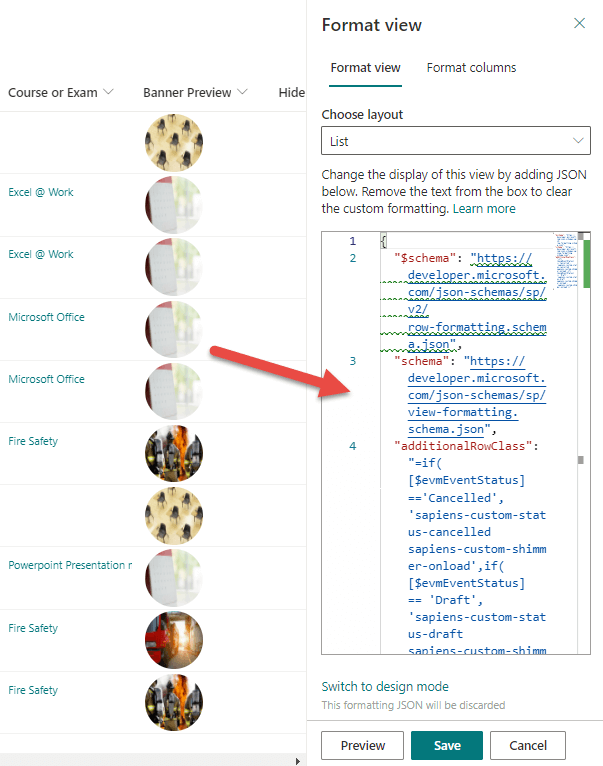
This will strike through cancelled events and grey-out draft entries in the list view.
Repeat the same also for the All Events view to highlight cancelled and draft entries as well as for both views in the For Instructors section to allow the instructors to see the cancelled and draft events as well.
Make sure your users only see active events
For this, add the Status column to the All Upcoming Events view below For Attendees.
Select the option Edit current view:
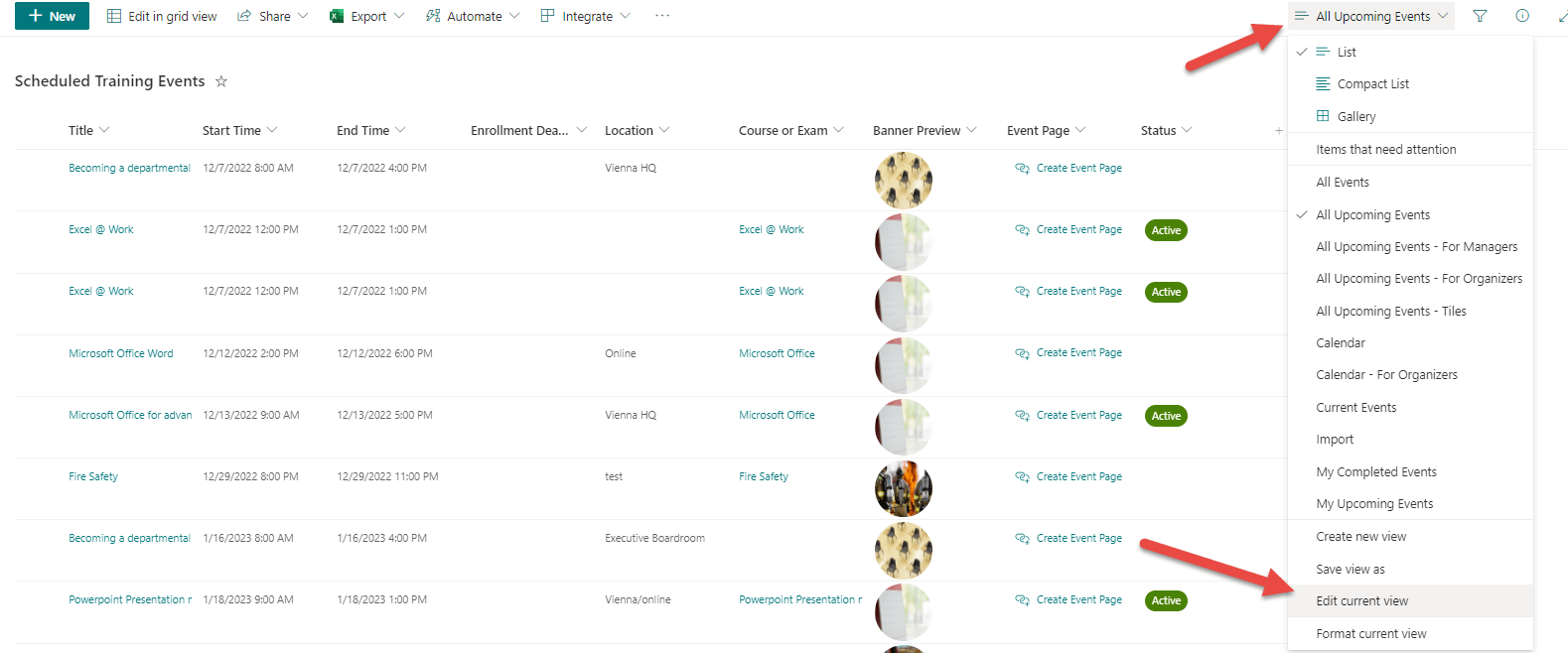
In the filter section:
Enter the following to ensure that the events in Draft and Cancelled Status are not visible in the For Attendees section.
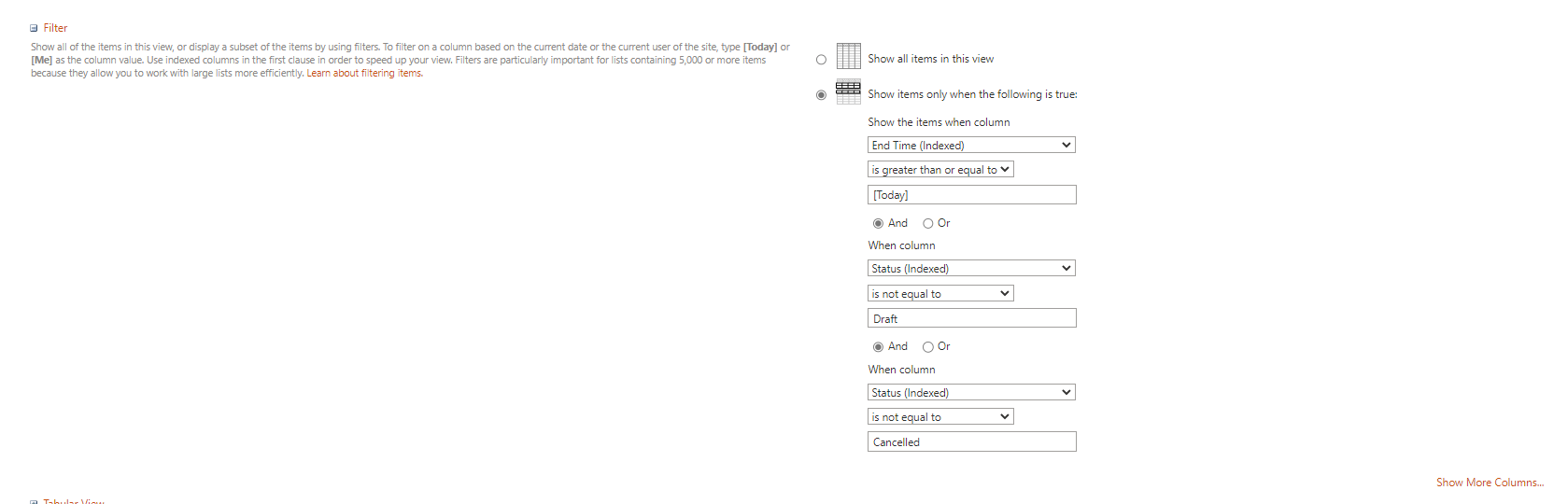
The three available status options
When creating a new training event or when editing an existing one you have now the possibility to define a status.
There are three options available:
- Draft: the Draft status can be used to create an event which should not be published yet. Enrollments are not possible, and events are only visible for the organizers and not for users.
- Active: in the Active status, events are visible for all users and enrollments are possible.
- Cancelled: if the event is set to Cancelled, the enrollees will automatically get a cancellation email. The event will not be visible anymore (except configured otherwise) for the participants.
How to change the status
To change the status, open the event, click on Edit and select the Status.
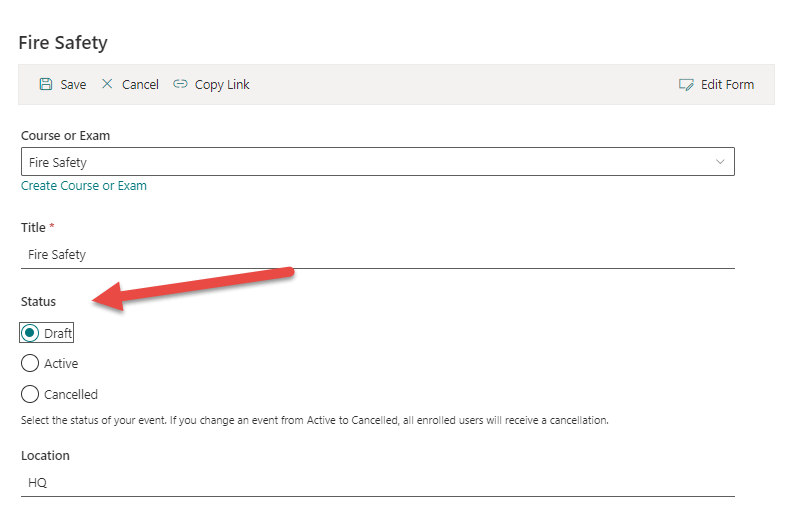
You can change the Status:
- from Draft to Active; if you want to make the training event visible and allow enrollments.
- from Active to Draft: existing enrollments will remain, but training events will not be visible for further enrollments.
- from Draft to Cancelled: existing enrollments will be cancelled, and an automatic cancellation notification will be sent to the enrolled users.
- from Cancelled to Draft: training events will be reinstated, but not visible by users and enrollments will not be possible.
- from Active to Cancelled: existing enrollments will be cancelled, and an automatic cancellation notification will be sent to the enrolled users.
- from Cancelled to Active: the training event will be reinstated and visible by users. Enrollments will be possible again. Please note that past enrollments will not be reactivated. Users will need to be re-enrolled or re-enroll by themselves.
Cancel an event (and all the enrollments)
When cancelling an event, all enrolled users will get an automatic email cancellation, removing the appointment in their Outlook calendar.
There are two options to cancel a training event:
Option 1: Change status
You can open the training event, click on Edit and select the status Cancelled.
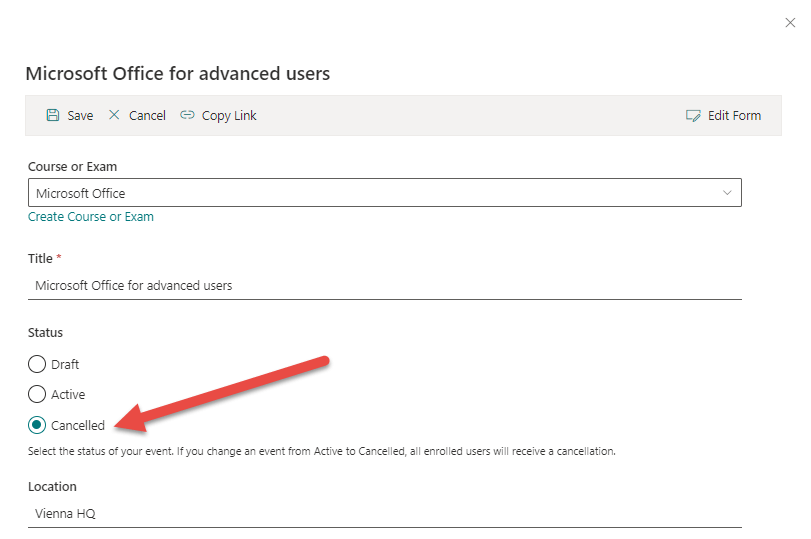
Option 2: Use the cancel button
A Cancel Event button is also available and offers a quicker way to cancel the training event in one click. Open the event and select the Cancel Event button
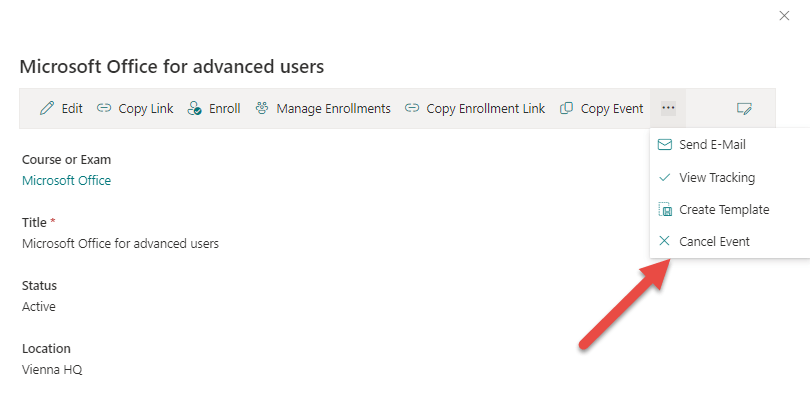
All the enrolled users will get an automatic cancellation via email.
Feel free to contact our experts via support@sharepointsapiens.com if you have any questions. We are always happy to assist.