Applies to Employee Training Management
How to: Send an e-mail notification when you enroll users in a course
Follow this guide if you want to send an e-mail notification when you assign courses to users, either directly or through a curriculum, or when users enroll themselves.
Prerequisites
Make sure you have the app SharePoint|sapiens Modern User Interface version 1.3.55.0 or higher installed.
Configure the email template
Open the site contents view in your SharePoint site, click on the SharePoint|sapiens Employee Training Management app, click on Change settings and select E-Mail templates on the left. Here you can configure the email templates for all course types (content types in the course catalog). You can configure a template for Instructor-led training, Self-paced training, … and also for your own course types if you configured custom content types.
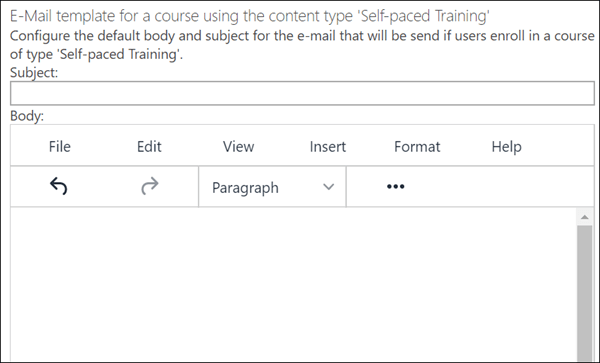
You can use the following subject and body for all courses, or you can use your own templates for each content type.
Subject: The course {Title} has been assigned to you
Body:
| The course {Title} has been assigned to you Click here to open the course page. Regards, |
Click on View, Source Code to paste the above html to the email body.

Repeat the same for other course types (content types) and save the settings.
Test the email notifications
Enroll in individual courses or a curriculum to test the email notifications.

The here-link will open the course page. For further details about how to create course pages, read the following article: How to: Use course pages in an Employee Training Management SharePoint site
I hope you found this guide useful. If you have any questions, please send an e-mail to support@sharepointsapiens.com.