Applies to Employee Training Management
How to: Create course pages with the Employee Training Management App
Follow this guide if you want to display course pages to enrolled users. You can create course pages for self-paced training, instructor-led training templates and scheduled training events.
Prerequisites
Please note that course pages can only be used if you use the Employee Training Management app on a modern SharePoint site and the app SharePoint|sapiens Modern User Interface version 1.3.32.0 or higher is installed.
Course Page column
If you open the view All courses in the For Organizers section, you should see the column Course Page.
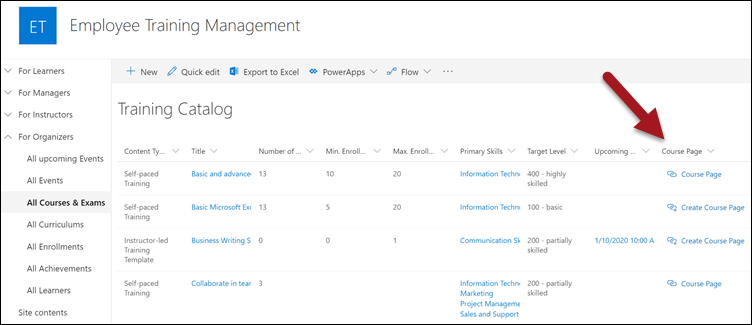
If the column is not visible, edit the view and include the column.
If the column is not available in the view settings, open site contents, click on the Employee Training Management App, click on Change Settings and save the settings again. Now the column should be visible in the view settings. The column shows either a link that you can use to create a new course page, or if a page already exists, you can use the link to navigate to the course page.
Course Page templates
Before creating course pages in the All Courses view, we recommend that you review and update the course page templates to ensure that they meet your needs. You can find the course page templates in the Site Pages library in the following folder:
sitepages/detailspages/sapiensCatalogETM/Self-paced Training/template.aspx
It’s possible to create course page templates per list (Training Catalog and Scheduled Training Events) and content type (Training Event, Self-paced Training, Instructor-led Training Template, Online Exam and Classroom Exam Template). The folder structure is as following:
sitepages/ |---detailspages/ | |---sapiensCatalogETM/ | | |---Self-paced Training/ | | | |---template.aspx | | |---Instructor-led Training Template/ | | | |---template.aspx | | |---Online Exam/ | | | |---template.aspx ... | |---sapiensEventsETM/ | | |---Training Event/ | | | |---template.aspx ...
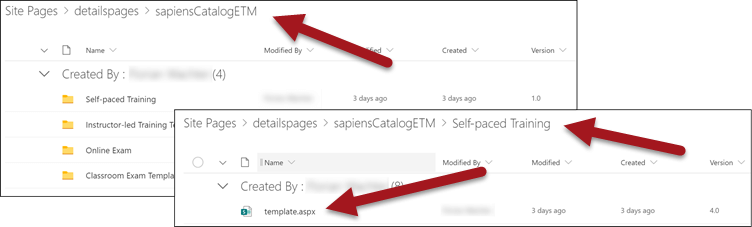
Open the page template.aspx, click on Edit and change the page template, such as the page banner background, the web parts visible, the properties you would like to show in Course Details, the Complete Course button, etc.
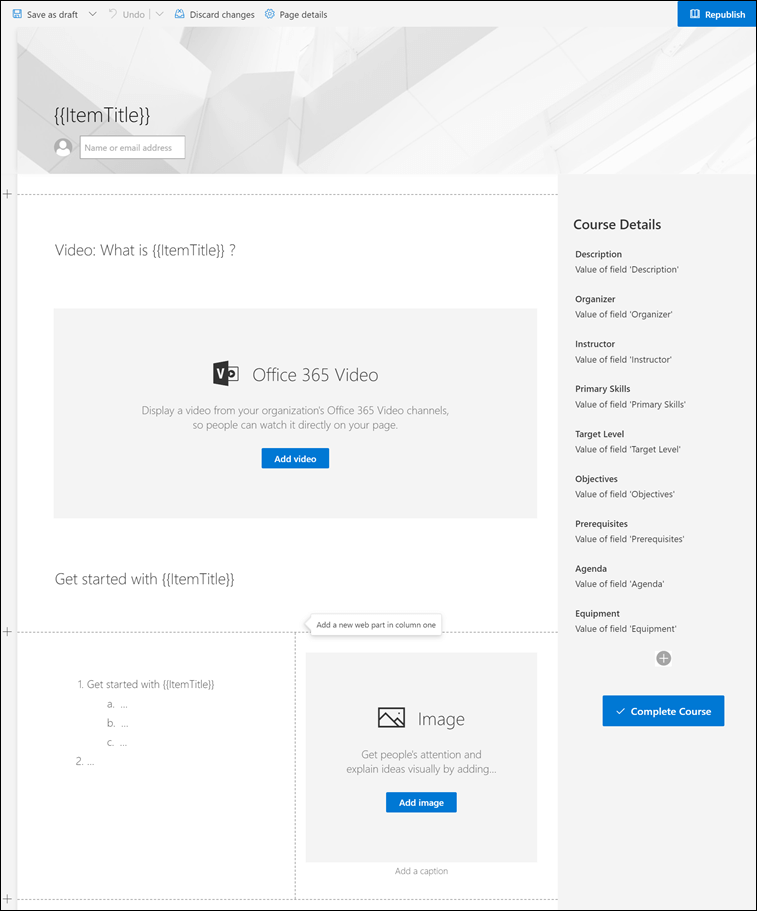
Use Microsoft 365 Learning Pathways
In case you want to use Microsoft 365 learning pathways to display your training content, read the following article Use Microsoft 365 learning pathways in an Employee Training Management site.
Create course pages
Once the course page templates meet your needs, you can start creating your first course page.
To do this, open the view All courses in the For Organizers section, make sure you have a self-paced training created and click on Create Course Page.
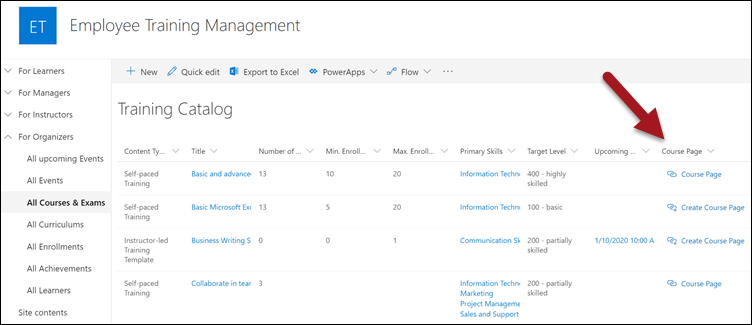
This will create a new course page using the course page template from the content type folder in the site pages library (see above).
Once the course page has been created, you can review the course page, add training content like videos, documents, images, instructions, external links etc. using the available webparts. Once finished, publish the course page.

You also have the option to create course pages for instructor-led training templates to display for example upcoming sessions, course details, directions, etc.
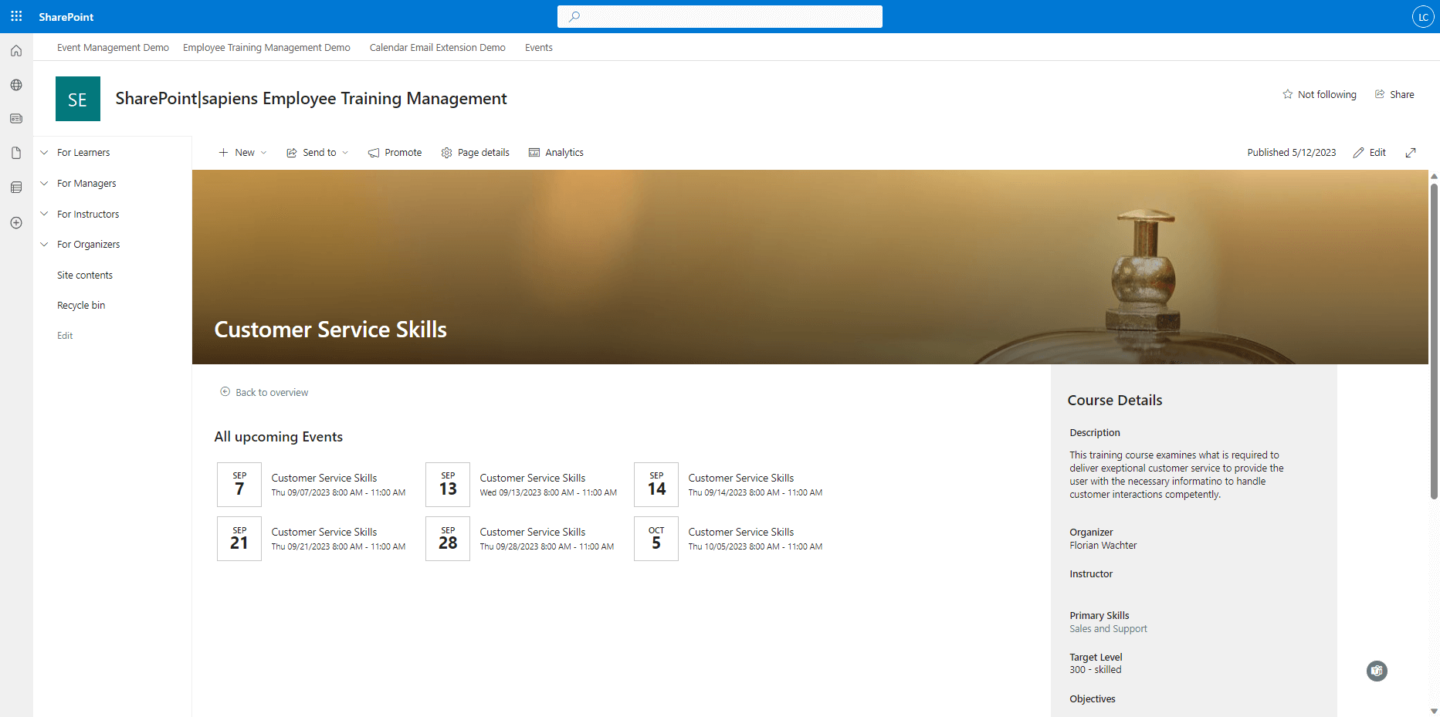
Display course pages to learners
As soon as you start enrolling users into a self-paced training, either directly or via a curriculum, users will receive an E-mail notification and can access the course page on the For Learners landing page. You can also modify the web parts on the For Learners page if you want to display additional columns.
Troubleshooting: users do not receive any notification upon enrollment.
By default, users should receive a notification automatically. If this is not the case, check the following article How to: Send an e-mail notification when you enroll users in a course
Complete Course button
If users click on the course page link, they can go through the learning modules you provided, and, once they are done, click on the Complete Course button to update their achievement.
After completing a course, the course disappears from the Current self-paced training view on the For Learners landing page.
I hope you found this guide useful. If you have any questions, please send an e-mail to support@sharepointsapiens.com.