Applies to Event Management
The Configuration Guide to Event Management on SharePoint
Our Configuration guide to Event Management on SharePoint online guides you step-by-step through setting up the app. From preparing the app to configuring Emails settings and Permissions. We got you covered. Dive in and get started on making your event management seamless and efficient!
For instructions on how to Add Event Management to SharePoint online and Teams please refer to Add Event Management to my Microsoft 365 environment for details.
Start the Configuration

Click to start the configuration after you added the app to the site.
You can choose between 2 deployment modes. Standard and Least privilege.
Standard deployment
You’ll now have to sign in as a global administrator.
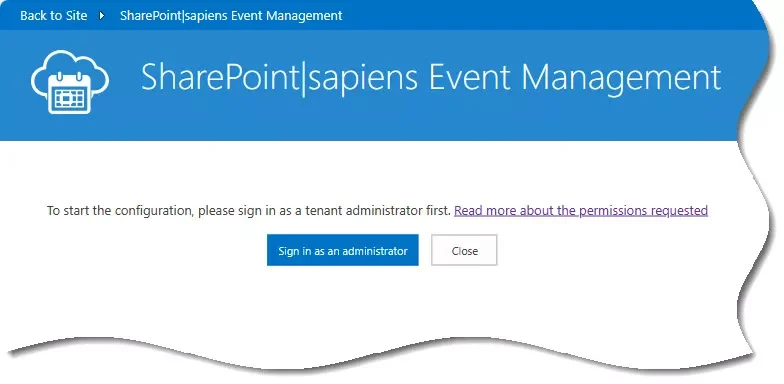
After signing-in, please accept the permissions the app requests to do the configuration and to work as expected. We have prepared an article that explains how you can manage the permissions in Entra ID Enterprise Application Permissions and which ones you can remove, after the configuration is complete. Read Entra ID App-Permissions requested by Sapiens Apps to learn more about this topic.
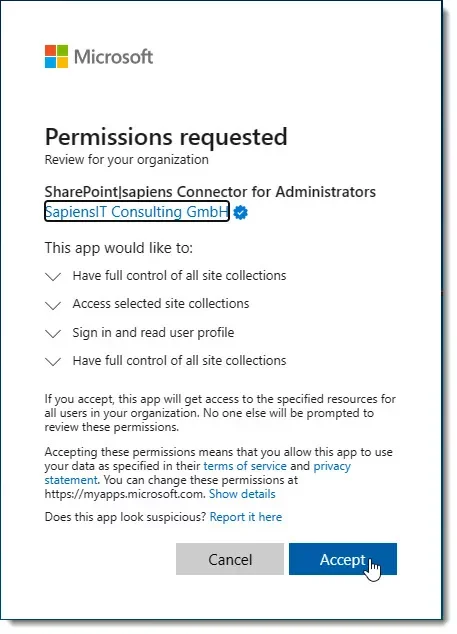
Click on Accept and the initial configuration will begin.
Least privilege deployment
To use this option you first have to use the PnP PowerShell to grant the app permissions on your SharePoint website. Just follow the instructions you see on the screen. Once you have successfully executed the cmdlet, click on the button to sign in as a global or application administrator.
To use this option you first have to use the PnP PowerShell to grant the app permissions on your SharePoint website. Just follow the instructions you see on the screen. Once you have successfully executed the cmdlet, click on the button to sign in as a global or application administrator.
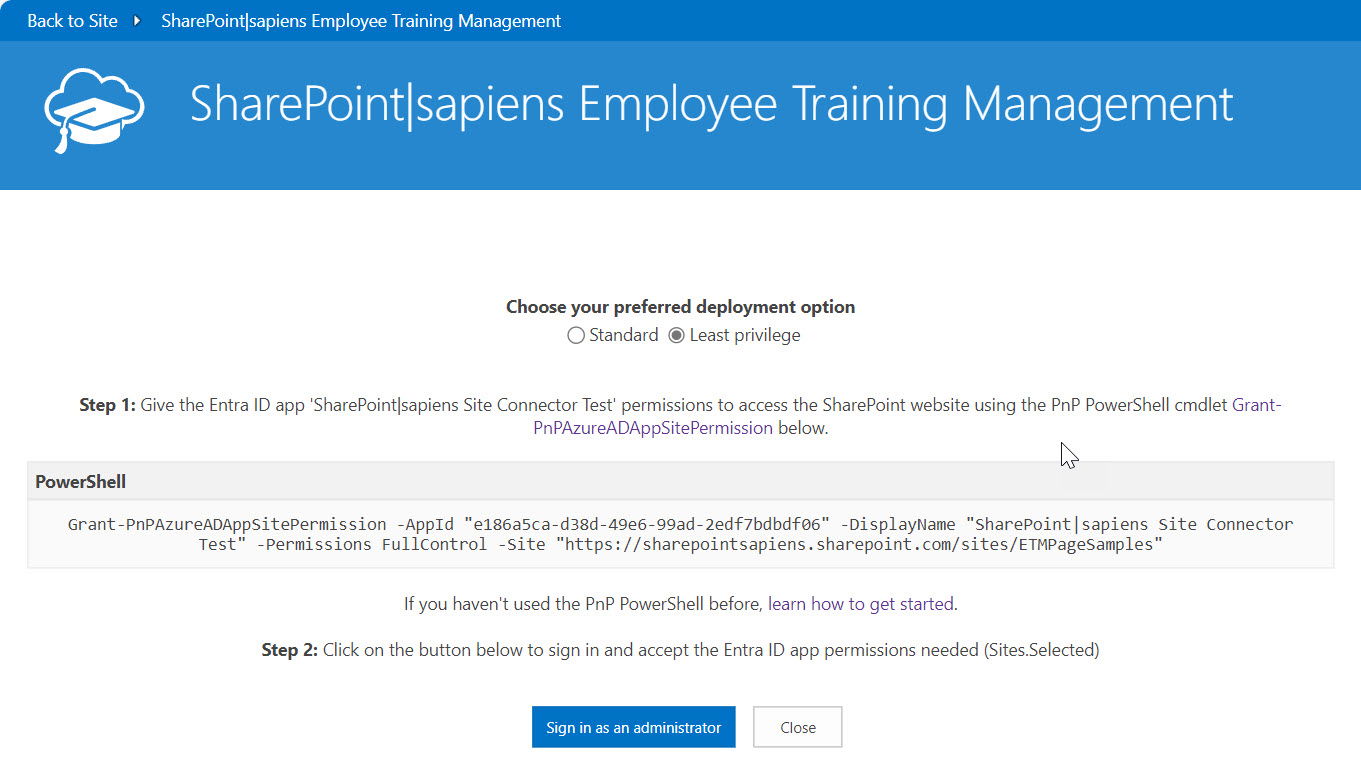
After signing-in, please accept the permissions the app requests to do the configuration.
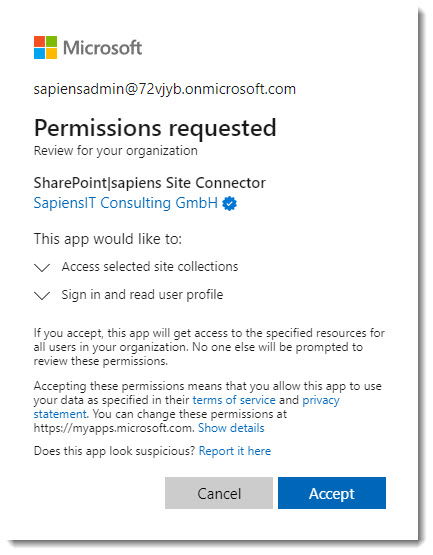
Click on Accept and the initial configuration will begin.
Check deployment progress
Once you signed in as a Tenant Admin or global Admin, the configuration starts. You can go back to the site, or watch the progress, while the app configures the site.
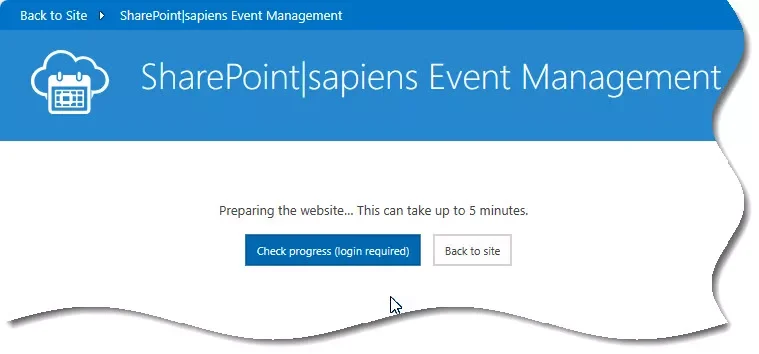
A click on the check progress button will take you to the login where you’ll have to accept the SharePoint|sapiens Connector Entra ID Enterprise App’s permissions request.
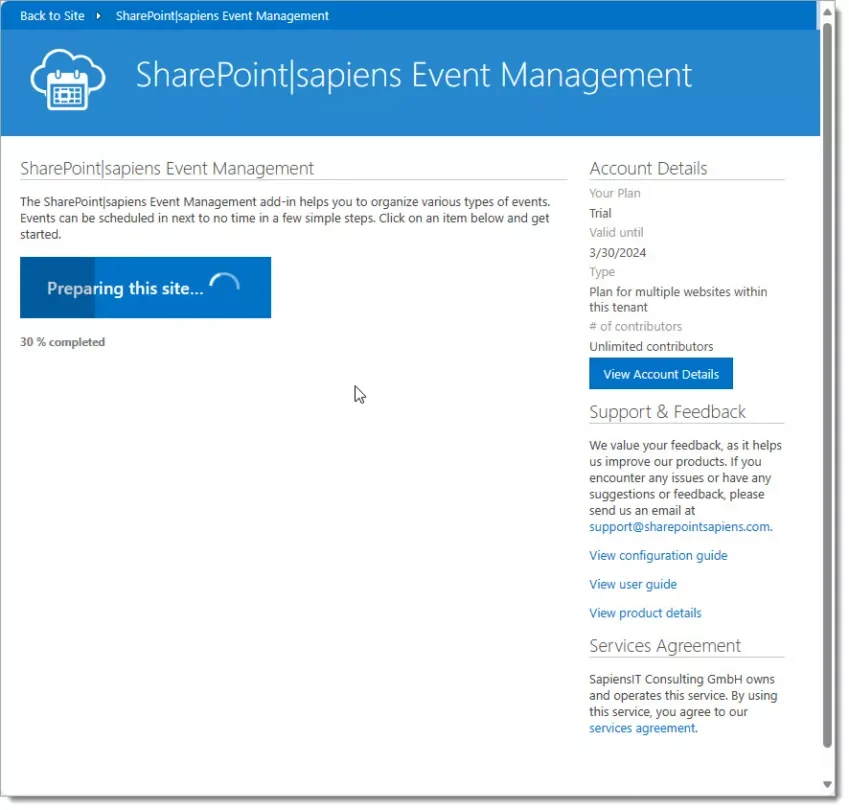
This usually takes up to 3 minutes. When done, you’ll see the initial settings page.
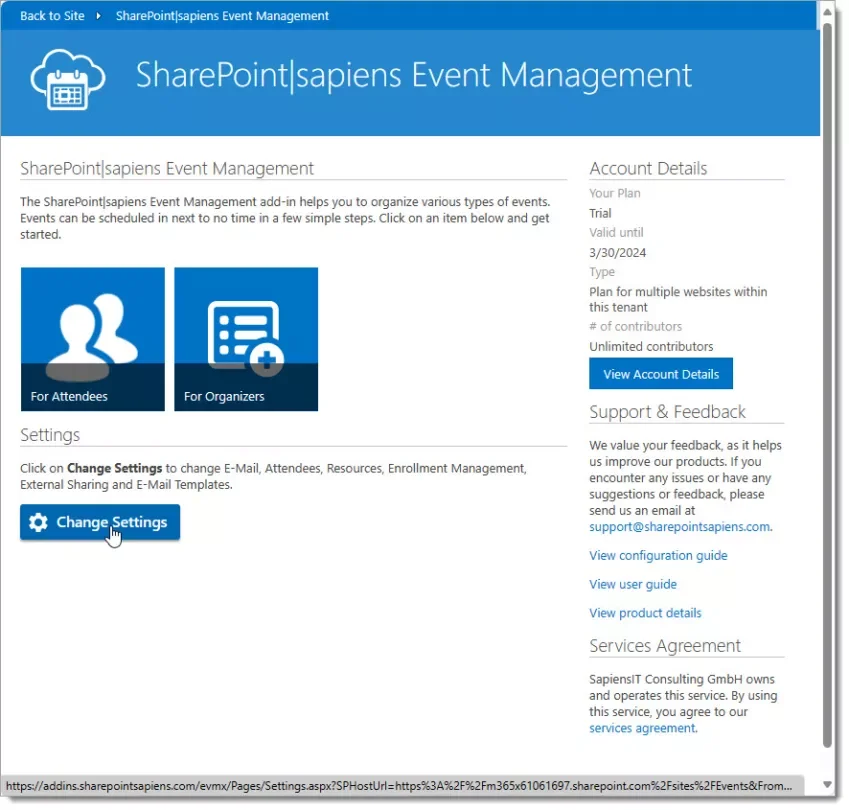
Click on the change settings button to configure app details now.
Basic configuration
Go on and configure the basic setting for the app.
E-mail settings
First you have to configure the e-mail settings.

- Do not send invitations: Invitation will not be sent to attendees and organizers
- Send invitations and handle status replies: Invitations will be sent to attendees and organizers. Configure the e-mail alias and display name that is used to send invitations.

- Send invitations, handle status replies, check availability and book resources: This option will also check the availability of Exchange resources, book Exchange resources and send invitations to attendees and organizers. If you use this option, you have to consent that the account gets access to Exchange resources. Learn more…

Attendees
Configure if you want to send e-mail invitations to attendees and organizers. If you want to send invitations to other users, groups or contacts, you have to create the columns in the Scheduled Events list first.
You can also configure if you want to forward status replies to the organizer. Here you can also use different columns, but you have to create them first in the Scheduled Events list.

Resources
Specify if you want to allow users to book Exchange resources when scheduling events in SharePoint. This section is only available if the 3rd option is configured in the E-mail section (Send invitations, handle status replies, check availability and book resources).
You can also configure if the location column should be updated with the selected room and if you want to check the availability before saving the event.

Enrollment Management
Event organizers can decide per event if they want to enable a waiting list. In this section you can configure, if users should receive a tentative invitation and if users from the waiting list should be enrolled automatically if someone cancels.
Here you can also decide if users should be able to cancel enrollments and if you want to delete or retain cancelled enrollments.
If content approval is enabled in the enrollment list, you can decide if you want to allow users to overbook free seats and if enrollments can still be approved after the enrollment deadline.

External Sharing
Organizers can share events when External Sharing is enabled and share anonymous access links with external users. External users can enroll with their e-mail address.

Learn more about External sharing
E-Mail Templates
Configure e-mail templates for invitations and cancellations. Use {column} placeholders to include their current value. You can use the column title or the internal column name. E.g. {EventDate} or {Start Time} is the same. You can configure different templates for attendees, users on the waiting list, organizers and other user columns that you have configured in the Attendees section.

Experience
Select the experience you want to use for this website. The new experience is faster, has more features, and works better across different devices.

Click on Save to save the settings. This can take a few seconds.
To go back to the SharePoint site, click on Back to Site or on one of the items below.

Permissions, navigation, additional columns, views and pages
The app created the following 4 lists:
- Event Catalog: List of topics.
- Scheduled Events: Contains the actual event
- Enrollments: Contains all enrollments
- User E-Mail Templates: List of user defined e-mail templates

The 4 lists are normal SharePoint lists with some additional functionalities, this means you can configure them as any other SharePoint list. You can change permissions, create additional columns, create or change views, create pages and add the lists as web parts, etc.
Permissions
The Event Catalog, the Scheduled Events and the User E-Mail Templates list inherit permissions from the parent web by default.
The enrollment list has the following unique permissions:
- The Visitors group also has Contribute permissions to allow visitors to enroll themselves.
- The Members group also has the ViewAllEnrollments permission Level. This allows members to view other users enrollments if item level permissions are configured in the enrollment list’s advanced settings and it also allows them to enroll other users on behalf.

By default all users (members, visitors and owner) can view all enrollments in the enrollment list. If you want to change this, change the Item-level Permissions in the enrollments list’s advanced settings and select Read items that were created by the user.
The ViewAllEnrollments permission level is only available if the app is configured in the root site of the site collection. If this permission level does not show up, please create it manually in the root site and add it to the members in the Enrollments list (see above). The permission level ViewAllEnrollments needs the permission Override List Behaviors.

If this is configured, visitors only see the enrollments they created. Members still see all enrollments because of the ViewAllEnrollments permission level. If an enrollment is created on behalf of someone else, it is not visible to the enrolled user (if the user is only visitor), because the enrolled user is not the author. If you want the app to set the enrolled user as the author from now on, to make enrollments visible to users enrolled on behalf, go back to the app settings and configure it in the Enrollment Management section.

This setting is only available if ‘Item-level Permissions’ are configured in the enrollment list.
To learn more about Permissions in Event Management on SharePoint online please refer to How do I configure Permissions for Event Management on SharePoint online?
Navigation, additional columns, views and pages
You can change the left and top navigation, add additional columns, modify or create views and pages to provide exactly what organizers, users and managers need.

Feel free to contact our experts via support@sharepointsapiens.com if you have any questions. We are always happy to assist.