Applies to Event Management & Employee Training Management
📢 Version 3.3.26 – User Experience Improvements & Fixes
Version 3.3.26 brings a range of improvements, from better handling of special characters and performance boosts to enhanced quiz functionality and new features for Teams meeting integration. Here’s a quick overview of what’s fixed and what’s improved.
What’s New in Version 3.3.26?
The new version includes new features, enhancements & fixes and is available for the following apps:
- SharePoint|sapiens Employee Training Management App – SPFx/Microsoft 365 App
- SharePoint|sapiens Event Management App – SPFx/Microsoft 365 App
- Modern User Interface – SPFX App
🛠️ Fixes available for all apps
Enroll/Unenroll button not loading if visible on another SharePoint website – Fixed an issue where the Enroll/Unenroll button did not load when used via our List View or Events web part on a different SharePoint site. The button now works as expected across and users can enroll in one click on other SharePoint sites using our webpart. Find out how to use our webpart on other SharePoint sites.
Special characters supported in description in Edit column dialog – The Edit Column dialog now supports special characters, including German umlauts (ä, ö, ü), French accents (é, è, ç), and characters such as Æ, Ø, Å
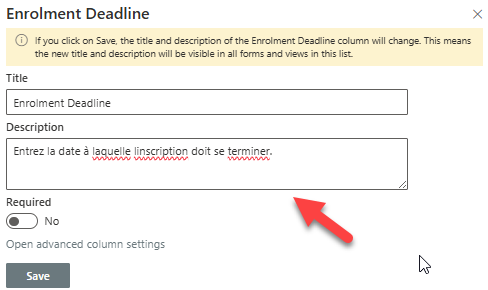
Special Characters in Title Display – Titles containing special characters are now correctly displayed on the event, topic, or course details page.
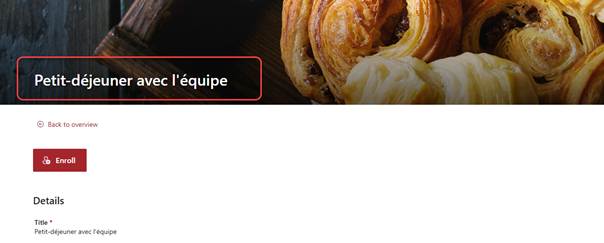
Weekday Display in current UI language instead of site language – Weekdays are now shown in the current UI language of the user, rather than the default site language.
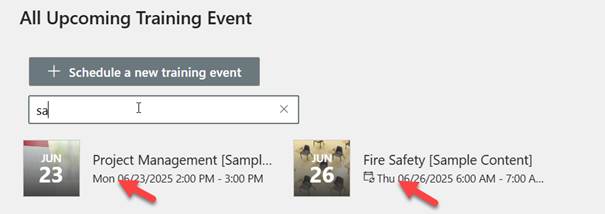
Default Teams Channel Cannot Be Removed – Fixed an issue where the default Teams meeting channel (TeamsMeetingDefaultChannel) could not be removed once set – Learn more about this feature…
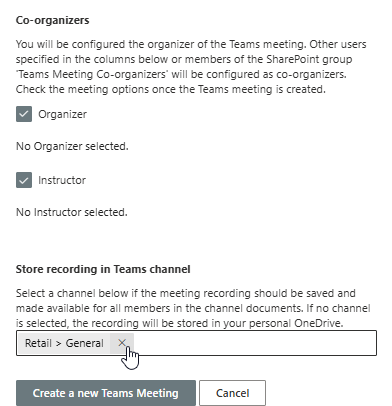
Recurring Events Without End Date in Classic Calendar View – Fixed an issue where recurring events without an end date broke the classic calendar view. The system now sets the end date to 12/31/8900 to maintain compatibility. Learn more about the recurring events feature.
🛠️ For Employee Training Management App
Enrolled User column is empty in the Achievement list – Resolved an issue where the Enrolled User column was empty in the Achievement list when using the Enroll selected learners feature.
Apply course page template for Self-paced training & E-learning course pages overwrites the content – Applying a template to an existing self-paced or e-learning course page no longer overwrites existing content. From version 3.3.26, only the form is updated and the content remains as it is. Learn more about this feature here.
🚀 Improvements for all apps
Progress Message when enrolling users in the Enrollment form and the Manage Enrollments view – When enrolling multiple users at once, a message now indicates that enrollment is in progress, reducing duplicate enrollments and confusion.
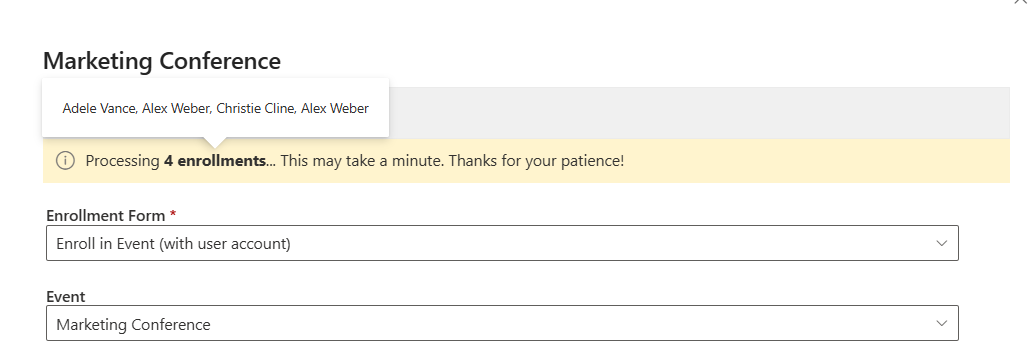
Show reply in Send e-mail form – The Send e-mail form in event, courses and topics now allows selecting attendees grouped by status and reply.
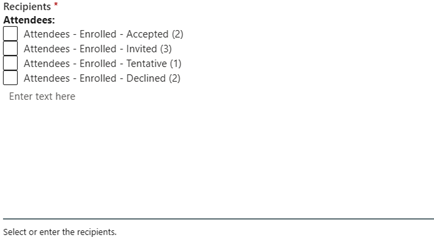
Copy event page if event is copied – When an event is duplicated, any custom event details page is now also copied including the new information.
Improve performance loading team channels – Loading Teams channels is now significantly faster, especially for users with access to hundreds of teams.
MS Teams: Teams Meeting Attendance Report: Latest Session first – for events with multiple Teams session, the most recent session is now shown first by default.
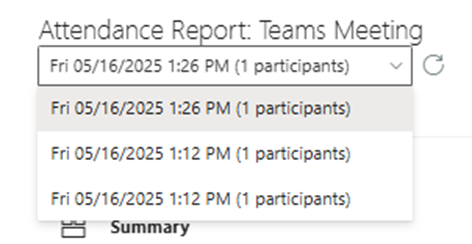
MS Teams meeting: Configure presenter(s) and translator(s) within the app – When scheduling a Teams meeting, any user listed in the configuration columns can be assigned as co-organizer and users that are not selected will be added as attendees to the teams meeting. Organizers can open the meeting options and configure these users as Presenters or Translators.
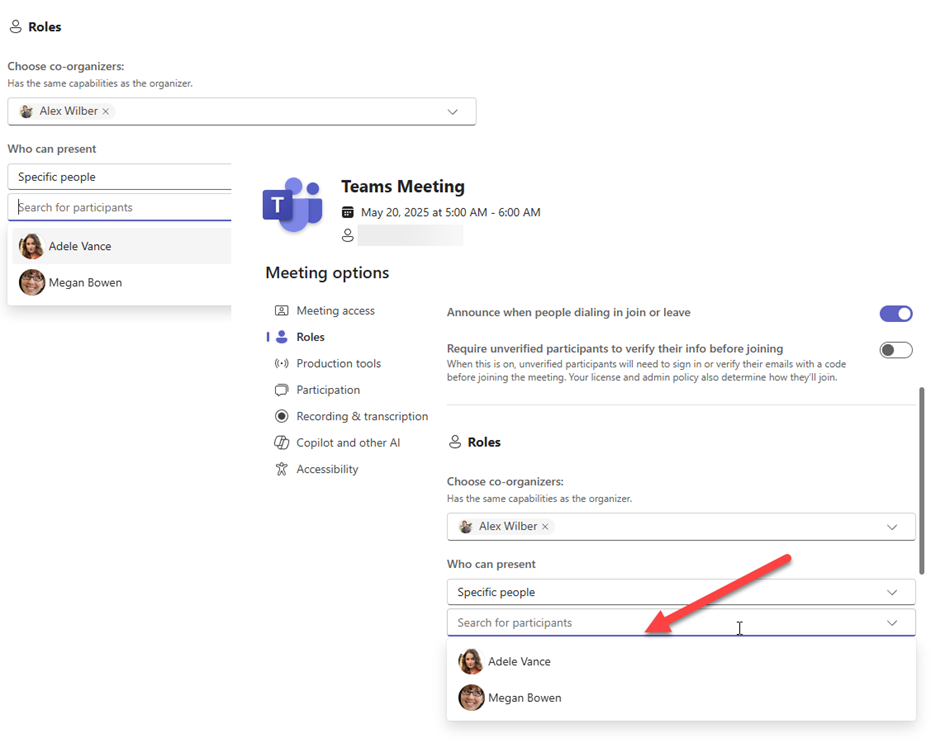
Quiz UI Experience improved for Employee Training Management App
Quiz Configuration Warnings In the Complete Course Button- A warning is shown if a quiz is configured to allow only internal users but not to record the responder. These quizzes cannot be graded automatically, since the grades cannot be assigned to a user.
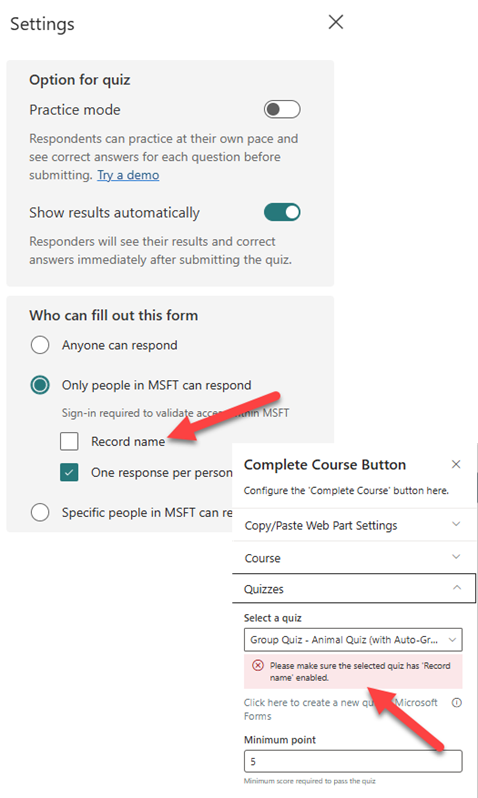
Warning if course button is not fully configured – Complete course now only show for end users when properly configured with list and Course ID and Training Administrators get a message showing a a configuration web part to guide them.
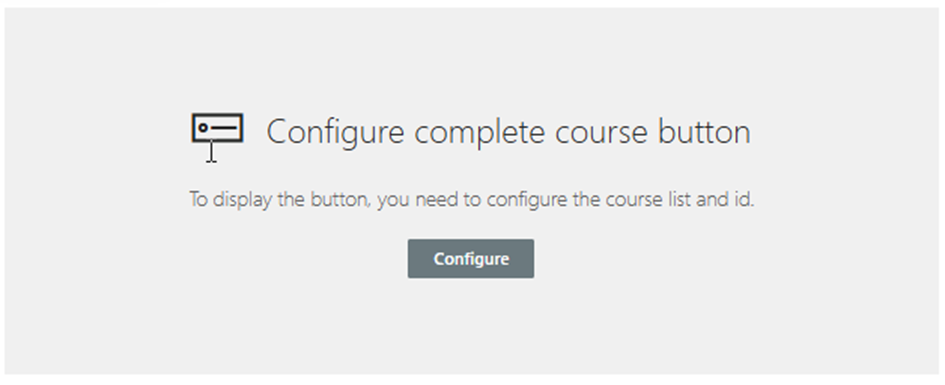
Quiz Retake Option – Users can now retake quizzes directly if they didn’t achieve the minimum passing score, and multiple responses are allowed in the MS Forms settings.
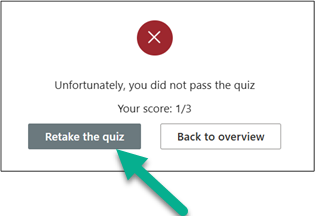
Quiz Result Check for Quiz Owners – Quiz owners and contributors can now review quiz results from a quiz taken on a course page and update learners’ achievements directly from within the App if:
- The dialog was closed before checking the quiz results.
- The quiz was taken outside of the embedded SharePoint dialog.
- Some results were posted manually in MS forms which broke the auto-grading feature.
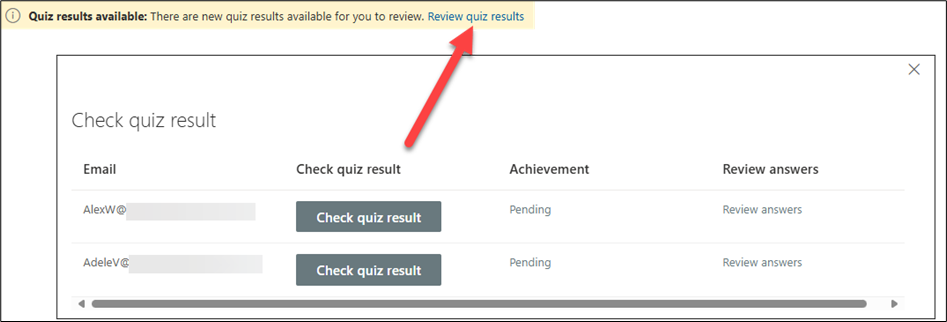
Close Quiz Dialog Warning – Users trying to close the quiz dialog without checking their results will now see a warning message prompting them to check their quiz results or confirming they want to close the dialog.
Enroll/Unenroll button if self-paced training is already achieved The Enroll/Unenroll button in the list and tiles view now revert to Enroll if the course is already achieved by the user.
Upgrade Now!
Follow the link to our detailed guides below. If you are not sure what to do and what you have, there is a simple rule:
- You see the Modern User Interface in the Site Content of your SharePoint site -> you need to update the Modern User Interface to get new features and releases, improvements: Update the Modern User Interface
- You don’t see the Modern User Interface in the Site Content of your SharePoint site -> you need to update your app (Employee Training Management or Event Management) not the Modern User Interface: Update the SharePoint|sapiens Apps
Feel free to contact us at support@sharepointsapiens.com if you have any feedback.