Applies to Event Management & Employee Training Management
Modify and apply changes to a Template Page (of an event, course,topic…)
Ever found yourself wanting to refresh the design of your SharePoint Event or Course page, but realized that only some pages reflected the changes? Learn how to quickly modify and apply changes to your pages accordingly and to apply updated template designs to existing pages so that your entire site stays up to date.
A short Recap first
In our app, every course, topic, or event you create automatically generates a dedicated page for participants to access relevant information (Date, Time, Description…). These pages vary depending on the content type:
In Employee Training Management:
- Event Page: For enrolling in training events.
- Course Pages:
- Instructor-led Training: Lists all available training events.
- Self-paced Training: Hosts online training materials (you can learn more about it here link)
- e-Learning Course: Displays e-Learning files like SCORM and xAPI (check how to integrate this format here)
- Curriculum Page: Allows enrollment in a curriculum.
In Event Management:
- Event Page: Users can register for events.
- Topic Page: Shows available events under a topic or allows users to add the topic to their wish list
How can I access the pages?
These pages can be accessed via Details Pages in the site content.
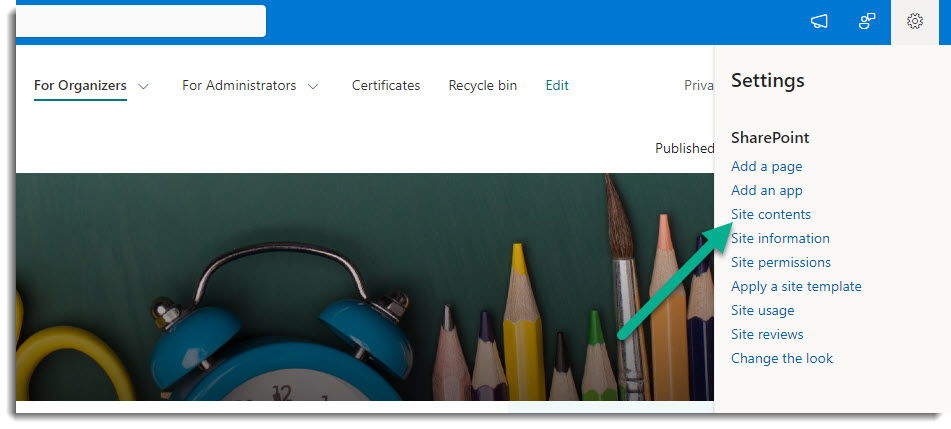
Click on the Details Pages file.
In Employee Training Management:
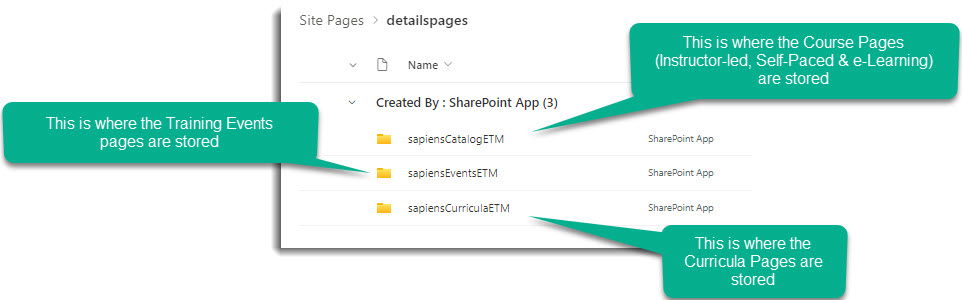
In Event Management:
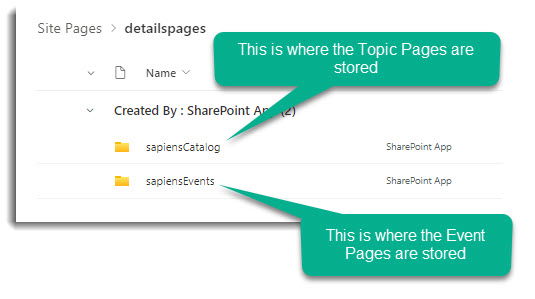
You can also access the pages from the For Administrators Section.
Templates vs Default Pages
You will find two types of pages within your files:
- Default.aspx: The default page used when no custom page is created.
- Template.aspx: Used when creating a new page through the ‘Create Page’ button.
Note: Immediate updates happen on default pages, whereas template changes affect only new pages (those created after the re-design or changes on the template.aspx).
Modifying Templates and Default Pages
Customizing a page is straightforward:
- Open the page you want to modify templates.aspx or default.aspx in the file located in file content.
- Click Edit in the top right corner.
- Adjust the design as needed and click Publish to save.
Important: any pages using `default.aspx` will update automatically, while `template.aspx` influences only newly created pages.
Quick Tip: How to Check for Custom vs. Default Pages on your site
Want to know whether a custom page or the default page is being used for an event, course, topic, or curriculum? Here is an easy way to find out:
- Add the appropriate column in your list Views:
- For Event Management, add the Event Page/Details Page column in the Event and Topic List.
- For Employee Training Management, add the Event Page/Course Page/Curriculum Page column to the Scheduled Training Events/Course/Curriculum list.
- Check the Column Value:
- If it begins with Create (like Create Event Page, Create Course Page…), then the default page is in use.
- If it displays names like Event Page, Course Page, or Details Page,” then a custom page is in use, and you might consider updating it.
This simple check helps you quickly identify which type of page is active.
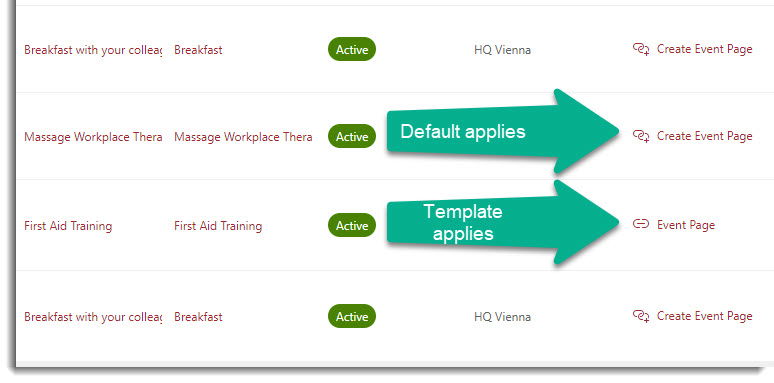
Applying Changes to Existing Pages in 3 Steps
Prerequisite
Make sure you have one of the following apps in this version or higher installed:
- SharePoint|sapiens Employee Training Management Version v3.3.21 OR
- SharePoint|sapiens Event Management Version v3.3.21 OR
- SharePoint|sapiens Modern User Interface Version v3.3.21
After installing the latest version, open the For Administrators page, open the app settings and click on Save.
Steps
- Open the page you wish to update.
- If applicable, a notification about the new template will appear.
- Click Apply new template to initiate the update.
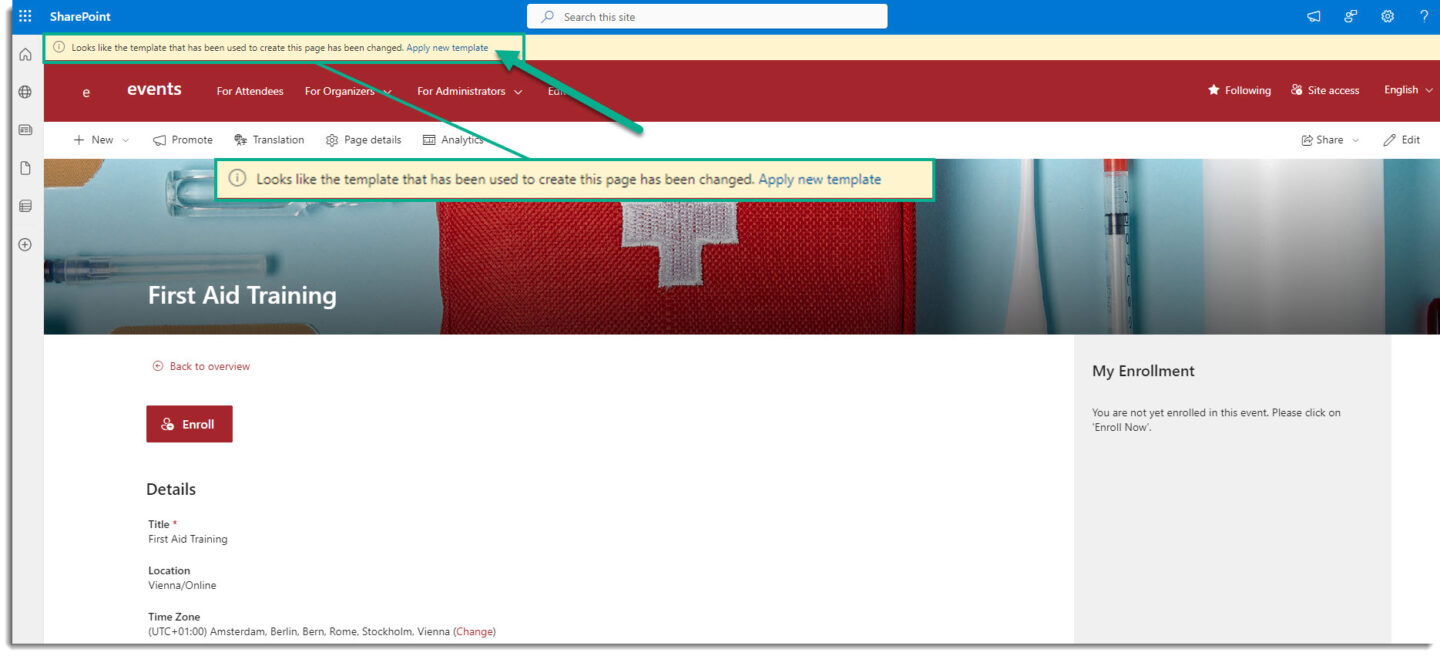
This feature streamlines the process of keeping your site’s design uniform and modern without the need to manually update each existing page.
If you have any questions or feedback, feel free to contact our support team to support@sharepointsapiens.com.