Applies to Event Management & Employee Training Management
Update the SharePoint|sapiens Apps
Before you Read-On
This article applies to customers using the Microsoft 365 apps for Employee Training Management or Event Management and added the app for the first time after February 2024.
If you started using the app prior to February 2024, upgrading to our latest version is handled through the SharePoint|sapiens Modern User Interface app. The SharePoint|sapiens Modern User Interface app contains the UI/UX components for Employee Training Management and Event Management sites, where the ADD-INs were deployed. If you used the ADD-INs and upgraded to a Microsoft 365 app, you still need to update the Modern User Interface to get new features.
If you are not sure what to do and what you have, there is a simple rule:
- You do not see the Modern User Interface in the Site Content of your SharePoint site -> you need to update your app (Employee Training Management or Event Management), continue to read or jump directly to Update the App below.
- You see the Modern User Interface app in addition to your SharePoint|sapiens Employee Training or Event Management app in the Site Content of your SharePoint site -> you need to update the Modern User Interface to get new features and releases, improvements… follow this link to Update the Modern User Interface.
The following guide describes how to update the SharePoint|sapiens Employee Training or Event Management app to a newer version. To keep it simple, the screenshots refer to the Event Management App only. If you use the Employee Training Management app, the process is exactly the same and you can follow the same steps.
Prerequisites
You must be a Global or a SharePoint administrator in your Office 365 tenancy. If this is not the case, please forward these instructions to your SharePoint administrator.
Update the App
There are two sources where you can download the SharePoint|sapiens Apps. When you update it to a new version, make sure you use the same source you used before.
Will updating the App cause Interruptions? No!
As long as you can avoid the common pitfalls you will not encounter interruptions. Users can continue their work while you get and enable the app.
Common Pitfalls when updating the App
First, make sure you download the app-update from the same source where you had the previous version; either from our website or from AppSource. Otherwise, you will find two “identical” apps in the app catalog, and you first must delete the old one before you can enable the new one.
How do you find out from which source the app was downloaded? This is easy. Open your App Catalog and look for the SharePoint|sapiens Event Management or SharePoint|sapiens Employee Training Management app.
App Catalog Classic Experience, the information is located in the column Name:
- If you see the app ID WA20000635 (Employee Training Management) or ID WA200006635 (Event Management) -> The app was downloaded from the Store
- If you see sapiens.at.sharepoint.etm or sapiens.at.sharepoint.evm-> The app was added from our website
App Catalog Modern Experience, the information is located in the column Source:
- Store -> The app was downloaded from the store
- Custom -> The app was added from our website
Secondly, you must enable the app after you added it to the app catalog!!! Make sure it is enabled! Otherwise, the new features and fixes that come with the update will not be available, though you can see the new version number in site contents and in the App Health web part on the For Administrators page.
Get the app from AppSource
Follow these steps if you originally downloaded the app from AppSource and you now want to update the app to the latest version. If you downloaded the app from our website, please go to Get the app from our website.
SharePoint|sapiens Employee Training Management
Get the latest version from AppSource
https://appsource.microsoft.com/en-us/product/office/WA200006645
SharePoint|sapiens Event Management
Get the latest version from AppSource
https://appsource.microsoft.com/en-us/product/office/WA200006635
Step 1: Open the app catalog site
Either open your app catalog site directly, or if you don’t remember the URL, follow the steps below.
- Sign in to Office 365 with your SharePoint Online admin account.
- Open the SharePoint Admin Center, click on Show All and then on SharePoint.
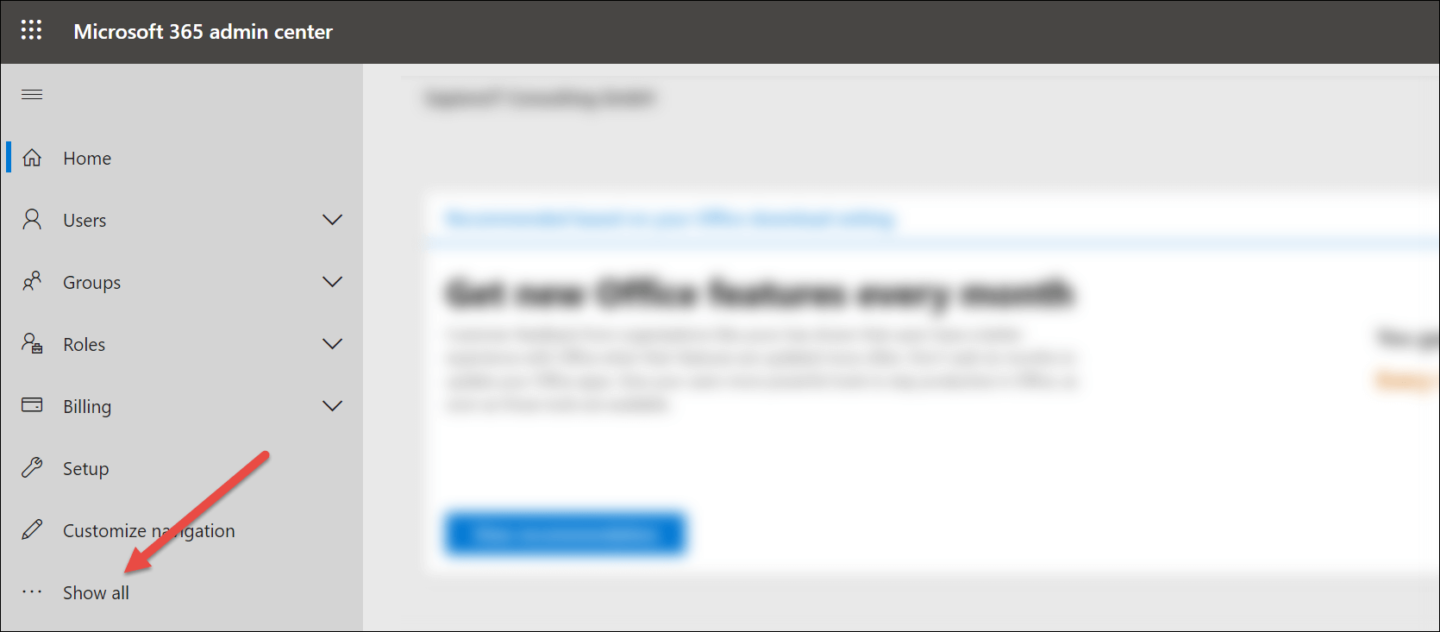
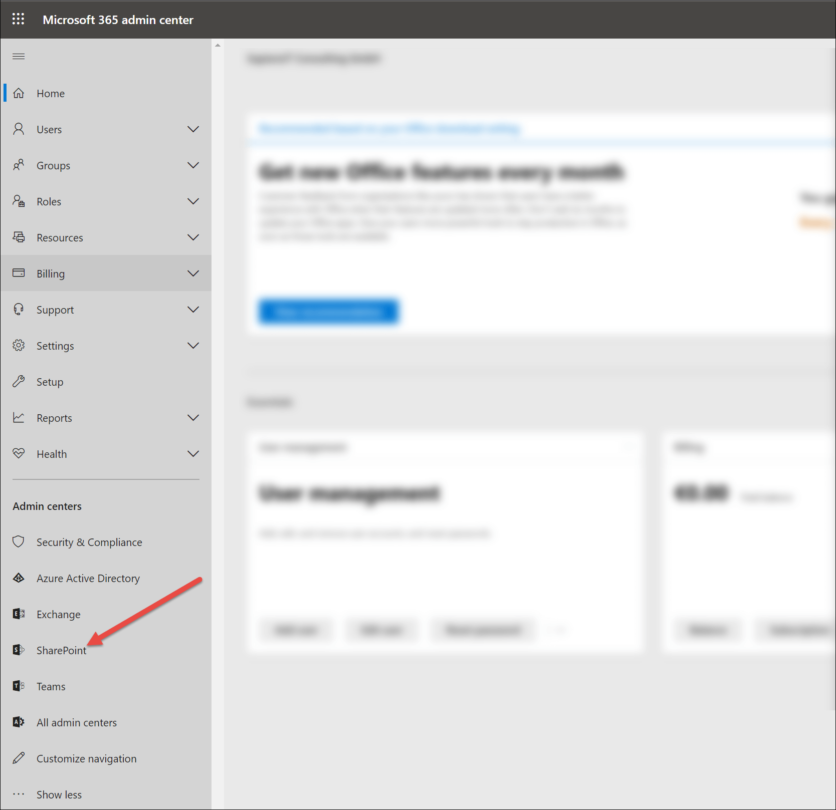
3. Click on More features on the left and click on Open in the Apps section.
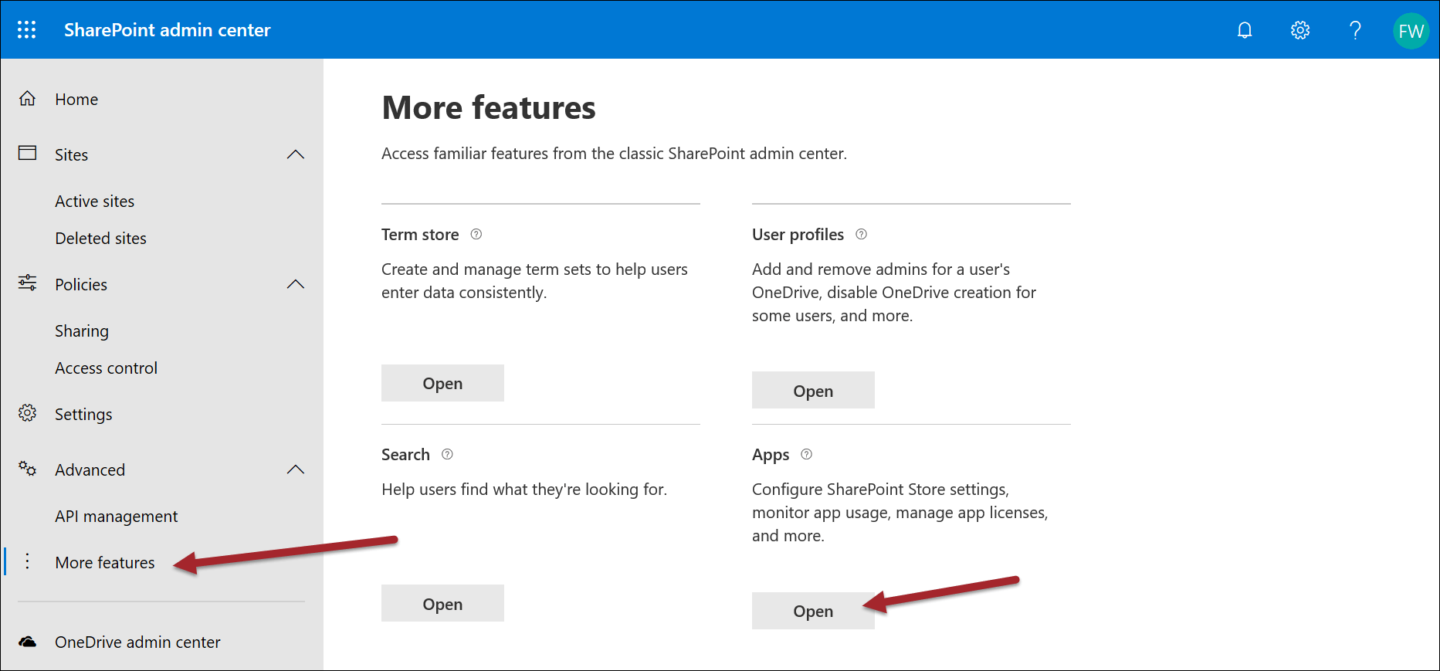
Step 2: Update the app using the classic mode
- From the Manage apps screen, click on classic experience.
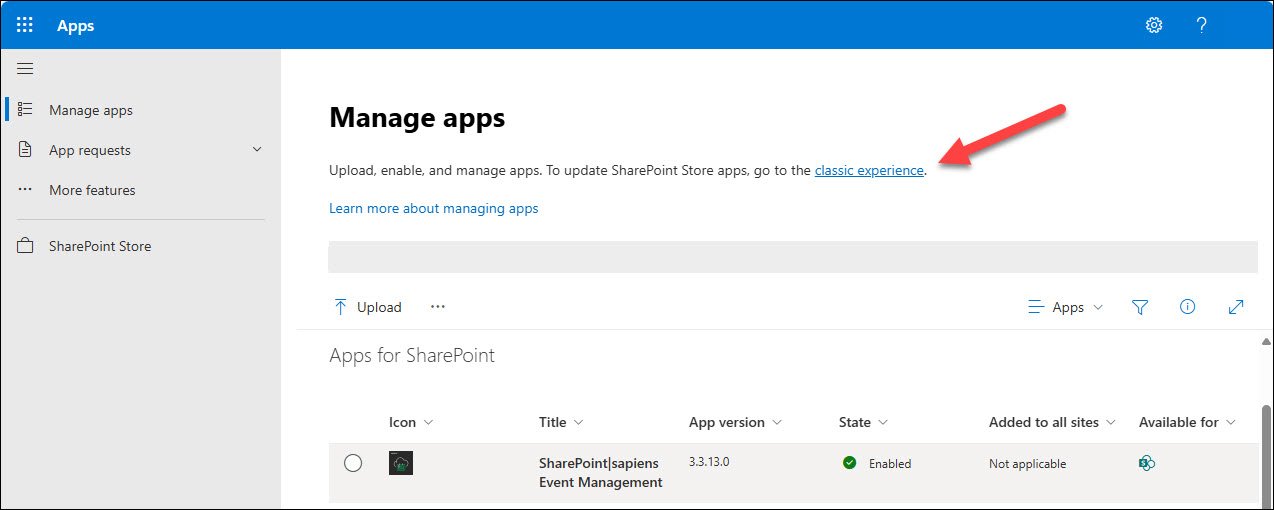
2. Select the app SharePoint|sapiens Employee Training Management or SharePoint|sapiens Event Management, click on the Files at the top left and click on Upgrade Store App.
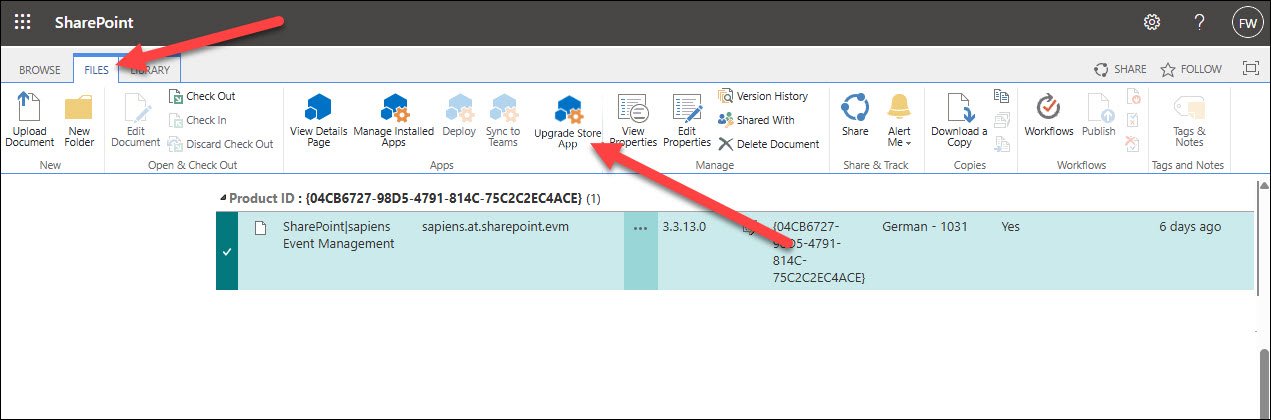
Step 3: Update the app for users
Now you can update the app on your SharePoint site
- Open the SharePoint site where the app is installed and click on Site Contents.
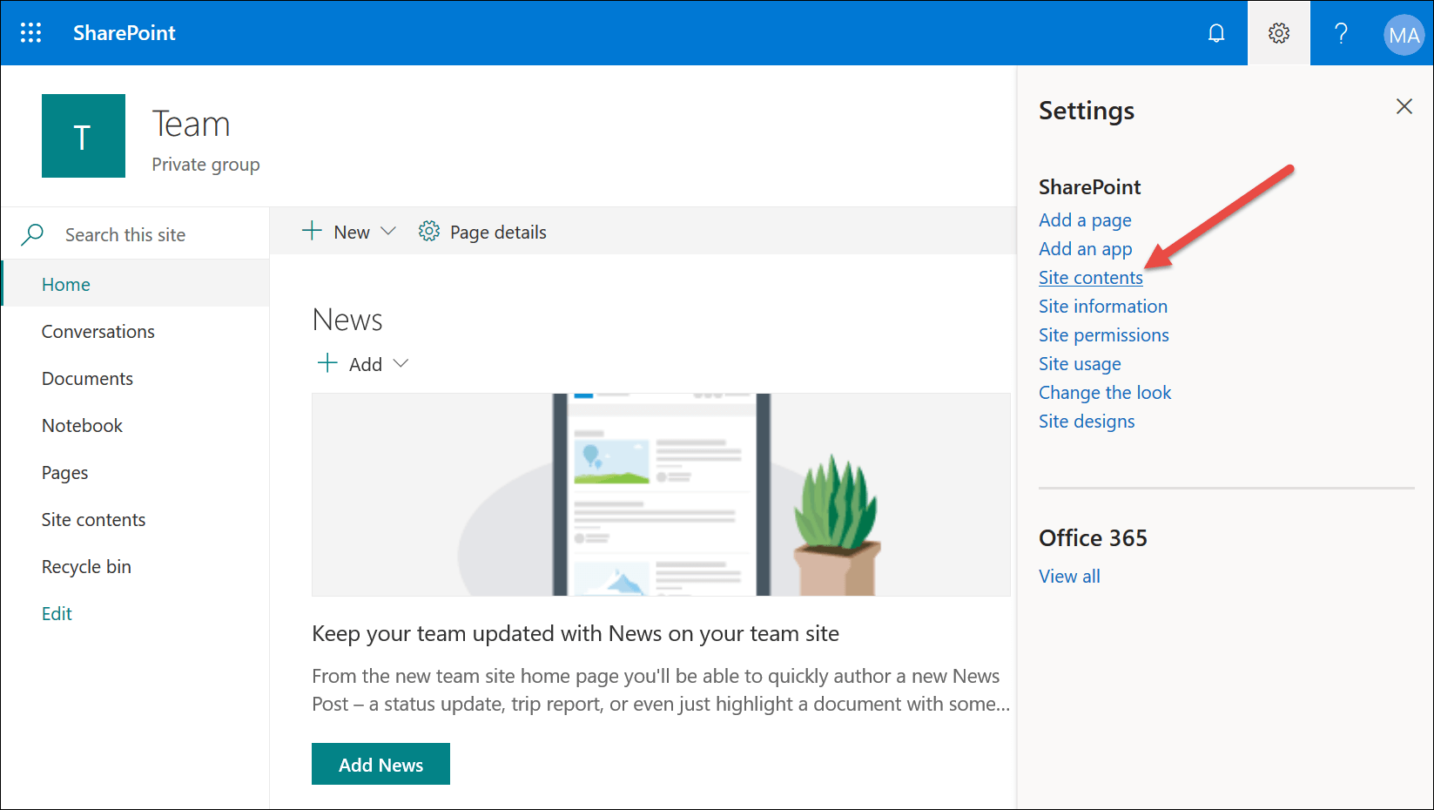
2. Click on the … menu next to the app SharePoint|sapiens Employee Training or Event Management, then on Details…

3. And click on Get it to update the app on your SharePoint site.
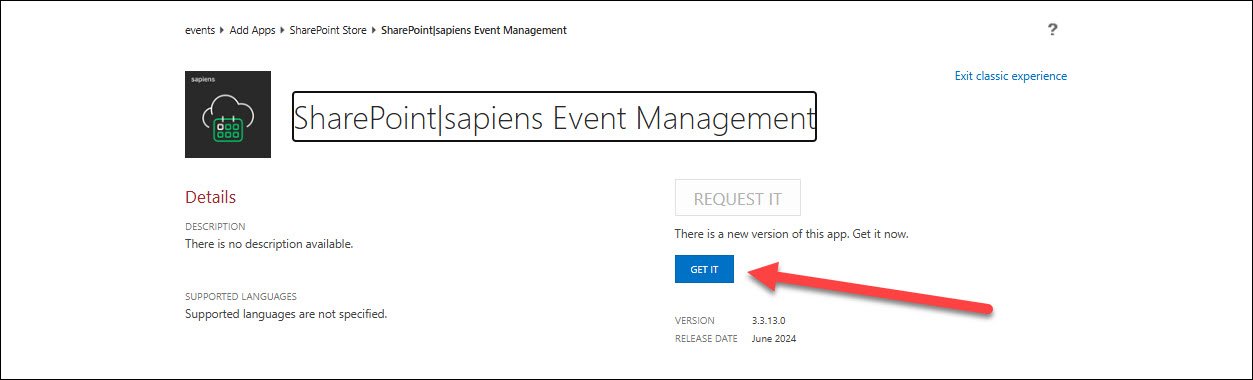
IMPORTANT: Save the App Settings
Open the App Settings (in the For Administrator section)
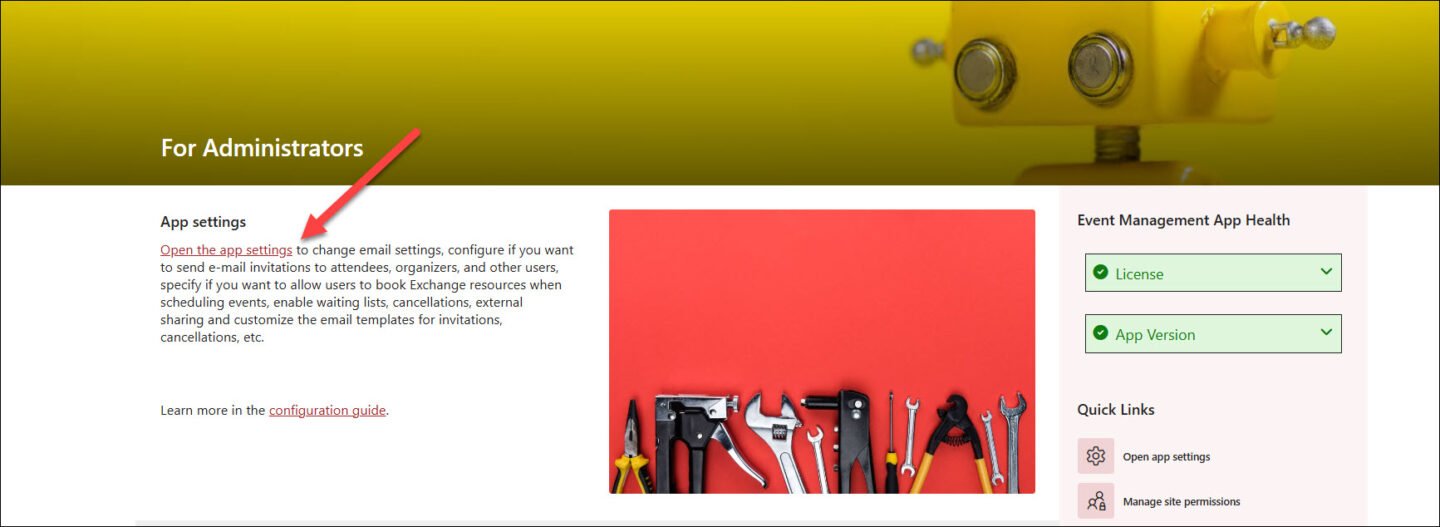
and click on Save. That’s it!
Get the app from our website
Follow these steps if you originally downloaded the app from our website and you now want to update the app to the latest version. If you installed the app from the SharePoint store, please go to Get the app from the SharePoint store.
Step 1: Download the new version
You can always download the latest version from our website here:
SharePoint|sapiens Employee Training Management
https://www.sharepointsapiens.com/wp-content/downloads/sapiens.at.sharepoint.etm.sppkg.zip
SharePoint|sapiens Event Management
https://www.sharepointsapiens.com/wp-content/downloads/sapiens.at.sharepoint.evm.sppkg.zip
Download and unzip the app to a local folder.
The app contains English (US), German, French and Dutch language resources. If you prefer to have British-English or Australian-English resources use the app in the en-GB or en-AU folder.
Step 2: Open your App Catalog site
Either open your app catalog site directly, or if you don’t remember the URL, follow the steps below:
- Sign in to Office 365 with your SharePoint Online admin account.
- Open the SharePoint Admin Center, click on Show All and then on SharePoint
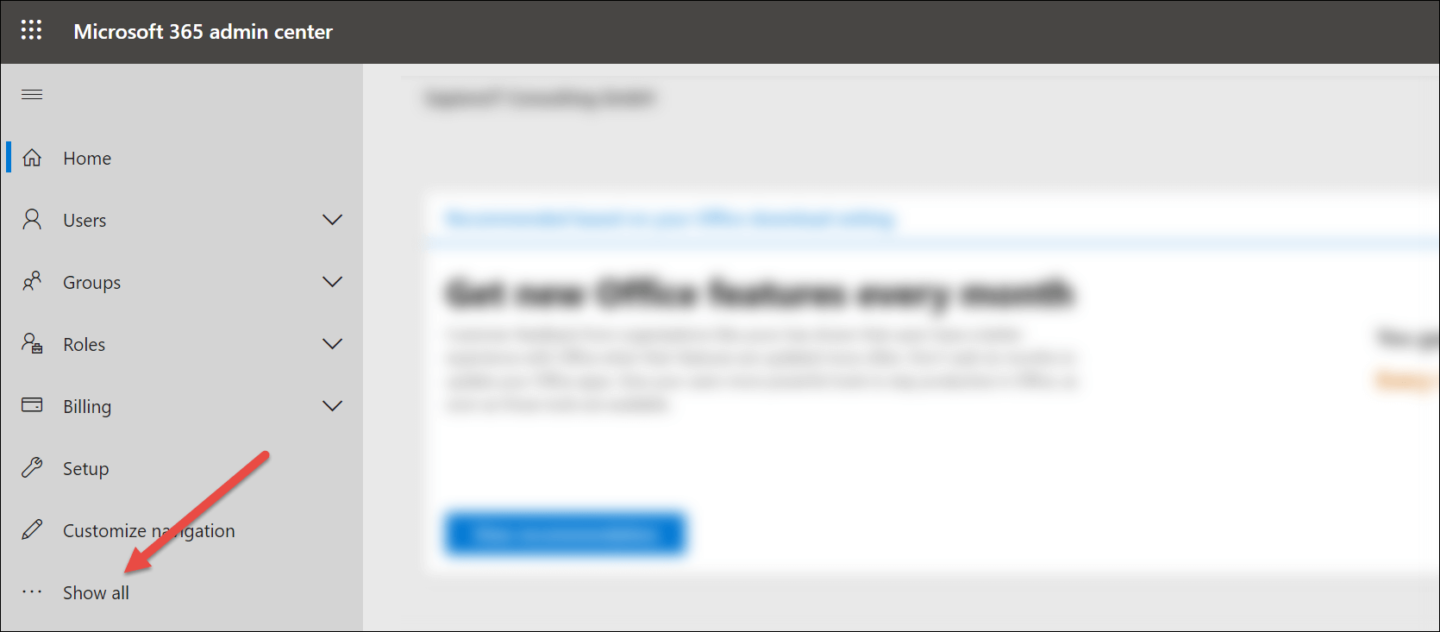
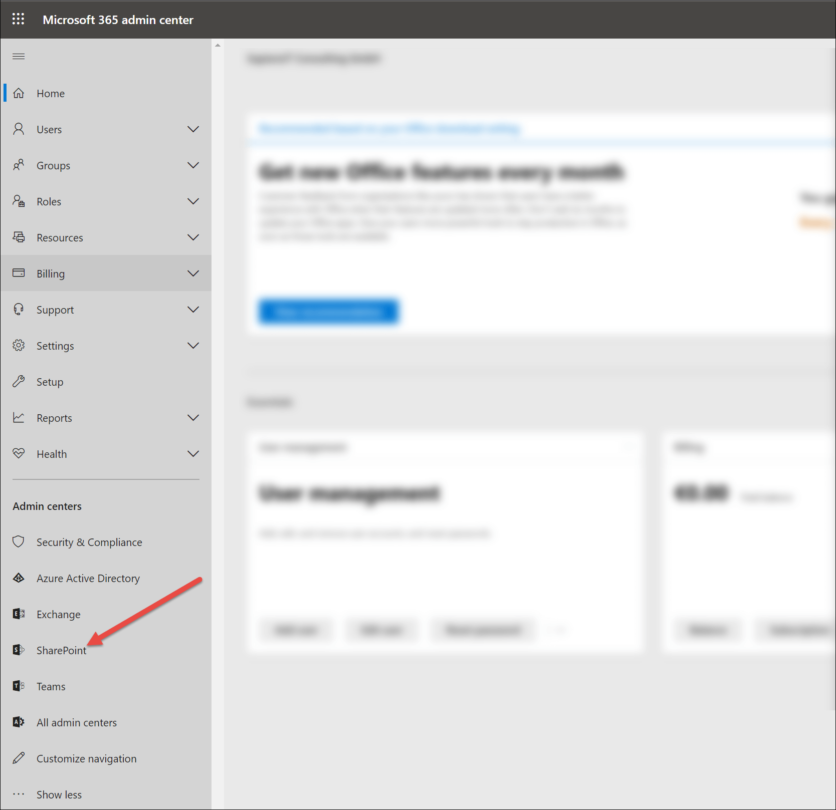
3. Click on More features on the left and click on Open in the Apps section
Step 3: Replace the app in your App Catalog
- You can now upload the new version to your app catalog. This will replace the existing version.
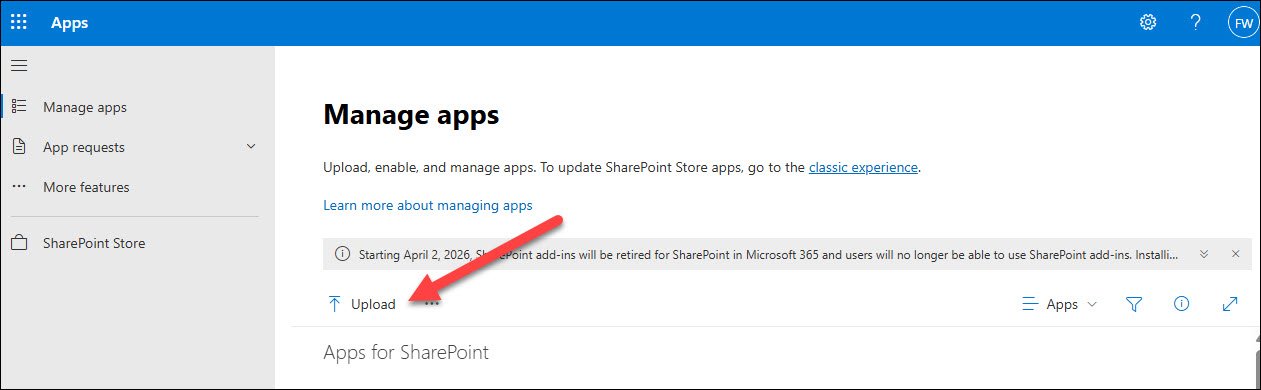
2. Browse to the folder that contains the app, select the file downloaded from our website and click Open.
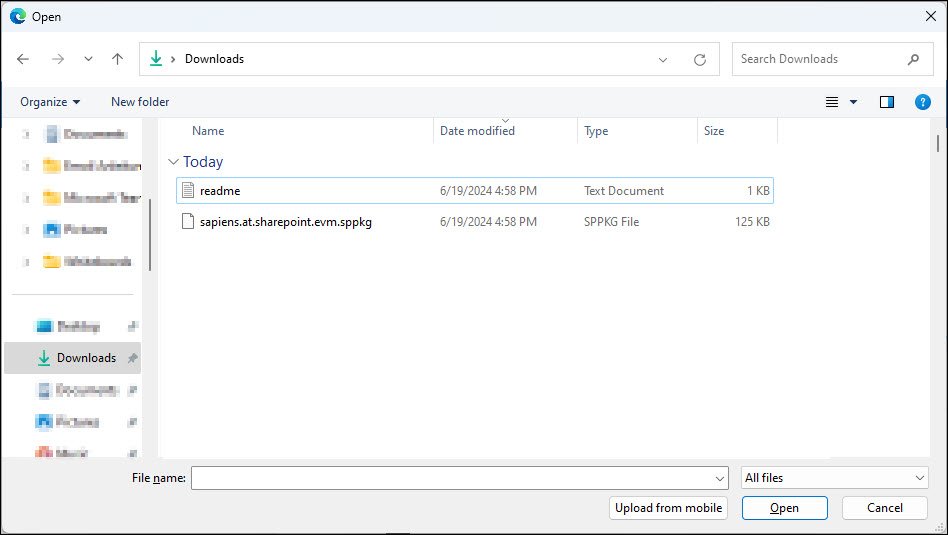
After the upload is completed successfully, you will be prompted to enable the app. Click on Enable App.
3. Now you’ll see a dialog to go to the API access page. This is optional, the app works fine if you don’t approve the additional APIs. The APIs only need to be approved if you want users to be able to create Team Meetings directly in SharePoint, if users should be able to enroll teams, distribution lists or other groups, pull the teams attendance report from within the app, view and manage Teams attendance report or our add a quiz on SharePoint using Microsoft Forms
Click on Go to API access page to approve the APIs or click on I’ll do it later.

Step 4: Update the app for users
Now you can update the app on your SharePoint site:
- Open the SharePoint site where the app is installed and click on Site Contents.
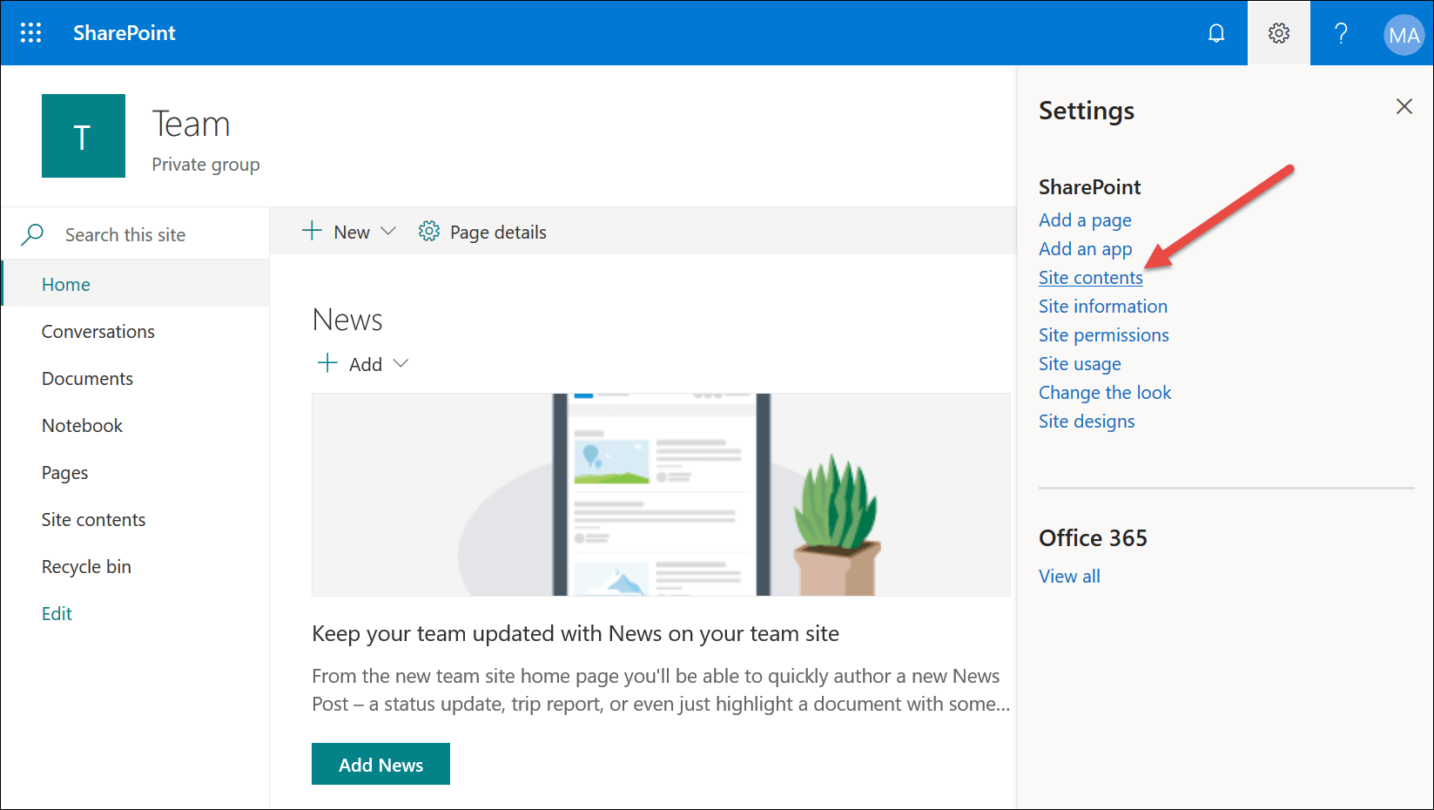
2. Click on the … menu next to the app SharePoint|sapiens Employee Training or Event Management, then on Details and click on Get it to update the app on your SharePoint site.

Step 5: Verify
In Site Contents you should see the SharePoint|sapiens Event Management or Employee Training Management app installed.

Step 6: Save the App Settings
Open the App Settings (in the For Administrator section)
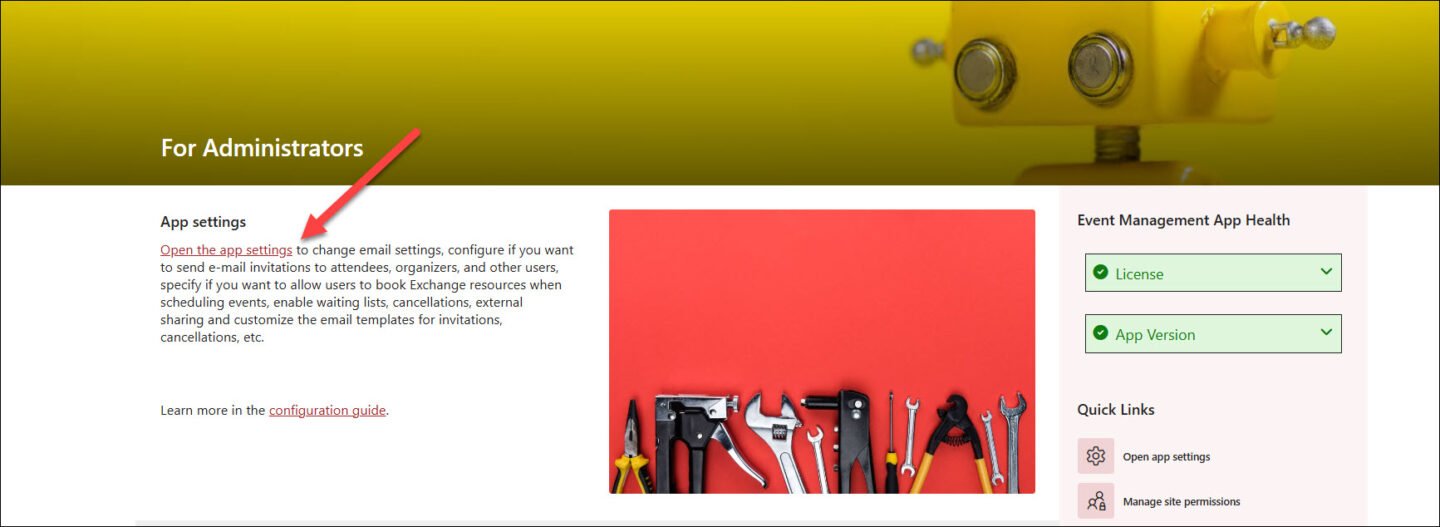
and click on Save.
You’ve just updated the app!