Applies to Employee Training Management
How to: Add New Achievement Options (No-Shows, Not-Achieved, Cancelled)
From 30.04.2024, new options are available to mark the attendance and the achievements of users in Employee Training Management. We enhanced the options with new fields such as No-show, Cancelled and Not-Achieved to make it easier to track and records your users’ progresses. Before this date, Achieved and Not Achieved were the only status available. This article explains what you have to change on your existing site (created before 30.04.2024) to be able to mark users with the new options.
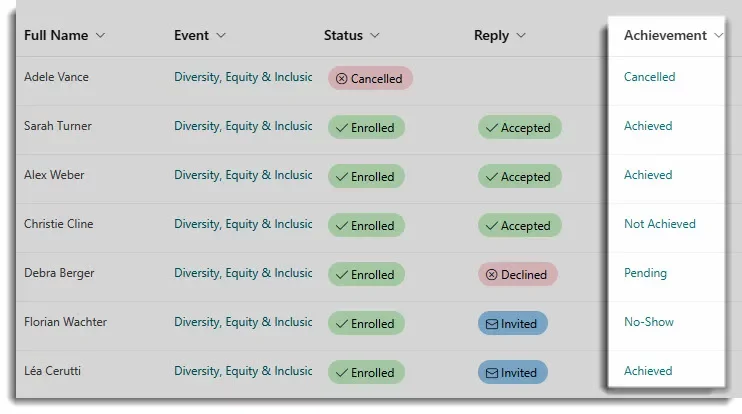
New Achievement Options Available
For websites created after April 30, 2024 you have a few more options. It is now possible to update the achievements to No-Show, Not-Achieved, or Cancelled in addition to Achieved.
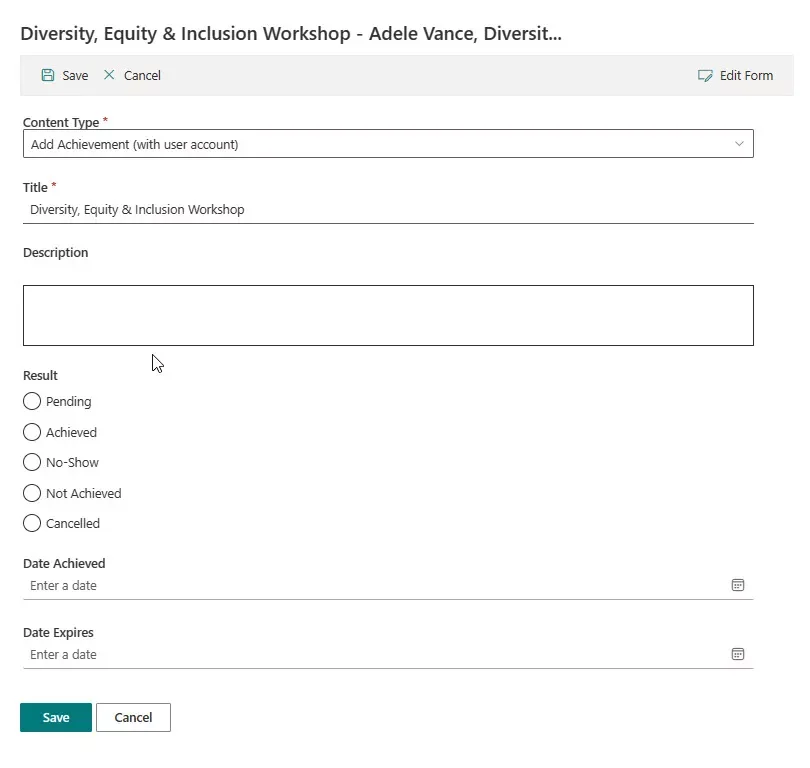
In the Result column you now have the following options to choose from:
- Pending: This is the default value and means that the course has not yet completed
- Achieved: User successfully completed the course & attended the event
- No-Show: User was enrolled, but did not attend
- Not-Achieved: User didn’t complete the course and has to attend anew or retry the quiz (will be set automatically if user didn’t pass the quiz on a self-paced training (learn more about How to add a Quiz on SharePoint Online using Microsoft Forms).
- Cancelled: Will be set automatically if a user cancelled the enrollment
Once you selected the enter the achievement date, an expiration, if necessary and click on Save. This will update the achievement for all the selected participants.
Sites created before April 30th, 2024
When you update achievements on Employee Training Management websites that were created before April 30, 2024, you only have to option to mark them as achieved.
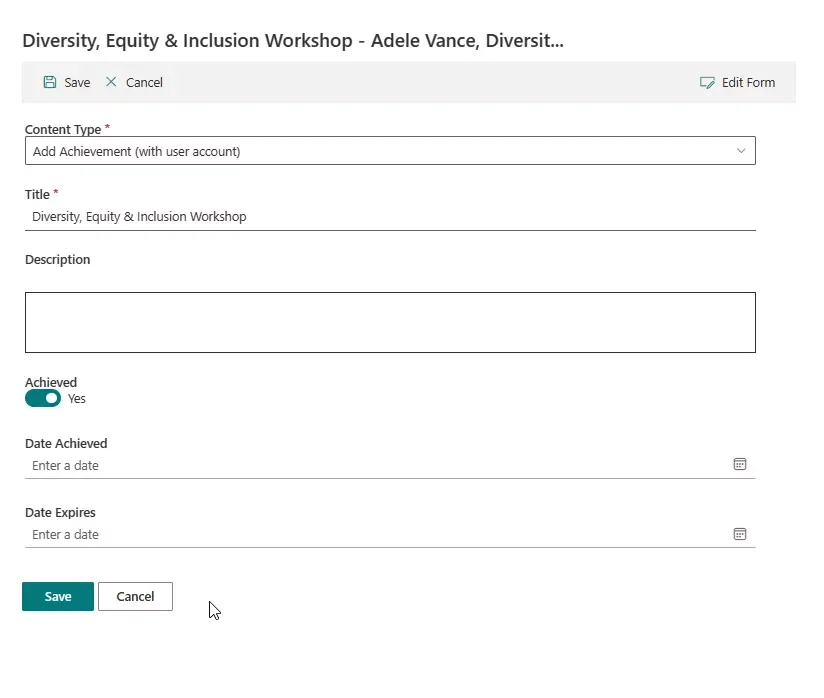
Add the new Options to your existing Site
If your existing sites do not contain the new status, follow the steps below, to show all these options in your Update Achievement form.
- Open the For Administrators page, open the App settings and click on Save.
- Open the Update Achievement form and click on Edit Form.
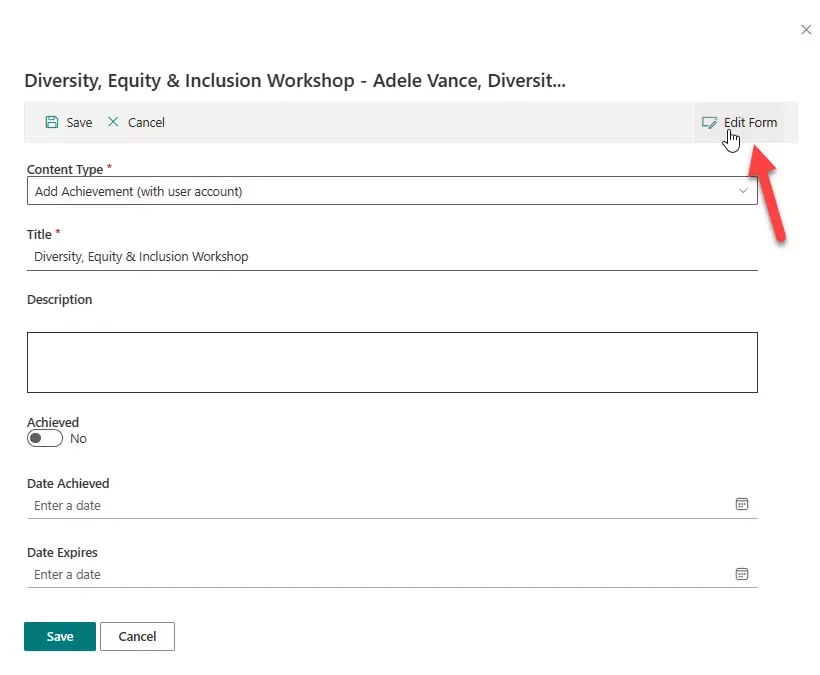
3. Click on the + icon at the end of the form and add the column Result
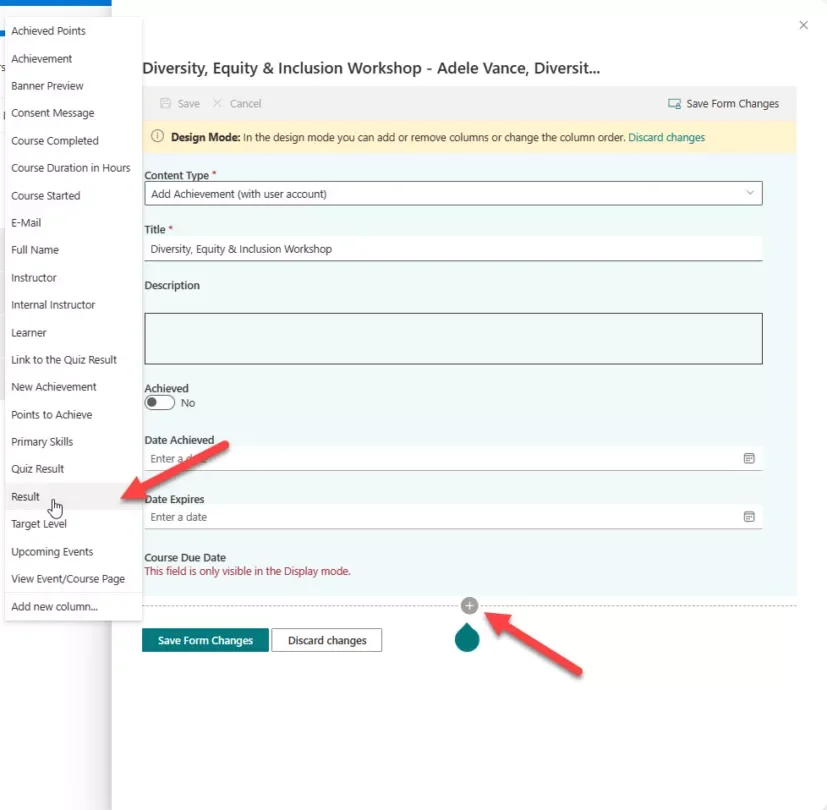
4. Click on the Move icon and move the column below the Description field.
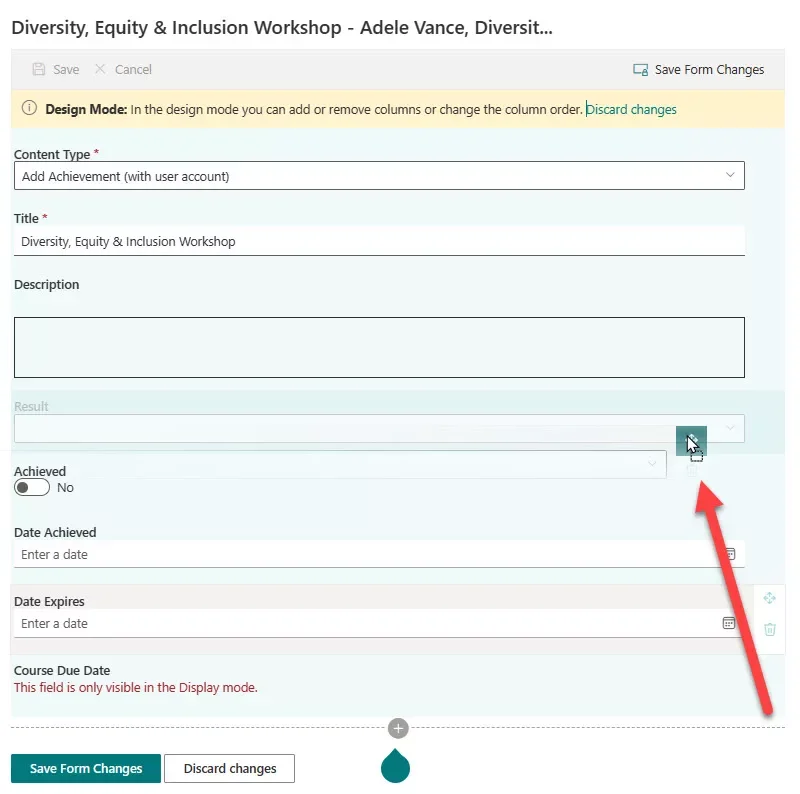
5. Remove the Achieved column from the form
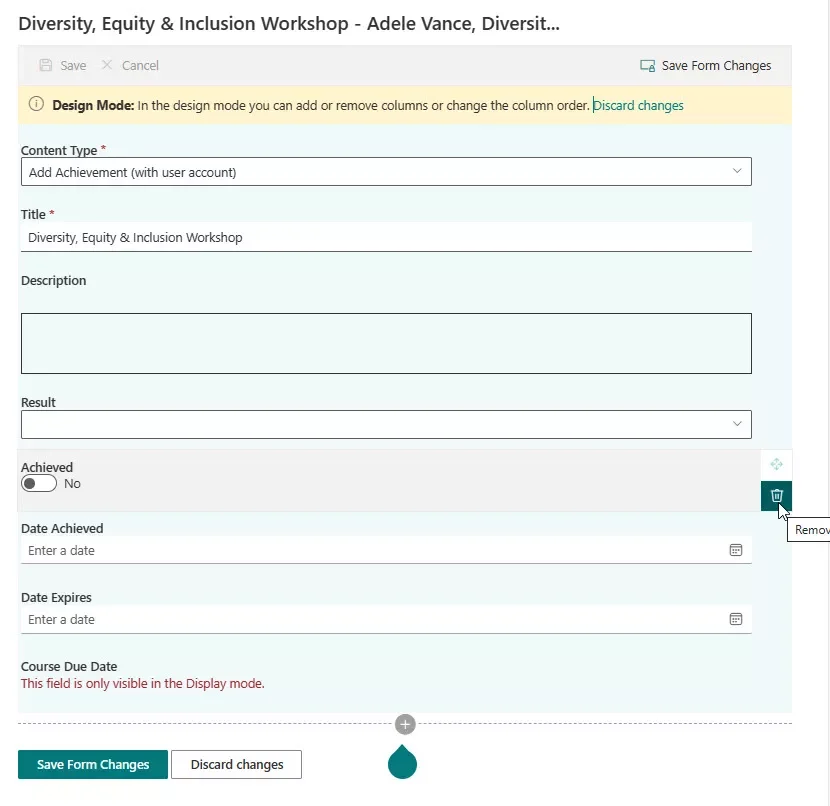
6. Click on Save Form Changes and then on For all items in the list
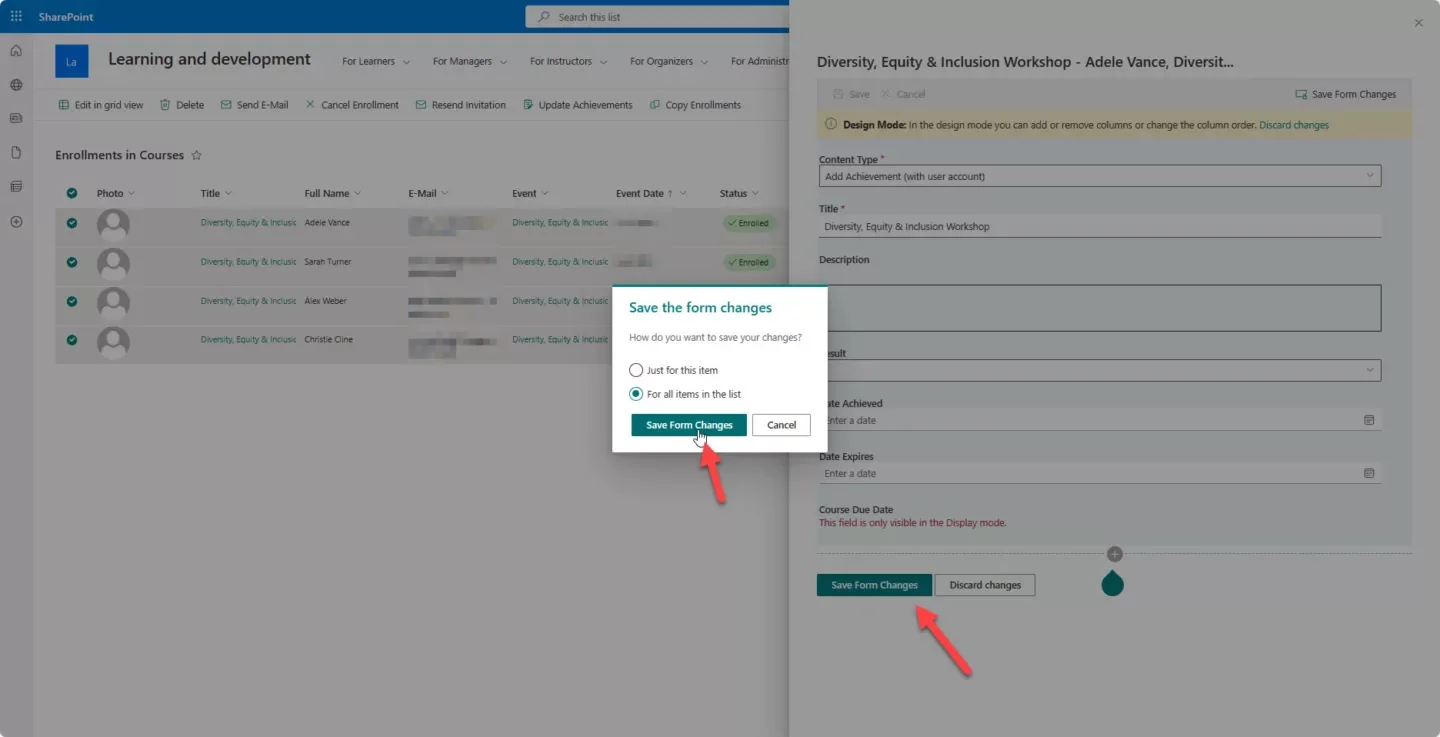
7. Open the list settings in the Achievements list (from Site contents)
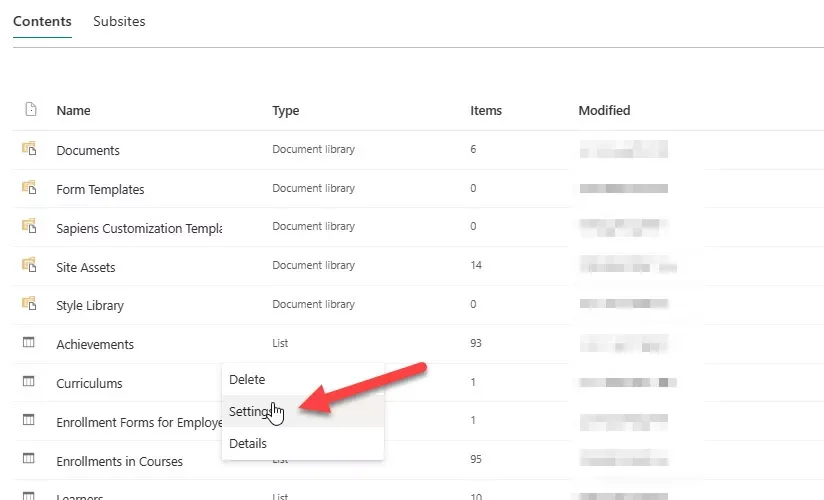
8. Click on the column Achievement
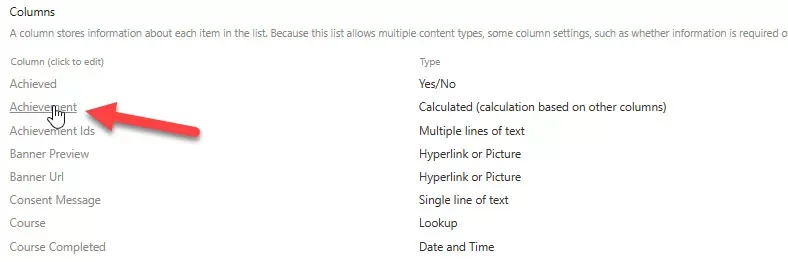
9. Past the following formula in the Formula field and click on OK to save the changes.=IF(NOT(ISBLANK([Result])),[Result],IF([Achieved],"Achieved","Pending"))
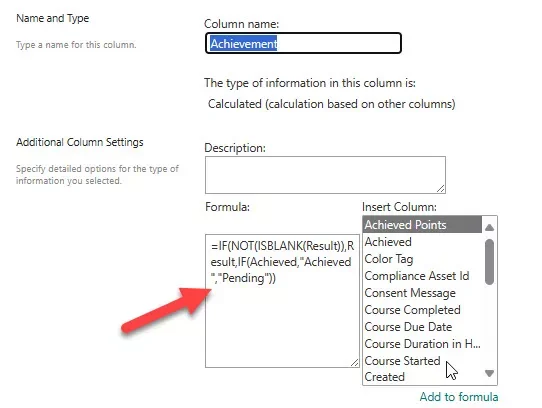
Error message: The formula contains a syntax error or is not supported
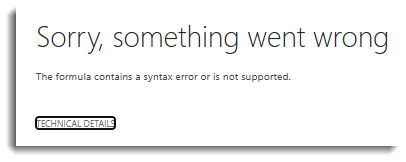
If you get this message while saving the formula in the column, use this one (replace the comma with a semicolon).
=IF(NOT(ISBLANK([Result]));[Result];IF([Achieved];"Achieved";"Pending"))
and click on OK to save the changes.
That’s it! Organizers and Instructors can now choose from various options when updating the achievements. They can now keep their records more precisely and accurately. If you have any questions, feel free to contact our experts via support@sharepointsapiens.com. We are always happy to assist!