Applies to Employee Training Management
How to add a Quiz on SharePoint Online using Microsoft Forms
Add a quiz on SharePoint using Microsoft Forms has never been so easy! Follow this guide if you want to integrate quizzes built on Microsoft Forms to a course page with our SharePoint|sapiens Employee Training Management app. Now, you can test and assess learners’ knowledge before they can complete the course, making sure they have truly understood the material and are ready to move forward. Last but not least, the quiz results are visible and posted in the SharePoint list.
Prerequisites
Make sure you have one of the following apps in this version or higher installed:
- SharePoint|sapiens Employee Training Management Version 3.3.14 OR
- SharePoint|sapiens Modern User Interface Version 3.3.14
This feature is not available in our Event Management app.
After installing the latest version, open the For Administrators page, open the app settings and click on Save.
The Complete Course Button Webpart
You can add an existing Microsoft Forms quiz or create a new quiz from scratch with Microsoft Forms on your SharePoint course page using our Complete Course webpart. For this, open the course page on your SharePoint site where you would like to add/create your quiz. Click on Edit on the top right corner.
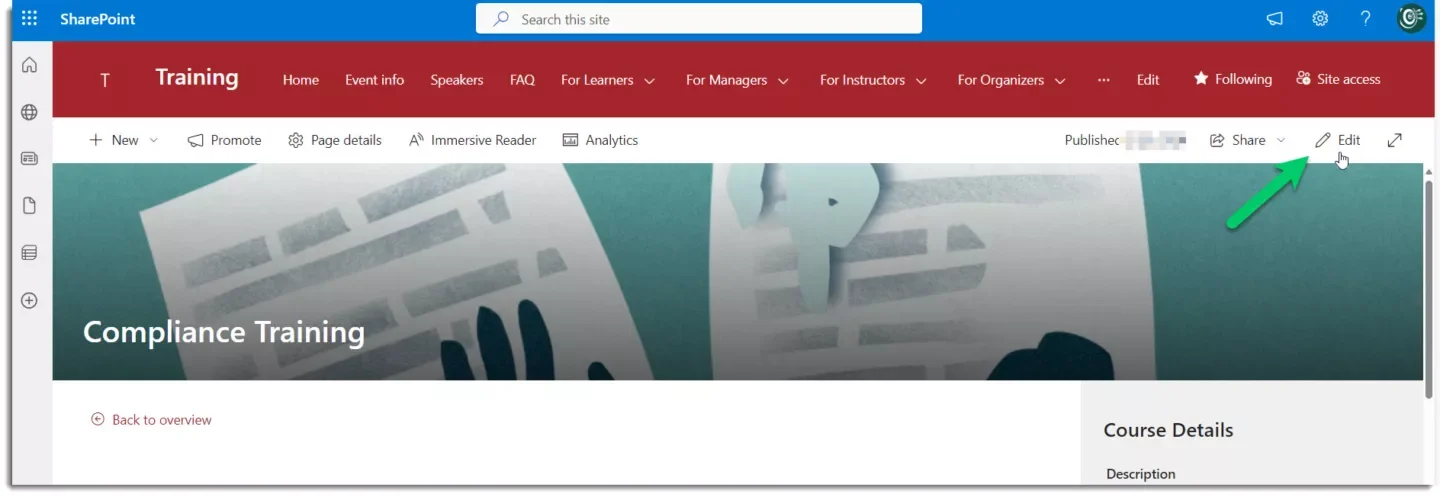
If you want to learn more about all the options of our Complete Course webpart, check our article: Create Self-paced training on SharePoint.
Scroll down to the Complete Course button on your page, click on the webpart and click on Edit.
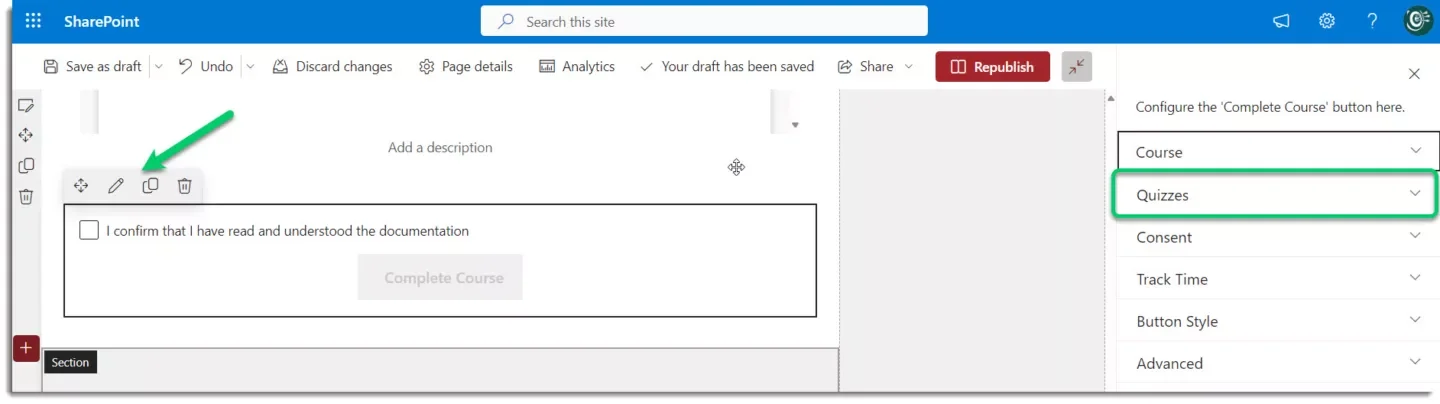
The Quizzes Section in the complete course button
The Quizzes section to add and/or create your Quizzes using Microsoft Forms will be visible on the right side of your screen.
Selecting an existing Quiz
If you have already created a Quiz in Microsoft Forms: open the drop-down menu. The quizzes available will be listed there.
Note that you can access the quizzes you created in Microsoft Forms (as a quiz owner) and the ones that are shared with you.
Select the quiz you would like to use from the menu.
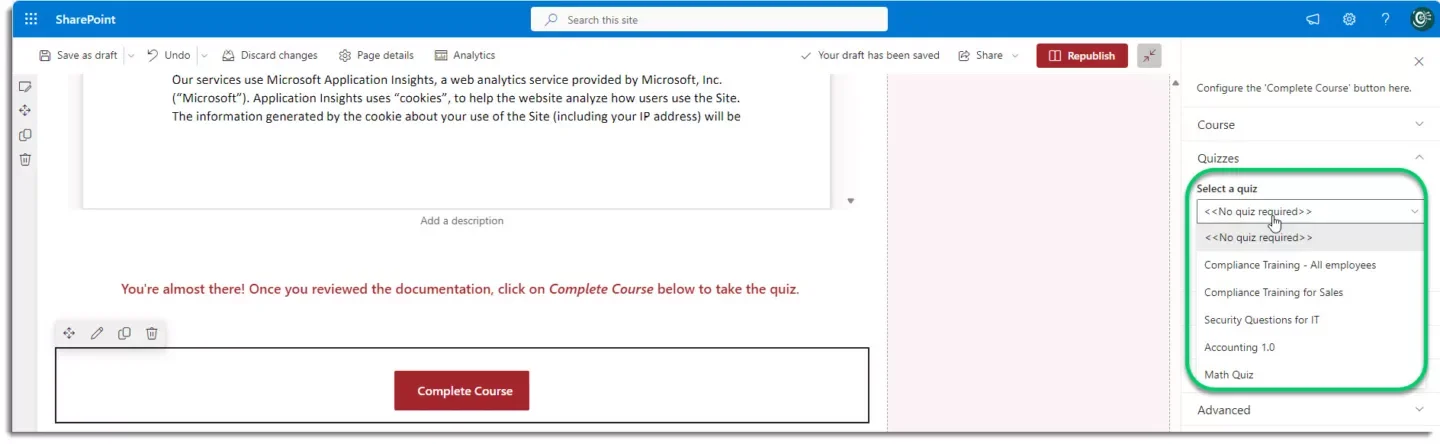
Good news! There is the option to define a minimum of points required to be able to click complete the course.
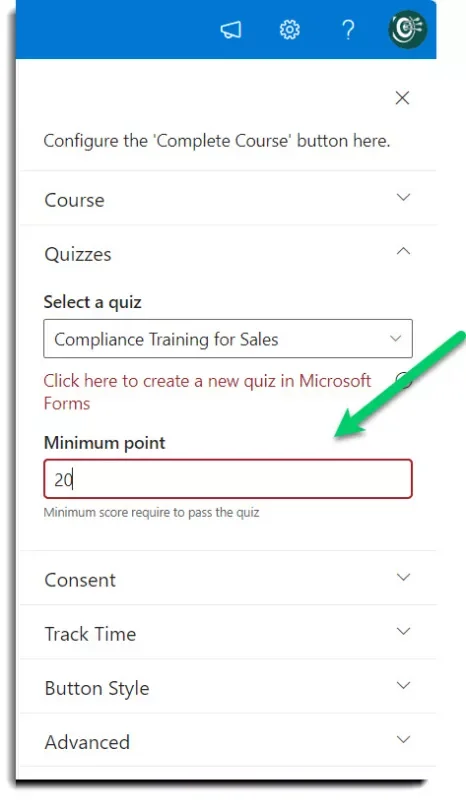
If you do not need to add a minimum score, just leave the box empty.
Once your quiz is available, all users enrolled in the course must take it. If defined, they also have to reach the minimum amount of points set to complete the course.
Once you selected the quiz on the site, click on Republish on the top right-hand side.
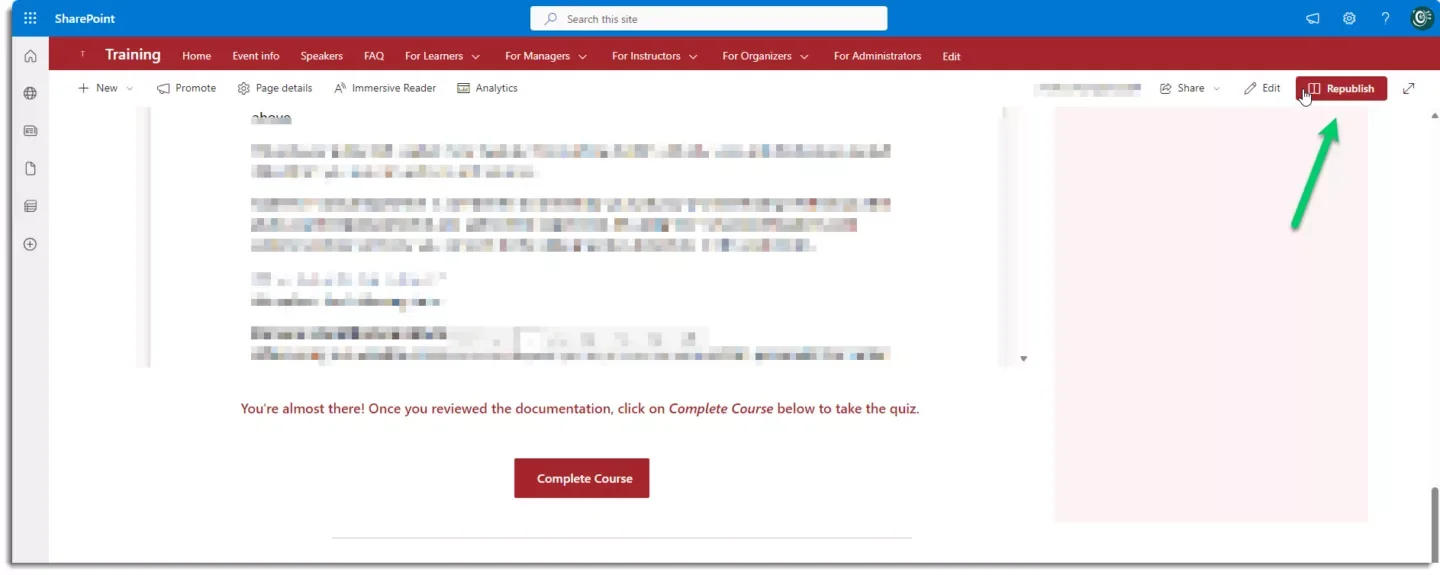
Now, when learners click on the Complete Course button, the quiz will open and they will have to take it in order to update their achievements.
Create a quiz from scratch
To build a new quiz in SharePoint using Forms, just click on the link directly in the app. You will be redirected to Microsoft Forms.

Now, click on the New Quiz button. There is also the possibility to create a form using a template. To do so, browse View all in the Explore templates section.

You can find a detailed guide on how to create your quiz and about the settings here: Create a quiz with Microsoft Forms – Microsoft Support
Quiz settings
Once you have created your quiz, make sure to check the settings in Microsoft Forms before adding it on your Course page.
To access the quiz settings in Microsoft Forms, open your quiz, click on …, then hit the Settings button.
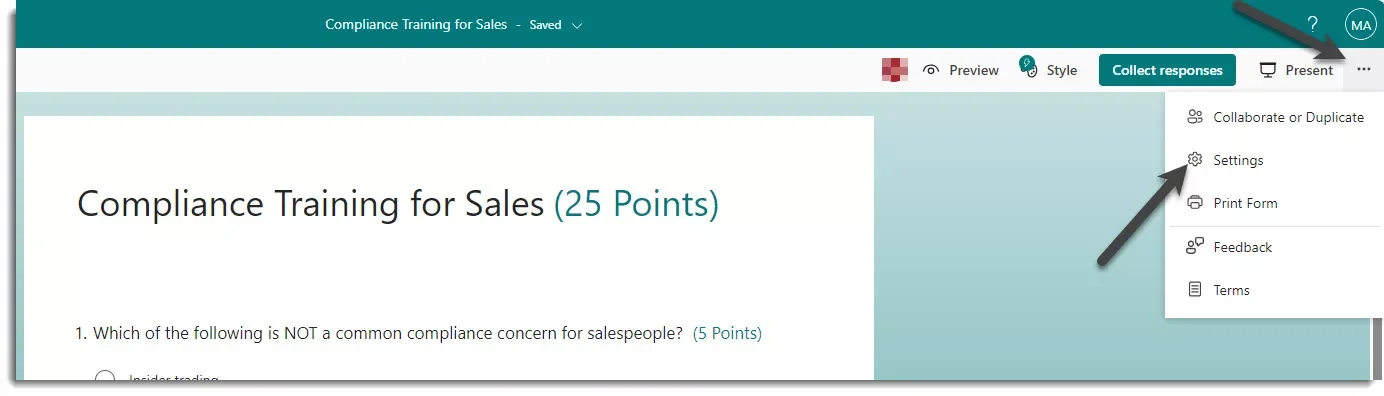
There are three sections in this part:

- Allow practice mode and the Show results automatically option can be selected there.
- In this section, you can decide which users can respond to the quiz. If external users such as clients, partners or outsourced staff have access to the site and need to take the quiz, read this article: Anonymous quiz in Forms
- In this section, you can set the options for response: read more about all the features Adjust your form or quiz settings in Microsoft Forms – Microsoft Support.
Once you finish setting up your quiz, add it on the course page by selecting it in the drop-down menu in our app:
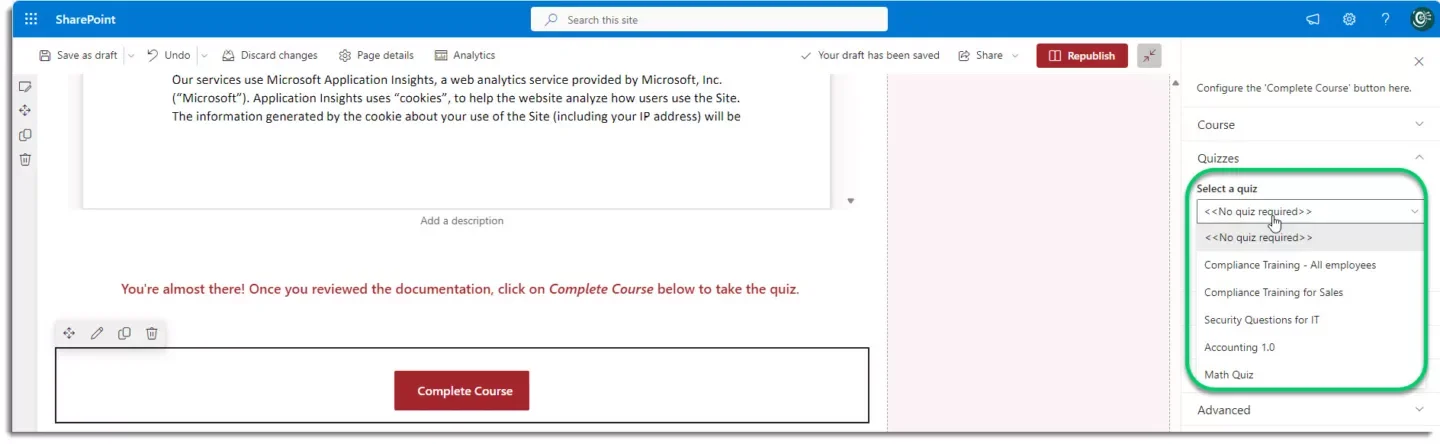
Once you have added the quiz on the site, click on Republish on the top right-hand side.
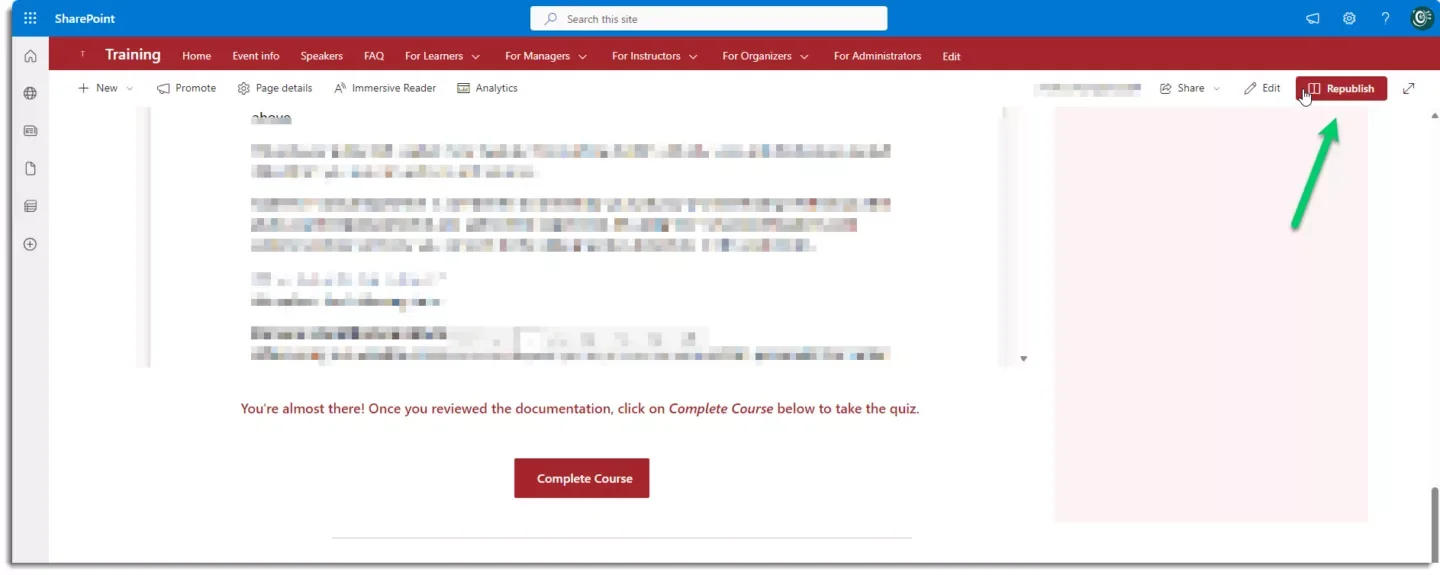
Post Quiz Points & Results from Forms to SharePoint
You can show points achieved and the link to the results from Forms on your SharePoint list (All Achievements list) for each user.
For this, go to the All Achievements list and simply add the following two columns to the SharePoint list: Quiz Result & Link to the Quiz result
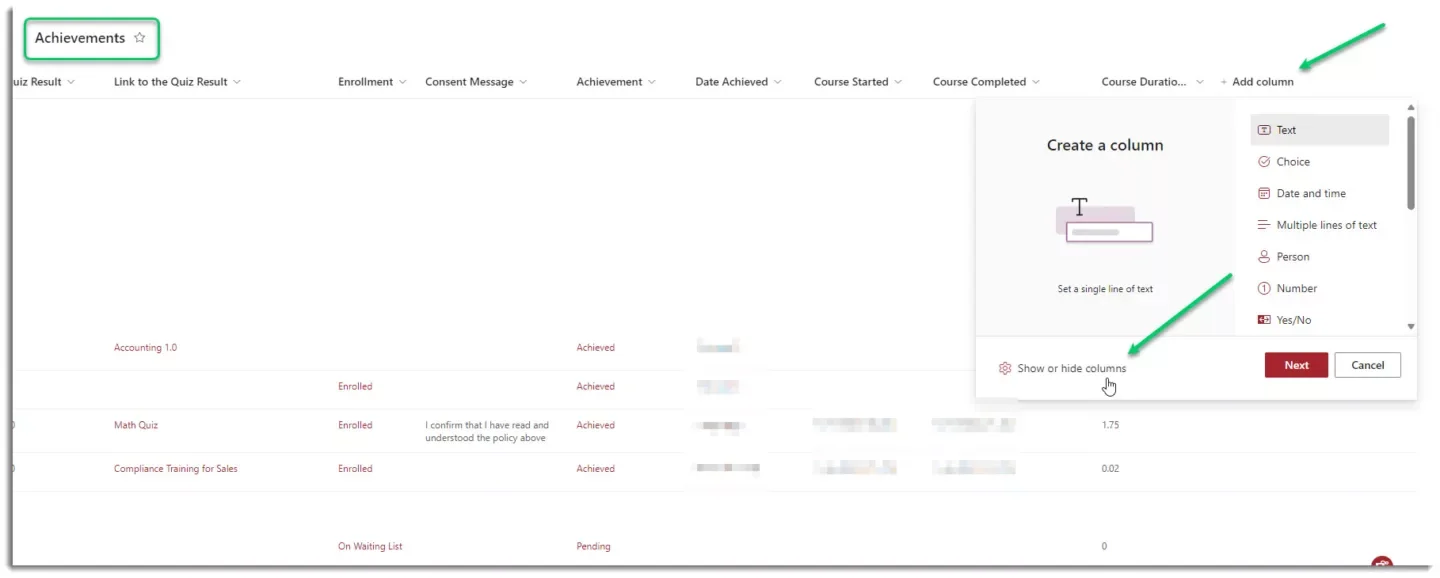
Once you selected the columns, click on Apply.
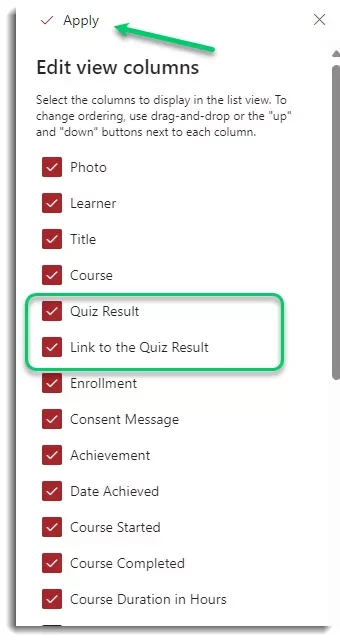
The number of points achieved and the link to each user’s quiz results in Microsoft Forms will be shown. You can now track results and check course completion directly in your SharePoint list and use the results in your reporting process.
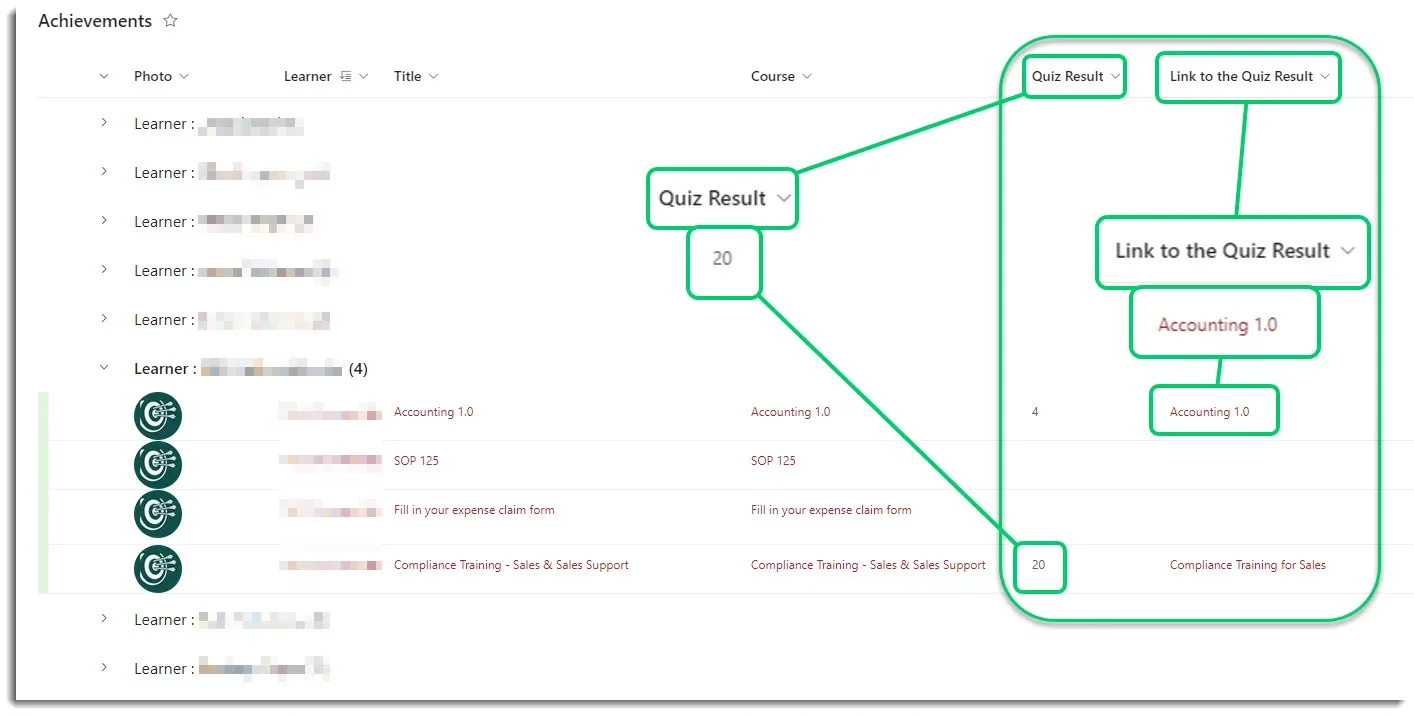
That’s it! This features should make your assessing & reporting process in SharePoint even easier. You can now ensure that learners reviewed content properly before completing the course. If you have any feedback or questions, feel free to reach out to our support team support@sharepointsapiens.com.