Applies to Event Management & Employee Training Management
How to: Promote and Share Events with the Copy Link Feature
SharePoint|Sapiens’ Copy Link feature allows users to easily share and promote your events from Sharepoint on all your other channels (Microsoft Teams, newsletter, intranet, website…). With diverse options available, organizers can now send different links according to the role of individuals they wish to share the event with in no time.
Prerequisites
Make sure you have one of the following apps in this version or higher installed:
- SharePoint|sapiens Event Management Version 3.0.0.0 OR
- SharePoint|sapiens Employee Training Management Version 3.0.0.0 OR
- SharePoint|sapiens Modern User Interface Version 3.0.0.0
After installing the latest version, open the For Administrators page, open the app settings and click on Save.
Access the Copy Link feature to share an event or a training event
To access the Copy Link feature and share an event, simply open an upcoming event in the For Organizers section. Click on the event you wish to promote or share with others to open this option.
Click on each event to see the event details form. The Copy Link feature is accessible from the top command bar of the form.
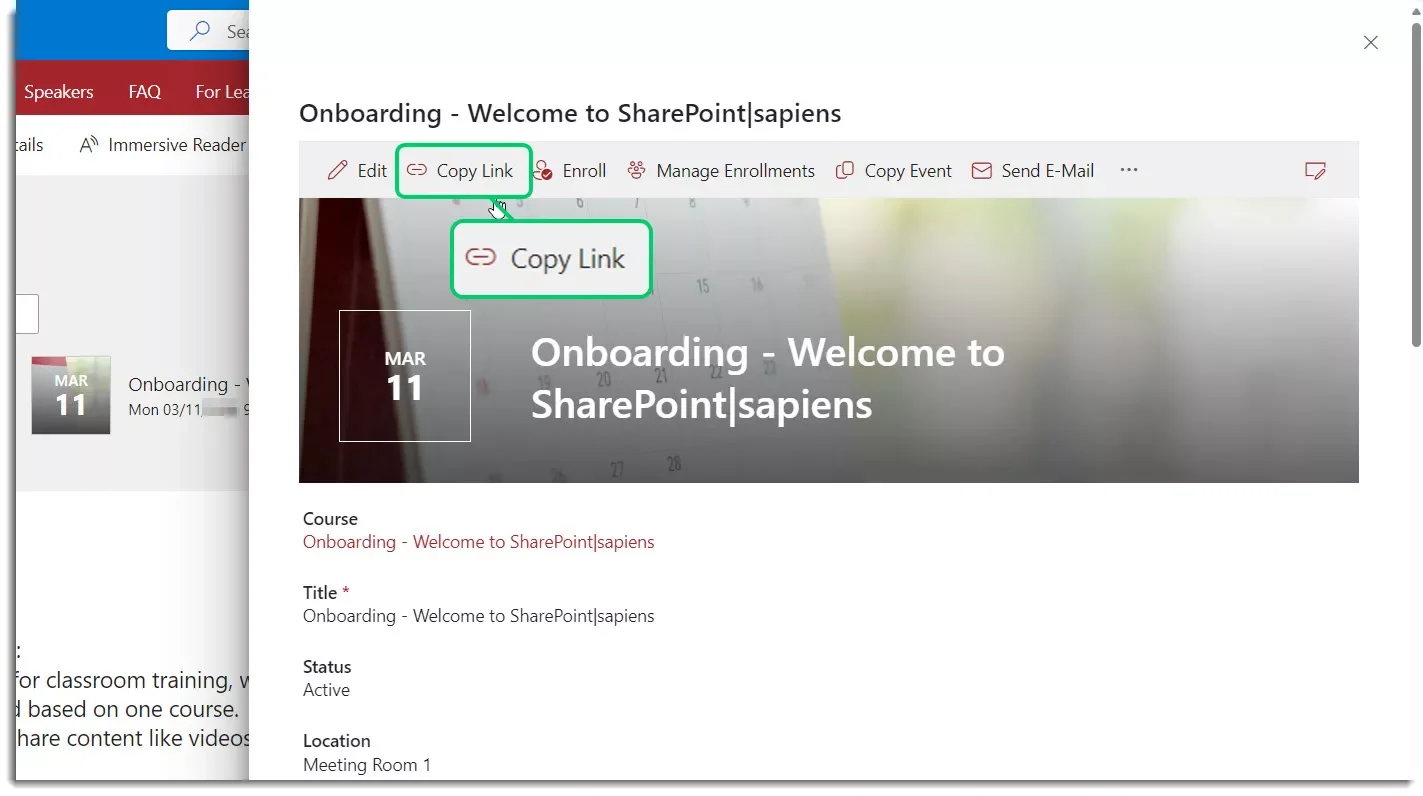
By clicking on the Copy Link button, a dropdown opens, and you will see four or five items, depending on how the event is set up. We have a look at each of these options and how they work here (link anchor to The Copy Link options in a Training Event/Event form.).
Access the Copy Link feature to share a course/topic
To access the Copy Link feature and share the link to a course or a topic, simply open a course or a topic from the For Organizers section (in the All Courses or All Topics list). The Copy Link feature is accessible on the top command bar of the form.
Once you access the courses or topic list, click on a course to see the course details form, as shown in the screenshot below. You can also open the topic or course from an event form. For this, just click on the link in the Course or Topic Column. The Copy Link feature is accessible on the top command bar of the form.
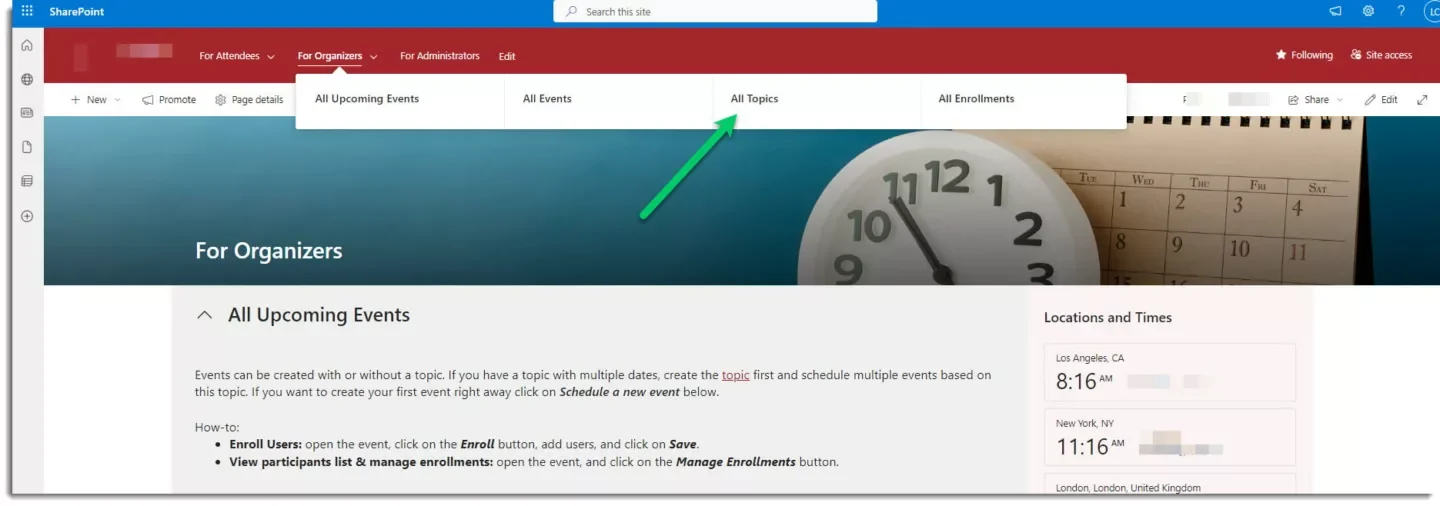
You can also open a course or topic form the courses or topic list. To do this, click on a course or topic to see the course details form.
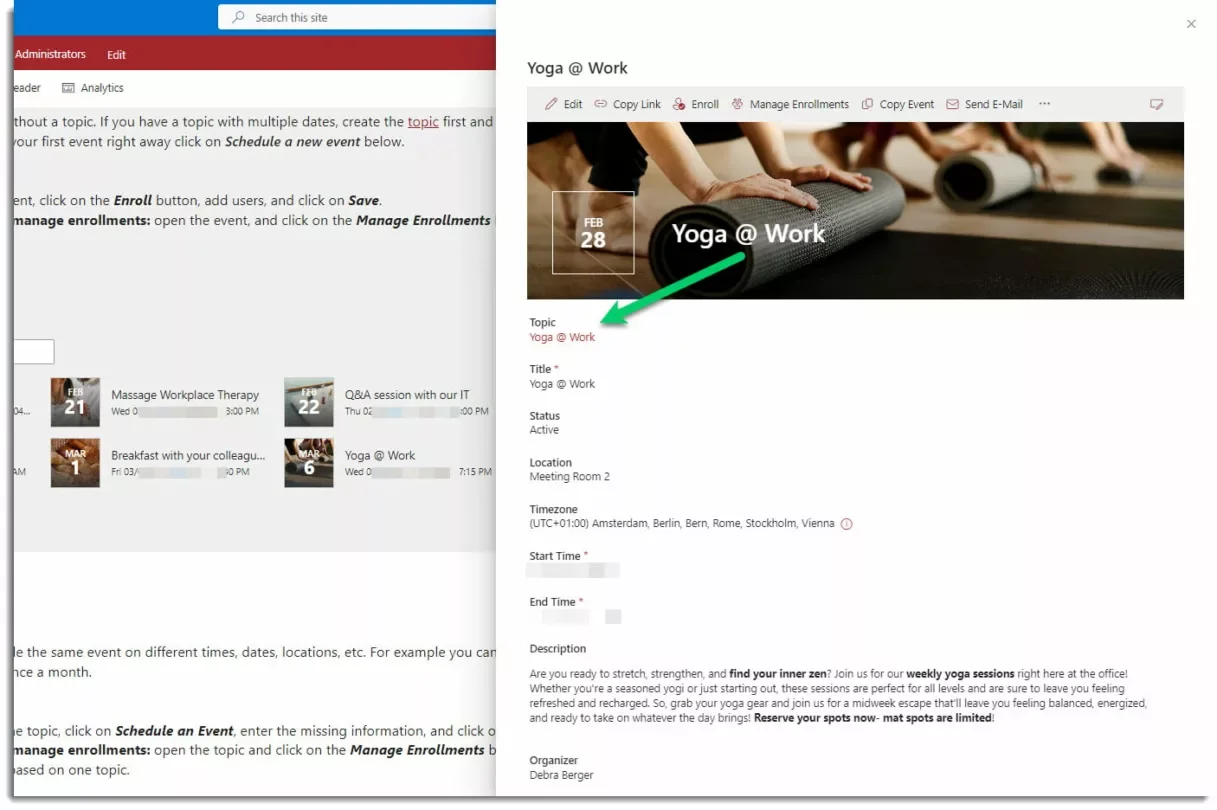
The Copy Link feature is accessible on the top command bar of the form.
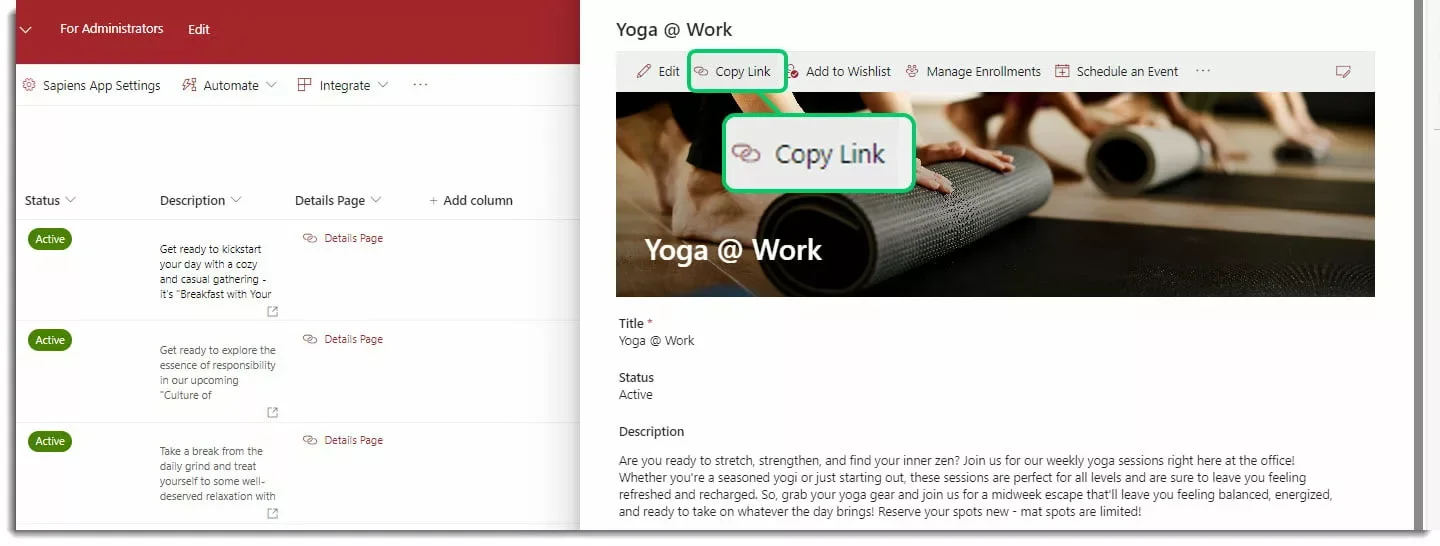
Copy Link options
Share and Promote Training Events & Events
Once you click on the Copy Link feature, a dropdown will show including a Copy button.
Use the Copy button to easily copy the needed URL from the dropdown menu.
The dropdown contains a minimum of four options. If there is a Teams meeting link in the form available for this event, users will see the fifth option: the Link to join the Teams Meeting. Otherwise, the Link to join the Teams Meeting will not be visible.
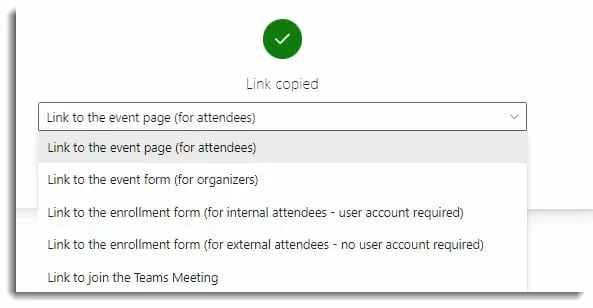
Let’s have a look at all the options:
- Link to the event page (for attendees): The link opens the event page including the enrollment button and event details. Users will see all event information and will be able to enroll. You can use this link to promote the event to attendees in a Teams channel & chat, newsletter etc, or just send it to a distribution list via email. Learn how to change the default event details page. Learn how to create customized pages per event.
- Link to the event form (for organizers): Opens the event form including all options for organizers (Enroll, Manage Enrollments, Cancel Event etc.) Use this link to easily share the form with other organizers.
- Link to the enrollment form (for internal attendees – user account required): Opens the enrollment form for internal users. This is the fastest way to enroll as internal users land on the enrollment form and can enroll in one click.
- Link to the enrollment form (for external attendees – no user account required): Opens the enrollment form for external users. Choose this option if you want external users to register using an anonymous link. Learn more about enabling external enrollment.
Note that external enrollment links are only available, and you can only copy them:
- if external enrollment is enabled in the app settings
- if external enrollment is enabled for this specific event
If this is not the case, the following error message will appear.
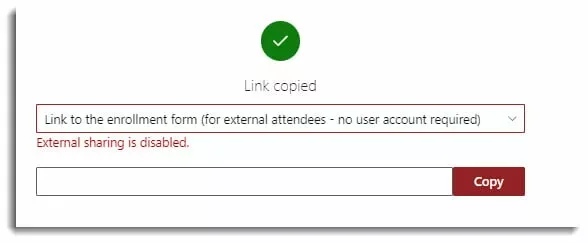
- Link to join the Teams Meeting: Internal and external users receiving this link can use the link to join the Teams Meeting (even if not enrolled to the event). This option is only available if there is a Teams Meeting available for the event. Internal and external users receiving this link will be able to join (even if not enrolled to the event). Learn how to create a Teams meeting in the event form.
Share and Promote Courses & Topics
The above-described feature is also available on Course/Topic level. Once you click on the Copy Link feature, a dropdown will show including a Copy button.
- Link to the course page (for attendees): The link opens the course page showing upcoming events for this course (Instructor-led) or the course content (self-paced training) or the event scheduled under this topic (Event Management app). This is the best way if you want to let your users select from different options.
- Link to the course/topic form (for organizers): Opens the form including options for organizers (Edit, Enroll, Manage Enrollments, etc.) Use this link to easily share the form with other organizers.
- Link to the enrollment form (for internal attendees – user account required): This is the fastest way to enroll as internal users land on the enrollment form and can enroll in one click.
- Link to the enrollment form (for external attendees – no user account required): this option is not available as only Training events and events can be shared on an external page for external users. If you select this option, the following error message will show:
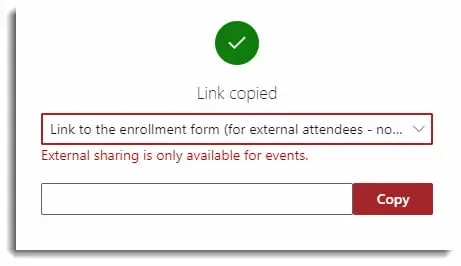
Copy Link when selecting multiple events or courses/topics
Following options are available if you select multiple events/training events or topics/courses from a list:
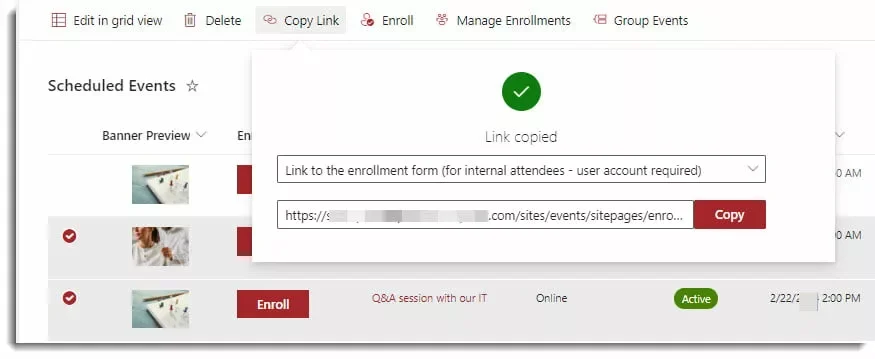
- Link to the enrollment form (for internal attendees – user account required): This is the fastest way to enroll as internal users land on the enrollment form and can enroll into multiple events/training events or topics/courses in one click.
- Link to the enrollment form (for external attendees – no user account required): Opens the enrollment form for external users. Choose this option if you want external users to register using an anonymous link. Learn more about enabling external enrollments.
That’s it, now you can make sure to promote and share events, courses, or topic quickly and efficiently. If you have any questions or feedback, feel free to share it with our support team.