Applies to Employee Training Management, Event Management & the Calendar E-Mail Extension
How do I upgrade from SharePoint Add-in to Microsoft 365 App?
In November 2023, Microsoft published the timeline for the retirement of SharePoint Add-Ins scheduled for April 2026. Since we released the new Teams apps in May 2023 you can use the bot-guided installer within the Teams apps for new deployments. The new Microsoft 365 apps for Employee Training Management and Event Management are also available for new deployments.
Are you planning NEW deployments?
This article describes how to upgrade your deployment(s) from SharePoint Add-In to Microsoft 365 App. So, if you are planning a new deployment, this article is not for you. We have prepared one article you should read that’s for Employee Training Management and one for Event Management.
How can I check if I must upgrade?
Many of our customers do not have to upgrade, they deployed Event Management and Employee Training Management using the bot-guided installer in our Teams apps. If you are not sure, read on.
In case you didn’t use the bot-guided installer in our apps for Teams, you should check site contents for the SharePoint|sapiens Employee Training Management or SharePoint|sapiens Event Management App. If it’s there, click on it and if it takes you to the settings page, it’s the add-in. Read on and prepare for the upgrade, It’s just a few clicks, no need to worry. If you feel unsure, reach out to our support team and send us an e-mail. We’ll stand by your side.
When must I upgrade from the Add-in?
SharePoint Add-ins will be retired in April 2026, but Microsoft announced that starting with July 1st, 2024 add-Ins will no longer be available on the classic Store. We will keep the latest releases available for download on our website, but we encourage all customers who still use the add-in to upgrade as soon as possible, best before 2025.
Will it look the same for my users? Yes!
For your users, everything remains the same and they will not notice any changes. The web parts, the lists, actions & the user interface will remain as usual. The upgrade runs changes in the background only and connects the existing user interface to a newer backend, which we released last year to service our new app deployments, now deployed as Microsoft 365 apps.
Since the UI/UX components come with the SharePoint|sapiens Modern User Interface app nothing will change. The add-in and the Microsoft 365 app utilize the same user interface, the same web parts, and the same lists and views. That means, that all the configuration and customizations you made will remain. Upgrading just means that an administrator has to consent the requested permissions. Then, we will perform some tasks to switch your deployed app from add-in to m365-app.
Technically, the difference lies within the way the app authenticates and gets permissions to access the site. While add-ins use ACS, a service that will be retired in 2026, Microsoft 365 apps use Entra ID enterprise application permissions, which is easier to control and manage. For a better understanding, have a look at https://myapps.microsoft.com/ to see apps with permissions you can manage (you will have to sign in with your Microsoft Work or School account). To get a full understanding of permissions requested and how you can manage and revoke them please read Entra ID App-Permissions requested by SharePoint|sapiens Apps.
The reason why you MUST Upgrade
The reason why you must replace SharePoint add-ins with Microsoft 365 apps is that in 2026 Microsoft will switch off the service that is currently used by add-ins to authenticate, to acquire an access token to access SharePoint data in a secure manner. The Microsoft Azure Access Control service (ACS) will then no longer be accessible. Instead, Microsoft encourages all to use the Microsoft Authentication Library to grant permissions on a per-app basis, that can easily be controlled by an administrator in the Microsoft 365 App Administration page and in Entra ID’s Enterprise Application permissions.
Therefore, apps for SharePoint online can no longer be deployed using add-ins and must use the Microsoft 365-app-concept instead.
I use SharePoint Classic View/ Classic experience
If you are using SharePoint classic view (classic experience), contact us!
How can I start the Upgrade?
You can upgrade your sites as soon as we publish the migration wizard. From this day on, you will see a message in the add-in’s main page, informing that a new version is available and that you should click to upgrade. Click it and the wizard will first require you to sign in as an Administrator. After that, it will perform a check that everything is fine with your SharePoint site. The Upgrade takes a few seconds only.
What happens during the Upgrade?
Simplified, the upgrade replaces the way the app authenticates and gets permissions that it needs to work. In a second step, it deletes the add-in as it is not needed any more. It was just a vehicle to deliver the features to the site that make up our apps and which will now be delivered by a Microsoft 365 app. Finally, the For Administrators page in site pages will be replaced with a new one, that includes a direct link to the app’s settings page.
Do I get support when I upgrade? Yes!
Of course! If you don’t feel comfortable about upgrading the app, or if you have any questions, don’t hesitate and reach out to our support team, just send us an e-mail to support@sharepointsapiens.com. No need to be scared when you upgrade the SharePoint add-in to a Microsoft 365 app.
Are there any DON’Ts? Yes!
Do not remove the SharePoint|sapiens Modern User Interface app from the site. Do not try to replace it with the new SharePoint|sapiens Microsoft 365 apps that you can find in AppSource!
We have integrated checks that make it impossible to run the configuration wizard when you add any two of the currently three apps available, but this can’t stop you from retracting and deleting the SharePoint|sapiens Modern User Interface app. So please, don’t remove it!
The reason why is technical. The many webparts, command sets, field customizers and app customizers included in the three apps must expose unique component ids. Because the three apps contain the same web parts, command sets, field and app customizers, you would then have one of them for each app, impossible to distinguish which one’s working when you edit pages.
Start the Upgrade NOW🙂!
Site owners and Admins will see notifications to upgrade.
Notification on the app’s settings page
If you click on the SharePoint|sapiens Event Management or SharePoint|sapiens Employee Training Management app on your SharePoint website, or if you click on Open the app settings from the For Administrators page, you’ll see a message as shown in the screen shot below.

Click on Upgrade now to navigate to the upgrade screen.
Admin-notification for admins only
As an owner of a SharePoint website where the SharePoint|sapiens Event Management or SharePoint|sapiens Employee Training Management app is installed, you’ll see the following message.

If you click on Learn more, you’ll see the app health web part indicating that you can now upgrade to the latest versions. Your site will be upgraded to the latest versions available. Check the change log and release notes to read the details for the latest versions that will be deployed.
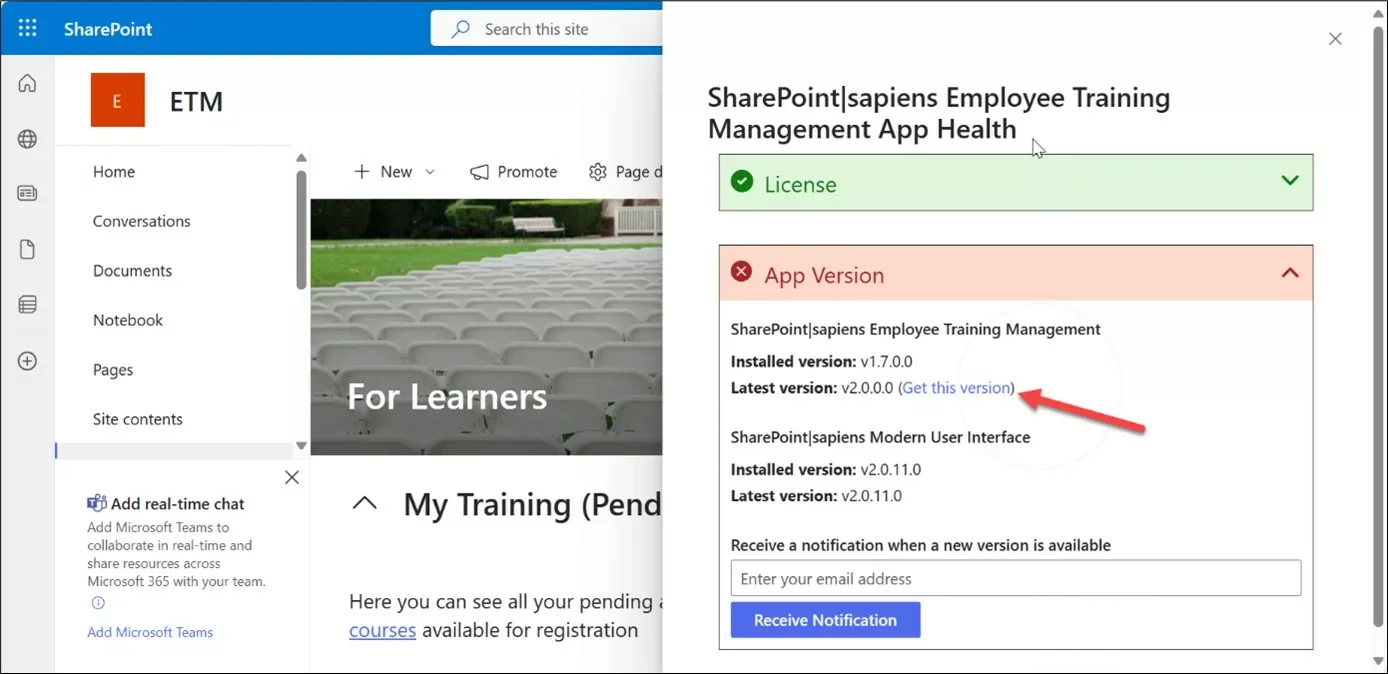
Click Get this version to navigate to the upgrade screen.
The Upgrade screen
You can choose between 2 upgrade modes. Standard and Least privilege.
Standard upgrade
You’ll now have to sign in as a global or application administrator.
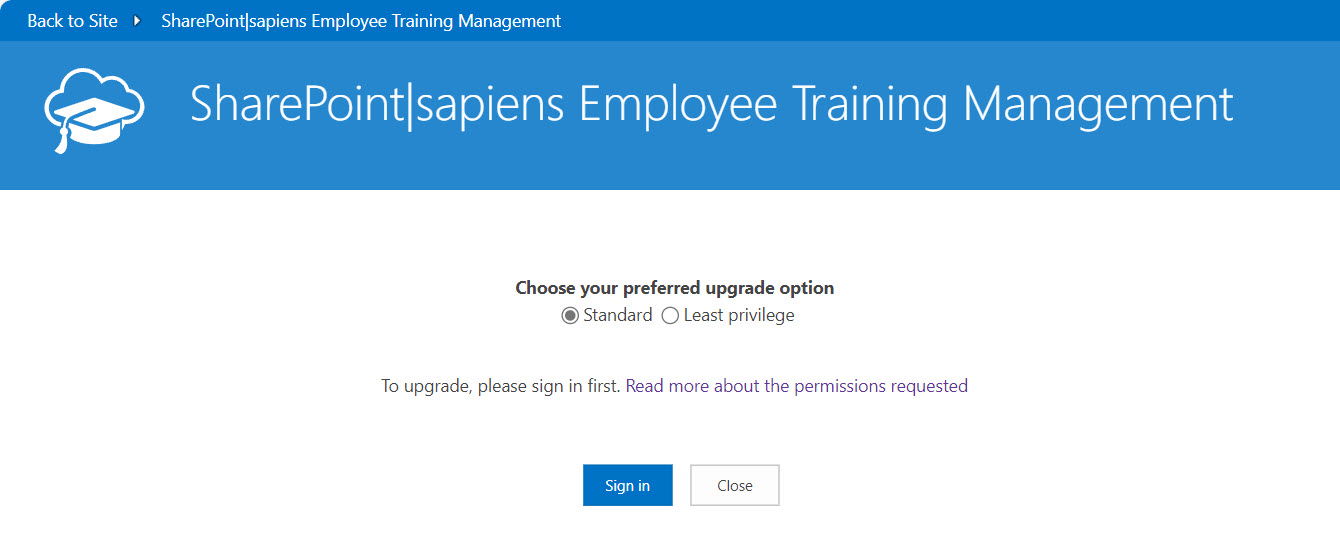
Once signed in, please accept the permissions the app requests. These permissions are required to authorize the new sapiens app to do the upgrade, handle events and access enrollments created in this website. We have prepared an article that describes the permissions the app requests and how you can view, configure and revoke them after the upgrade. Learn more and read Entra ID App-Permissions requested by SharePoint|sapiens Apps.
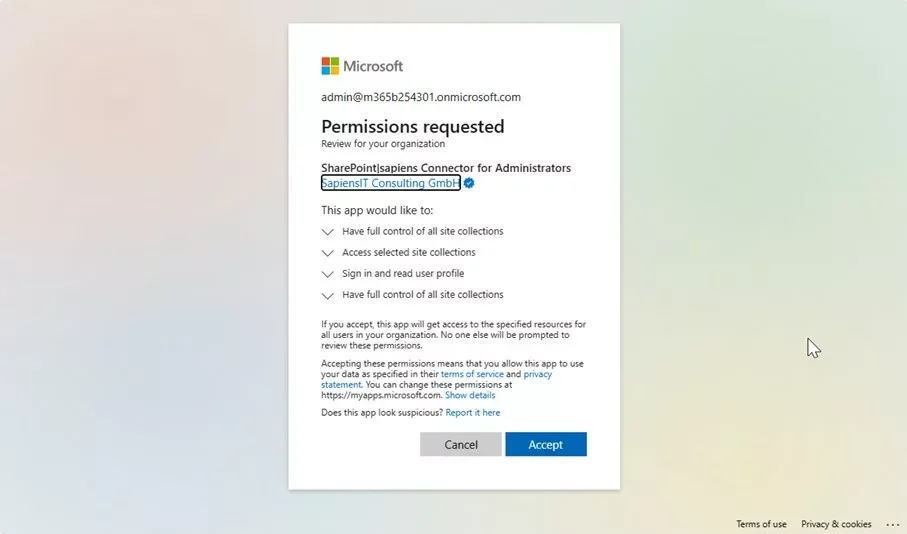
Once you click on Accept, the site will be upgraded and you’ll see the following screen.
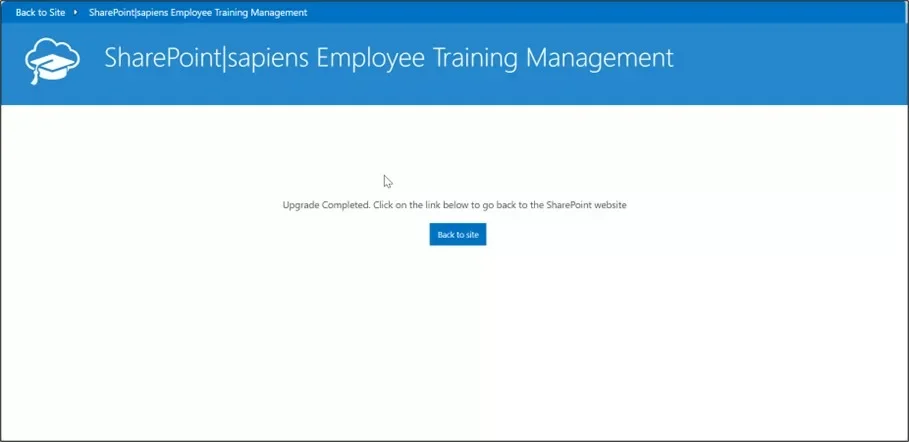
The upgrade doesn’t take long. After a few seconds you should see the final screen. Click on Back to Site, you’re done!
Least privilege upgrade (using Pnp PowerShell)
To use this option you first have to use the PnP PowerShell to grant the app permissions on your SharePoint website. Just follow the instructions you see on the screen. Once you have successfully executed the cmdlet, click on the button to sign in as a global or application administrator.
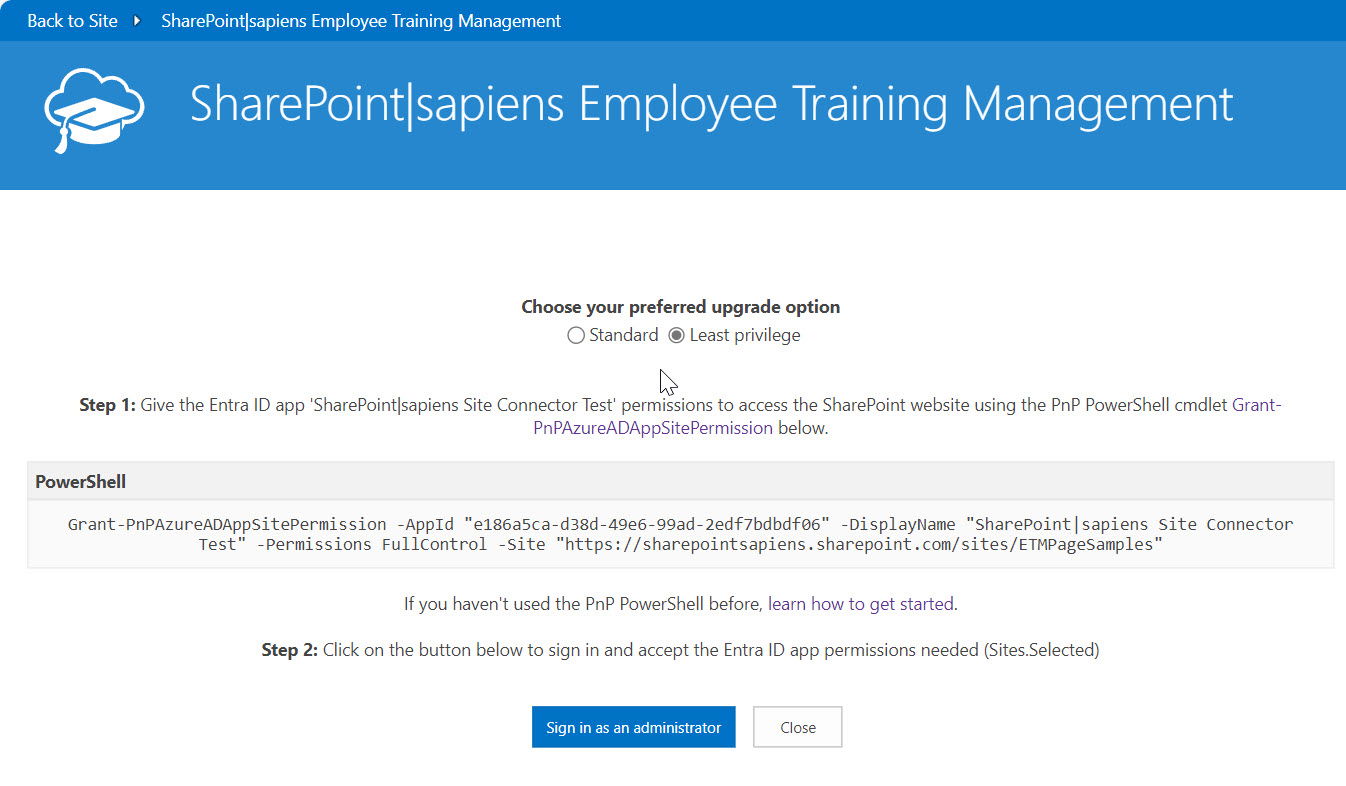
Once signed in, please accept the permissions the app requests. These permissions are required to authorize the new sapiens app to do the upgrade, handle events and access enrollments created in this website.
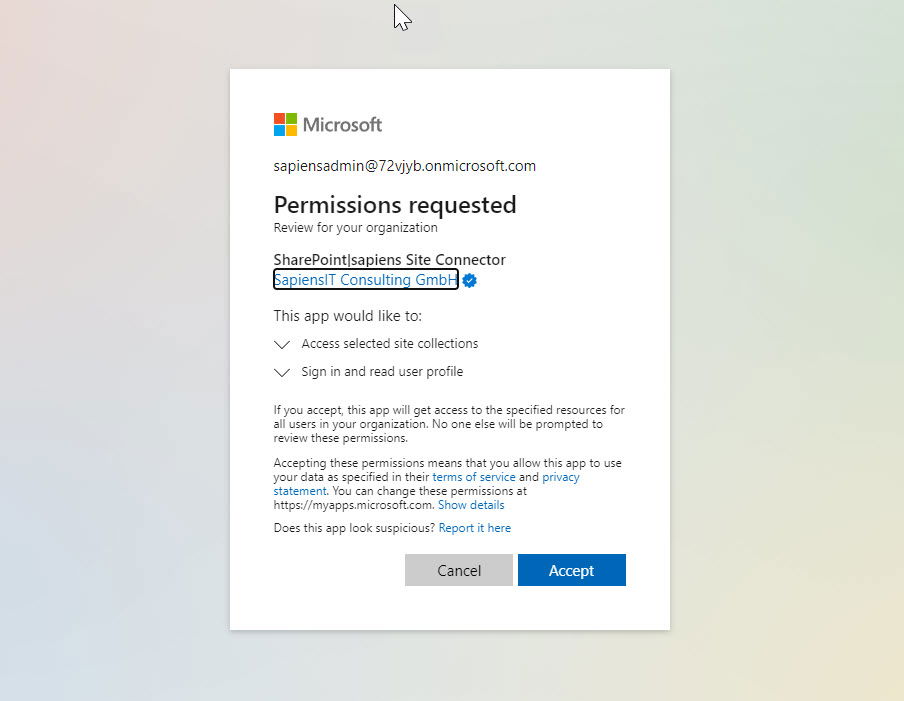
Once you click on Accept, the site will be upgraded and you’ll see the following screen.
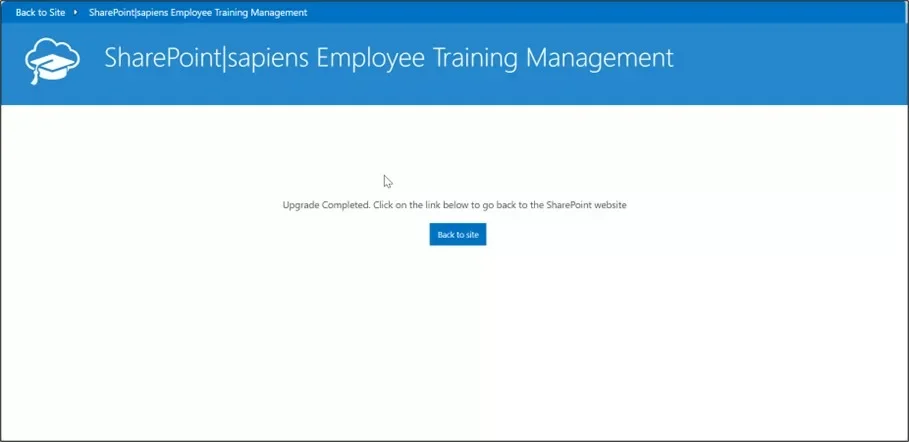
The upgrade doesn’t take long. After a few seconds you should see the final screen. Click on Back to Site, you’re done!