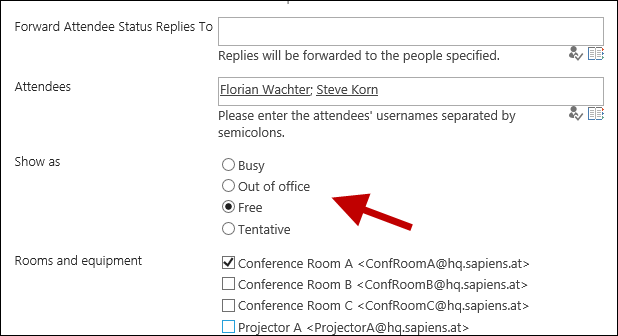Applies to the Calendar E-Mail Extension for SharePoint on-premises (SE, SP2019, SP2016, …)
How to: Include ‘Show As’ in the meeting request using the Calendar E-Mail Extension
In this post I want to explain how you can include the ‘Show as’ option in a meeting request using the Calendar E-Mail Extension. By Default, meeting invitations will always be sent with ‘Show as busy’. In the latest version you can now change this default setting in the calendar or configure it for each single event.
The Calendar E-Mail Extension was one of the first SharePoint add-ins we published following Event Management for SharePoint 2010, later for SharePoint 2013, 2016 and finally SharePoint 2019 and SE. The app is still a great success and though the majority has moved over to Event Management, Employee Training Management or Calendar E-Mail Extension on SharePoint online, there are still many customers using it in SharePoint on-premises environments.
Possible options are:
- Busy
- Out of office
- Free
- Tentative
Configure the default setting
In the calendar’s list settings, click on ‘Add from existing site columns’.
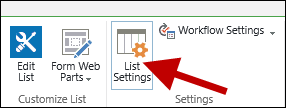

Select \’Show as\’ and click \’OK\’. You don\’t have to add it to all content types or the default view.
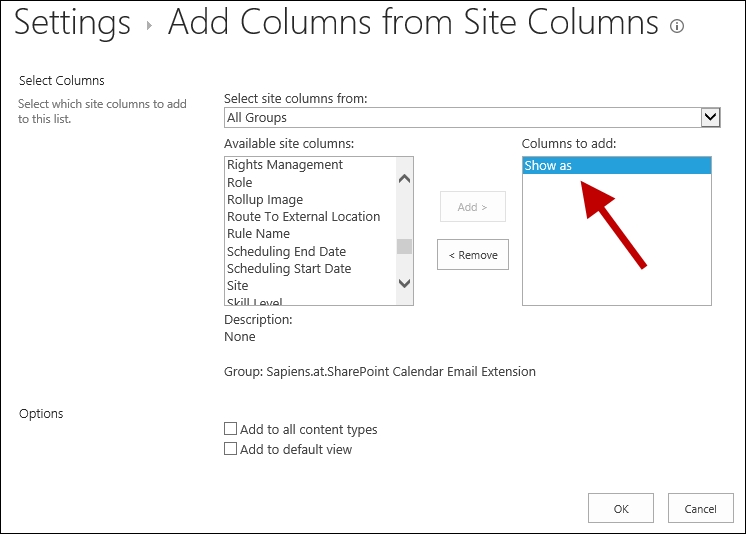
If this column does not exist, install the latest version of the Calendar E-Mail Extension and deactivate and activate the ‘Calendar E-Mail Extension’ feature.
To configure the default value, open the ‘Show as’ column and change the default value.
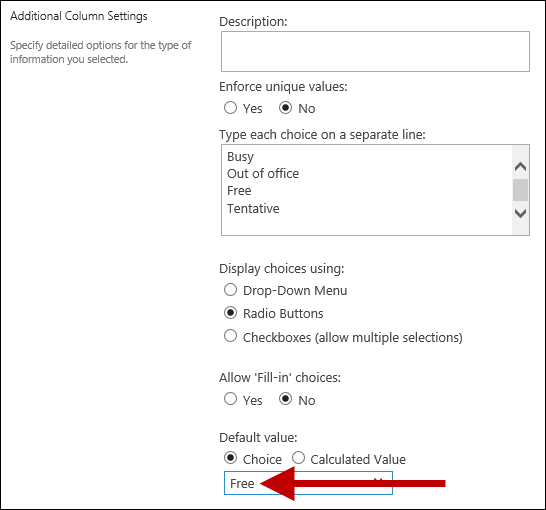
If you now create an event in the calendar and invite attendees, they will receive the invitation with the configured \’Show as\’ status.
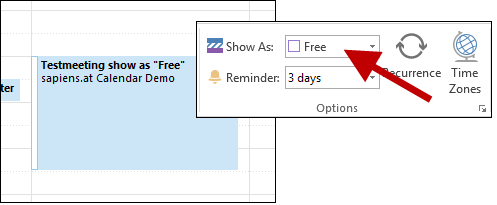
Configure ‘Show as’ for each single event
If you want to change ‘Show as’ for a single event, add the ‘Show as’ column to the content type.
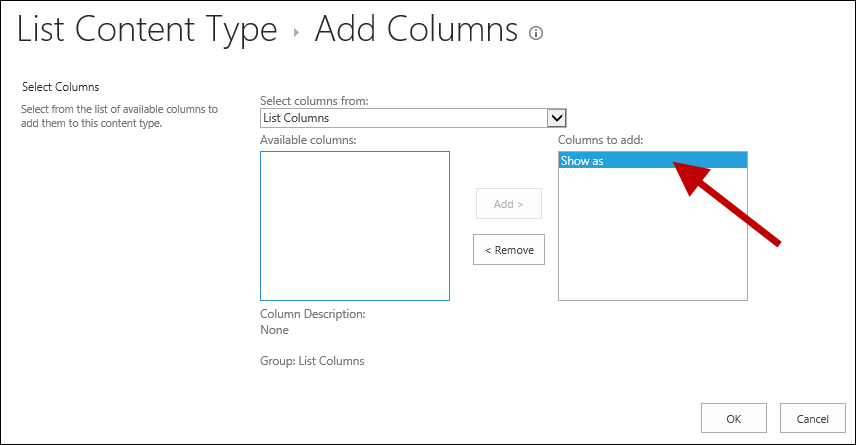
Now you can configure \’Show as\’ directly if you schedule a new event.